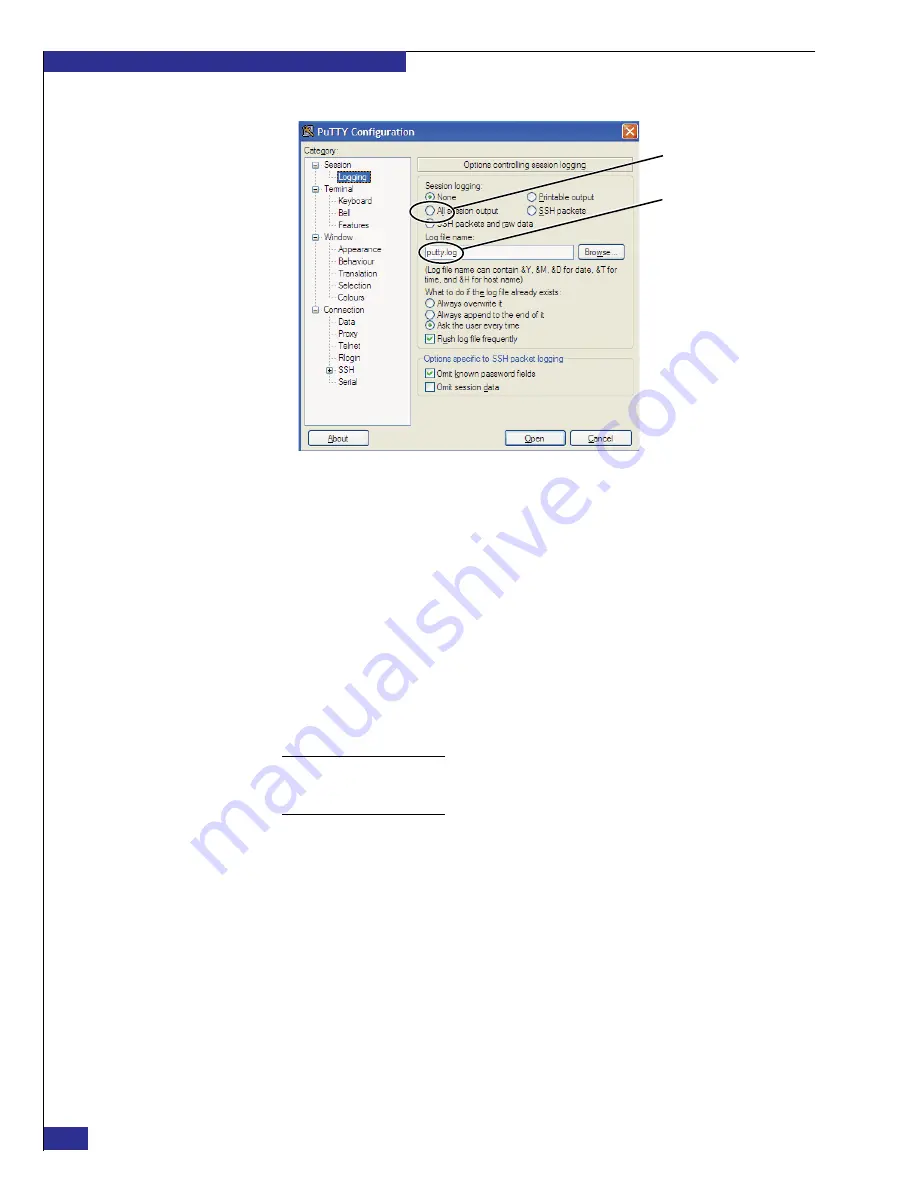
EMC VPLEX with GeoSynchrony 4.1 Installation and Setup Guide
50
Setting up VPLEX
Figure 34
PuTTY Configuration: Logging window
15. Select
Session
in the
Category
list, and click
Save
in the PuTTY Configuration
window to save the settings for the session you configured.
16. On the PuTTY Configuration window, click
Open
to establish a connection to the
management server, and log in with username
service
and password
Mi@Dim7T
.
Note the following:
• If the connection fails to open, ping 128.221.252.3 (the LAN port on your
laptop) to verify intercomponent communication. If the ping is successful,
ping 128.221.252.2 (the service port on the management server).
• The default Linux shell prompt for username
service
is
service@
<current_working_directory>
.
17. From the Linux shell prompt, type the following command:
Note:
You can enter long Linux and VPlexcli commands faster by using the Linux tab
feature. If you start typing a command, pressing
Tab
at any time fills in the command
automatically, up to the point where the command might no longer be unique.
/opt/emc/VPlex/tools/ipconfig/changehostname.py -n
<hostname>
where
<hostname>
is a name for the management server, such as
Cluster1
. This
name replaces the default name (
service
) in the shell prompt the next time you
open a PuTTY session to the management server
18. From the shell prompt, type the following command, to verify connectivy to
director 1-A:
ping 128.221.252.35 -c 5
Note that
-c 5
sets the number of pings to 5.
19. Repeat step
once for each director in the cluster, substituting the applicable
address shown in
p
u
tty_log
All session output
File name
Summary of Contents for VPLEX
Page 8: ...EMC VPLEX with GeoSynchrony 4 1 Installation and Setup Guide 8 Tables...
Page 20: ...EMC VPLEX with GeoSynchrony 4 1 Installation and Setup Guide 20 Introduction...
Page 76: ...EMC VPLEX with GeoSynchrony 4 1 Installation and Setup Guide 76 Setting up VPLEX...
Page 92: ...EMC VPLEX with GeoSynchrony 4 1 Installation and Setup Guide 92 Reference...
Page 94: ...EMC VPLEX with GeoSynchrony 4 1 Installation and Setup Guide 94 Index...






























