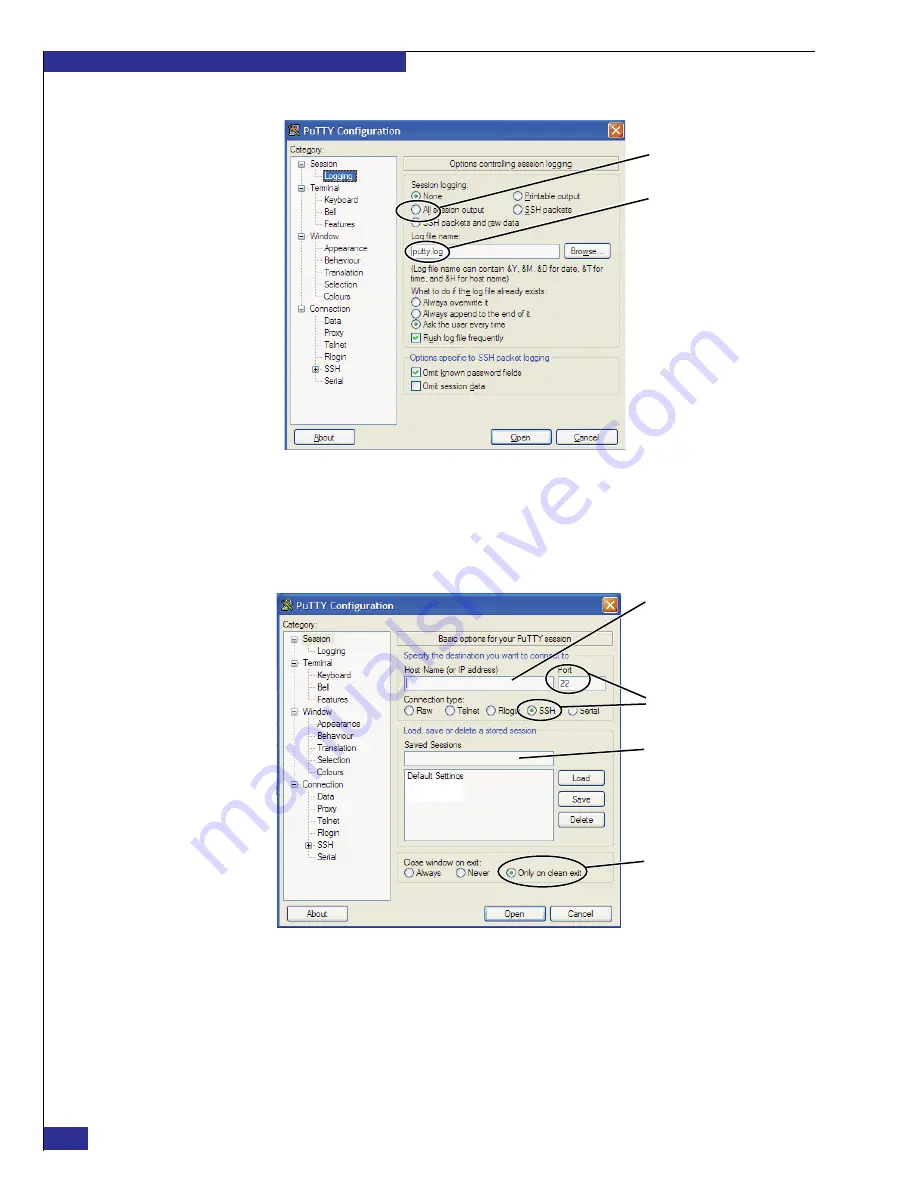
EMC VPLEX with GeoSynchrony 4.1 Installation and Setup Guide
54
Setting up VPLEX
Figure 38
PuTTY Configuration: Logging window
37. Select
Session
in the
Category
list, and click
Save
in the PuTTY Configuration
window to save the settings for the session you configured.
38. Configure PuTTY as shown in
, and then click
Save
.
Figure 39
PuTTY settings for logging in to cluster 2 over the customer network
39. Repeat steps
through
40. Select the
VPLEX Cluster 1
session and click
Load
.
41. Click
Open
, and log in to the management server with username
service
and
password
Mi@Dim7T
.
p
u
tty_log
All session output
File name
P
u
TTY3
Type the address of the
p
u
blic Ethernet port on
the management server
in the second cl
u
ster yo
u
are config
u
ring
Type a name that identifies
the cl
u
ster, s
u
ch as:
VPLEX Cluster 2
(defa
u
lt)
(defa
u
lt)
VPLEX service
VPLEX Cl
u
ster 1
Summary of Contents for VPLEX
Page 8: ...EMC VPLEX with GeoSynchrony 4 1 Installation and Setup Guide 8 Tables...
Page 20: ...EMC VPLEX with GeoSynchrony 4 1 Installation and Setup Guide 20 Introduction...
Page 76: ...EMC VPLEX with GeoSynchrony 4 1 Installation and Setup Guide 76 Setting up VPLEX...
Page 92: ...EMC VPLEX with GeoSynchrony 4 1 Installation and Setup Guide 92 Reference...
Page 94: ...EMC VPLEX with GeoSynchrony 4 1 Installation and Setup Guide 94 Index...






























