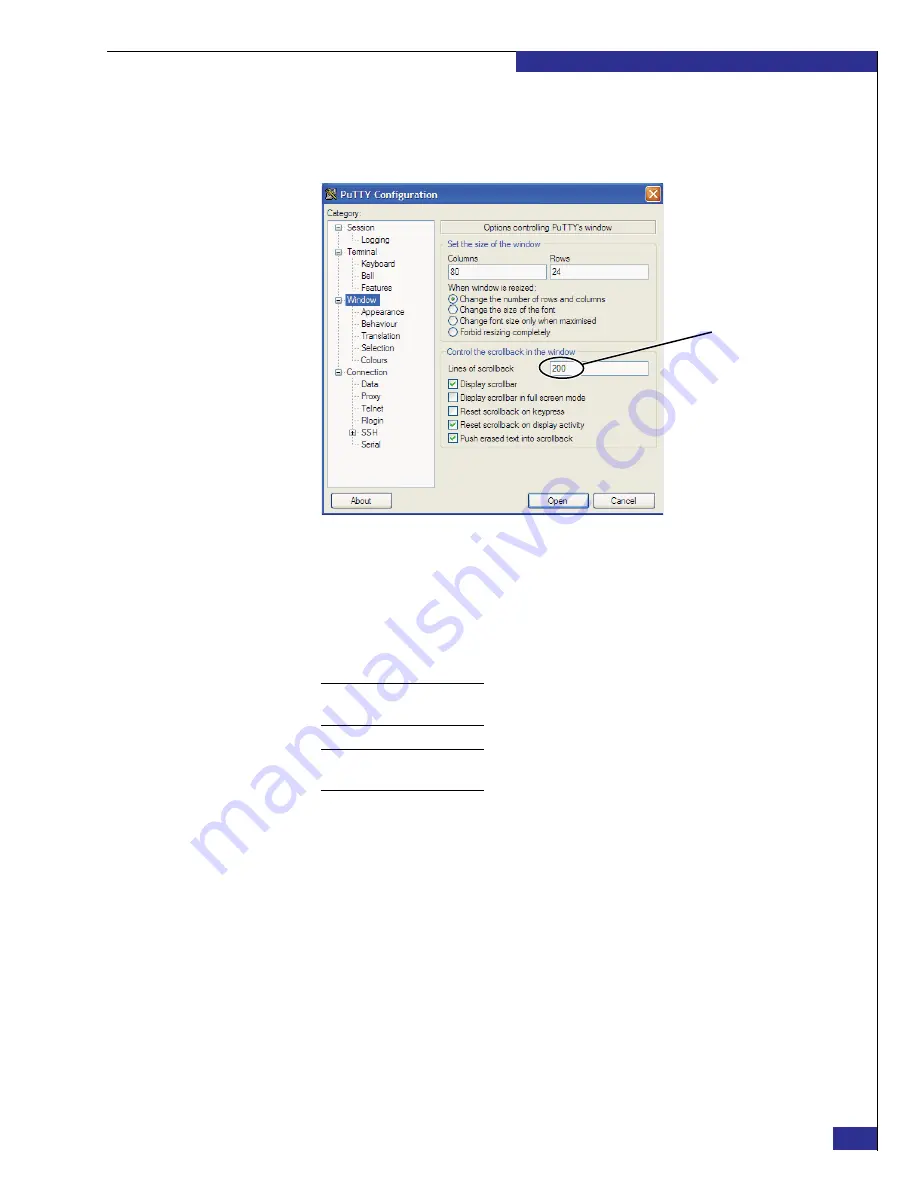
Setting up a VPLEX Metro implementation
53
Setting up VPLEX
35. Select
Window
in the
Category
list, and set
Lines of scrollback
(shown in
) to
20000
. (This allows you to read long output in a standard-size
PuTTY session window.)
Figure 37
PuTTY configuration: Scrollback setting
36. If you want to save the session output to a log file:
a. Select
Logging
in the PuTTY Configuration
Category
list.
b. Under
Session logging
, select
All session output
.
c. Type a name in the
Log file name
field (shown in
).
Note:
Over the course of setting up a dual-engine or quad-engine cluster, the log file can
grow quite large.
Note:
The log file saves data from the current PuTTY session. Any time you open a new
session, you must repeat this step if you want to log the output for that session.
scrollback
Set to
20000
Summary of Contents for VPLEX
Page 8: ...EMC VPLEX with GeoSynchrony 4 1 Installation and Setup Guide 8 Tables...
Page 20: ...EMC VPLEX with GeoSynchrony 4 1 Installation and Setup Guide 20 Introduction...
Page 76: ...EMC VPLEX with GeoSynchrony 4 1 Installation and Setup Guide 76 Setting up VPLEX...
Page 92: ...EMC VPLEX with GeoSynchrony 4 1 Installation and Setup Guide 92 Reference...
Page 94: ...EMC VPLEX with GeoSynchrony 4 1 Installation and Setup Guide 94 Index...






























