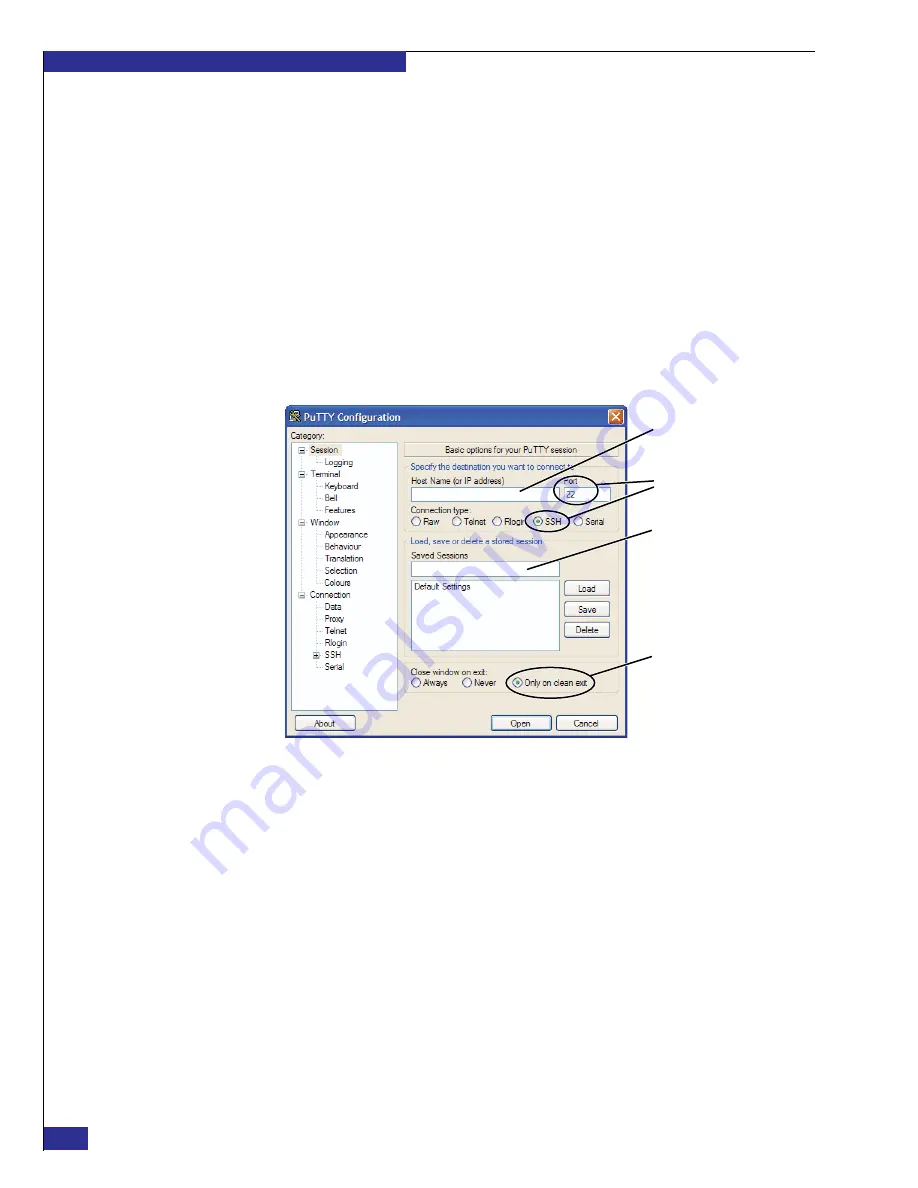
EMC VPLEX with GeoSynchrony 4.1 Installation and Setup Guide
38
Setting up VPLEX
24. Disconnect the red service cable from your laptop and the management server,
and return the cable to its location on the inside of the cabinet.
25. Prepare for connection to the customer network:
• If you are going to connect your laptop to the network, set it to an IP address
on the network.
• If you are going to connect from a different PC (or similar device):
a. Restore your laptop to the settings it had before you began this procedure
(including re-enabling any network cards).
b. Verify that PuTTY or other Telnet/SSH client is installed on the device, and
install it if necessary.
c. Set the device to an IP address on the customer network.
26. Launch
PuTTY.exe
, and configure PuTTY as shown in
.
Figure 26
PuTTY settings for logging in over the customer network
27. The output from some commands you will type is too long to read in a
standard-size PuTTY session window:
• One solution is to extend the scrolling capability. To do this, select
Window
in
the
Category
list, and set
Lines of scrollback
(shown in
)
to
20000
.
P
u
TTY5
Address of p
u
blic
Ethernet port on
management server
Session name,
s
u
ch as:
VPLEX
(defa
u
lt)
(defa
u
lt)
Summary of Contents for VPLEX
Page 8: ...EMC VPLEX with GeoSynchrony 4 1 Installation and Setup Guide 8 Tables...
Page 20: ...EMC VPLEX with GeoSynchrony 4 1 Installation and Setup Guide 20 Introduction...
Page 76: ...EMC VPLEX with GeoSynchrony 4 1 Installation and Setup Guide 76 Setting up VPLEX...
Page 92: ...EMC VPLEX with GeoSynchrony 4 1 Installation and Setup Guide 92 Reference...
Page 94: ...EMC VPLEX with GeoSynchrony 4 1 Installation and Setup Guide 94 Index...






























