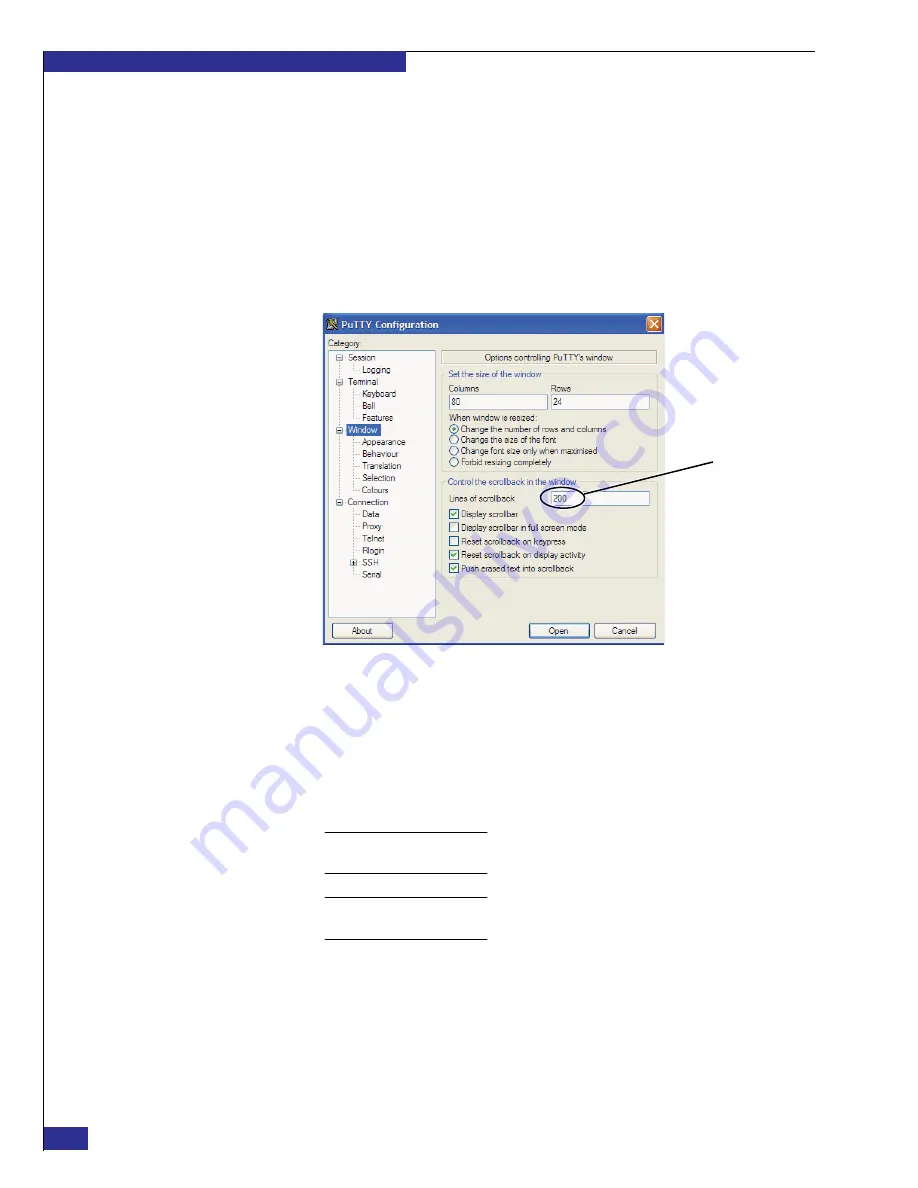
EMC VPLEX with GeoSynchrony 4.1 Installation and Setup Guide
60
Setting up VPLEX
15. For most of the setup tasks, you can leave your laptop connected directly to the
management server, or you can move to a more-comfortable location and
reconnect to the management server over the customer network:
• If you are going to move your connection (as described later), go to step
• If you are going to remain connected directly for the entire setup procedure on
this management server, follow these steps:
a. Select
Window
in the
Category
list, and set
Lines of scrollback
(shown in
) to
20000
. (This allows you to read long output in a standard-size
PuTTY session window).
Figure 43
PuTTY configuration: Scrollback setting
b. If you want to save the session output to a log file:
Note:
Over the course of setting up a dual-engine or quad-engine cluster, the log
file can grow quite large.
Note:
The log file saves data from the current PuTTY session. Any time you open a
new session, you must repeat this step if you want to log the output for that session.
scrollback
Set to
20000
i.
ii.
iii.
Select
Logging
in the PuTTY Configuration
Category
list.
Under
Session logging
, select
All session output
.
Type a name in the
Log file name
field (shown in
).
Summary of Contents for VPLEX
Page 8: ...EMC VPLEX with GeoSynchrony 4 1 Installation and Setup Guide 8 Tables...
Page 20: ...EMC VPLEX with GeoSynchrony 4 1 Installation and Setup Guide 20 Introduction...
Page 76: ...EMC VPLEX with GeoSynchrony 4 1 Installation and Setup Guide 76 Setting up VPLEX...
Page 92: ...EMC VPLEX with GeoSynchrony 4 1 Installation and Setup Guide 92 Reference...
Page 94: ...EMC VPLEX with GeoSynchrony 4 1 Installation and Setup Guide 94 Index...






























