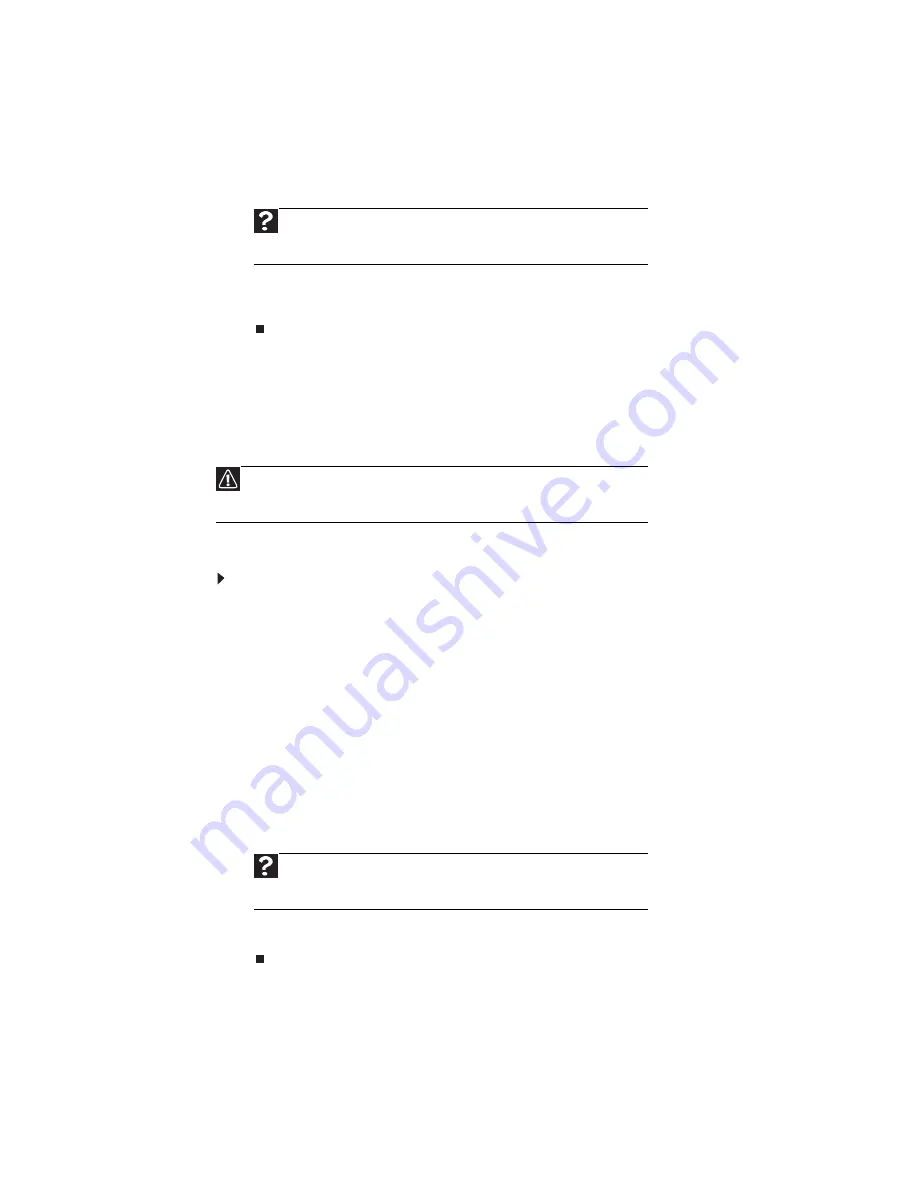
Chapter 3: Using the Internet and Faxing
22
3 To go to a different Web site, type the
address
(called a
URL
for “Universal
Resource Locator”) in the browser address bar (for example
www.emachines.com), then click GO
on the browser address bar.
- OR -
On the current Web page, click a link to a Web site.
The Web browser locates the server computer on the Internet,
downloads
(transfers) data to your computer, and displays the page on the site that you
requested.
Sometimes Web pages display slowly. The speed that a Web page displays on your
screen depends on the complexity of the Web page and other Internet conditions.
Additionally, the speed of your connection will determine how fast Web pages
display.
Downloading files
Downloading
is the process of transferring files from a computer on the Internet to
your computer.
To download files or programs from a Web site:
1 Connect to your Internet account.
2 In the address bar, type the address of the Web site that contains the file or
program you want to download, then click GO
on the browser address bar.
- OR -
Click a link on a Web page to navigate to the Web site containing the file that
you want to download.
3 Create or locate the folder where you want to store the file on your computer.
For more information, see
“
Working with files and folders” on page 9.
4 Click the link on the Web page for the file that you want to download.
5 Follow the on-screen instructions for saving the file in the folder that you want.
A copy of the file is downloaded to your computer. The time that it takes to
transfer the file to your computer depends on file size and Internet conditions.
6 Open the folder that you created.
7 Install or view the downloaded file by double-clicking it. If applicable, follow
the instructions provided on the Web site to run or install the program.
Help
For more information about connecting to a Web site, click Start,
then click Help and Support. Type connecting to Web site in the Search
box, then press E
NTER
.
Caution
To protect your computer against viruses, make sure that you scan the
files you download. For more information, see
“Protecting your computer
from viruses” on page 75
.
Help
For more information about downloading files, click Start, then
click Help and Support. Type downloading files in the Search box, then
press E
NTER
.
Summary of Contents for EL1200 Series
Page 1: ...Desktop PC User Guide...
Page 2: ......
Page 6: ...Contents iv...
Page 36: ...Chapter 3 Using the Internet and Faxing 30...
Page 50: ...Chapter 4 Playing and Creating Media Files 44...
Page 62: ...Chapter 5 Networking Your Computer 56...
Page 79: ...Chapter 7 73 Computer Hardware security Data security Security updates Protecting Your...
Page 90: ...Chapter 7 84...
















































