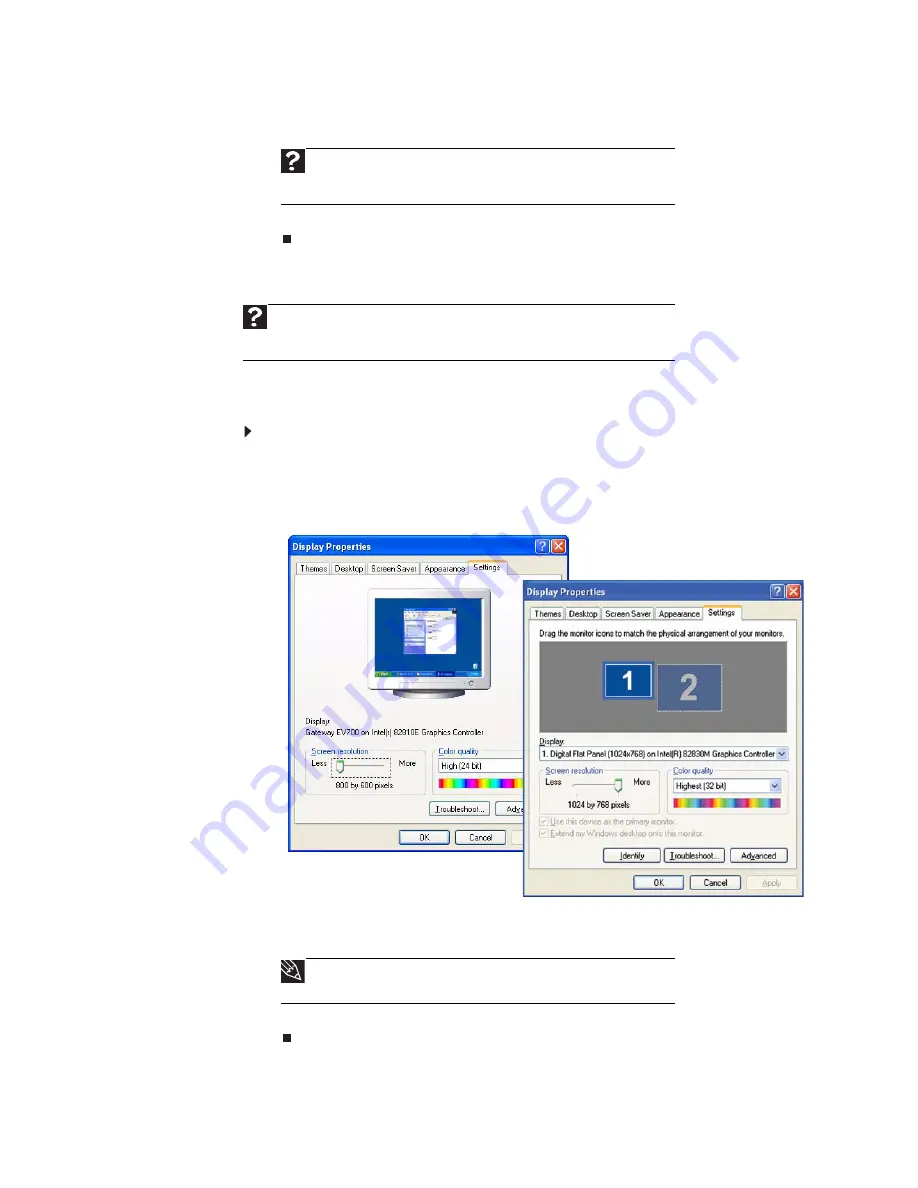
www.emachines.com
59
4 Click the arrow button to open the Color quality list, then click the color depth
you want.
5 Click OK, then click Yes.
Adjusting the screen resolution
You can increase the screen resolution to fit more icons on your desktop, or you can
decrease the resolution to make reading the display easier. The higher the resolution,
the smaller individual components of the screen (such as icons and menu bars) appear.
To adjust the screen resolution:
1 Click Start, then click Control Panel. The
Control Panel
window opens. If your
Control Panel is in Category View, click Appearance and Themes.
2 Click/Double-click the Display icon. The
Display Properties
dialog box opens.
3 Click the Settings tab.
4 Drag the Screen resolution slider to the size you prefer.
5 Click OK, then click Yes.
Help
For more information about adjusting display settings, click Start,
then click Help and Support. Type changing display settings in the
Search Help box, then press E
NTER
.
Help
For more information about adjusting screen resolution, click Start, then
click Help and Support. Type changing screen resolution in the Search Help
box, then press E
NTER
.
Tip
If you have multiple monitors connected, click to select the
monitor you will change before dragging the slider.
Single-monitor computer
Dual-monitor computer
Summary of Contents for EL1200 Series
Page 1: ...Desktop PC User Guide...
Page 2: ......
Page 6: ...Contents iv...
Page 36: ...Chapter 3 Using the Internet and Faxing 30...
Page 50: ...Chapter 4 Playing and Creating Media Files 44...
Page 62: ...Chapter 5 Networking Your Computer 56...
Page 79: ...Chapter 7 73 Computer Hardware security Data security Security updates Protecting Your...
Page 90: ...Chapter 7 84...






























