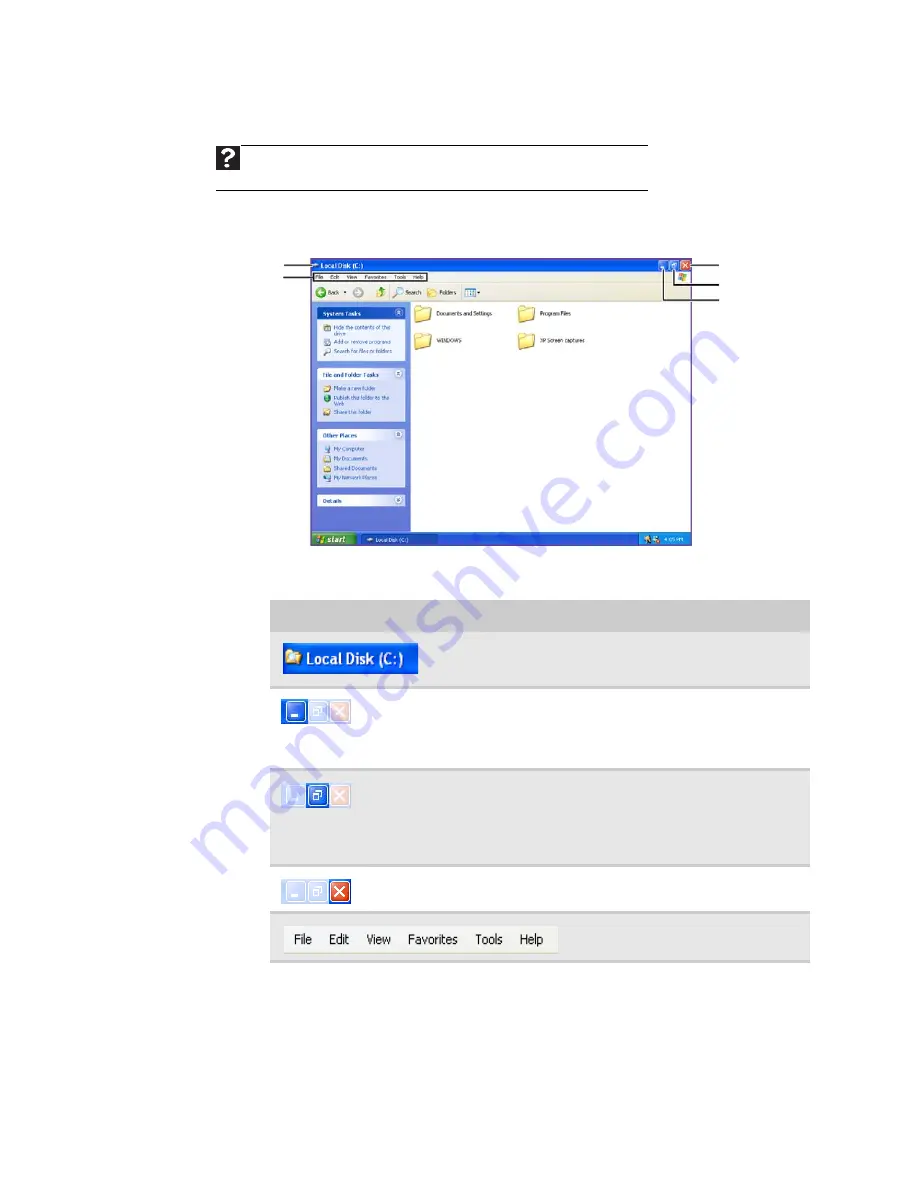
Chapter 2: Using Windows XP
8
Identifying window items
When you double-click the icon for a drive, folder, file, or program, a
window
opens
on the desktop. This example shows the Local Disk (C:) window, which opens after
you double-click the Local Disk (C:) icon in the
My Computer
window.
Every program window looks a little different because each has its own menus, icons,
and controls. Most windows include these items:
Help
For more information about windows, click Start, then click Help and
Support. Type window in the Search box, then press E
NTER
.
Window item
Description
The
title bar
is the horizontal bar at
the top of a window that shows the
window title.
Clicking the
minimize button
reduces the active window to a
button on the taskbar. Clicking the
program button in the taskbar
opens the window again.
Clicking the
maximize button
expands the active window to fit
the entire computer display.
Clicking the maximize button again
restores the window to its former
size.
Clicking the
close button
closes the
active window or program.
Clicking an item on the
menu bar
starts an action such as Print or Save.
Minimize
Maximize
Close
Title bar
Menu bar
Summary of Contents for EL1200 Series
Page 1: ...Desktop PC User Guide...
Page 2: ......
Page 6: ...Contents iv...
Page 36: ...Chapter 3 Using the Internet and Faxing 30...
Page 50: ...Chapter 4 Playing and Creating Media Files 44...
Page 62: ...Chapter 5 Networking Your Computer 56...
Page 79: ...Chapter 7 73 Computer Hardware security Data security Security updates Protecting Your...
Page 90: ...Chapter 7 84...





























