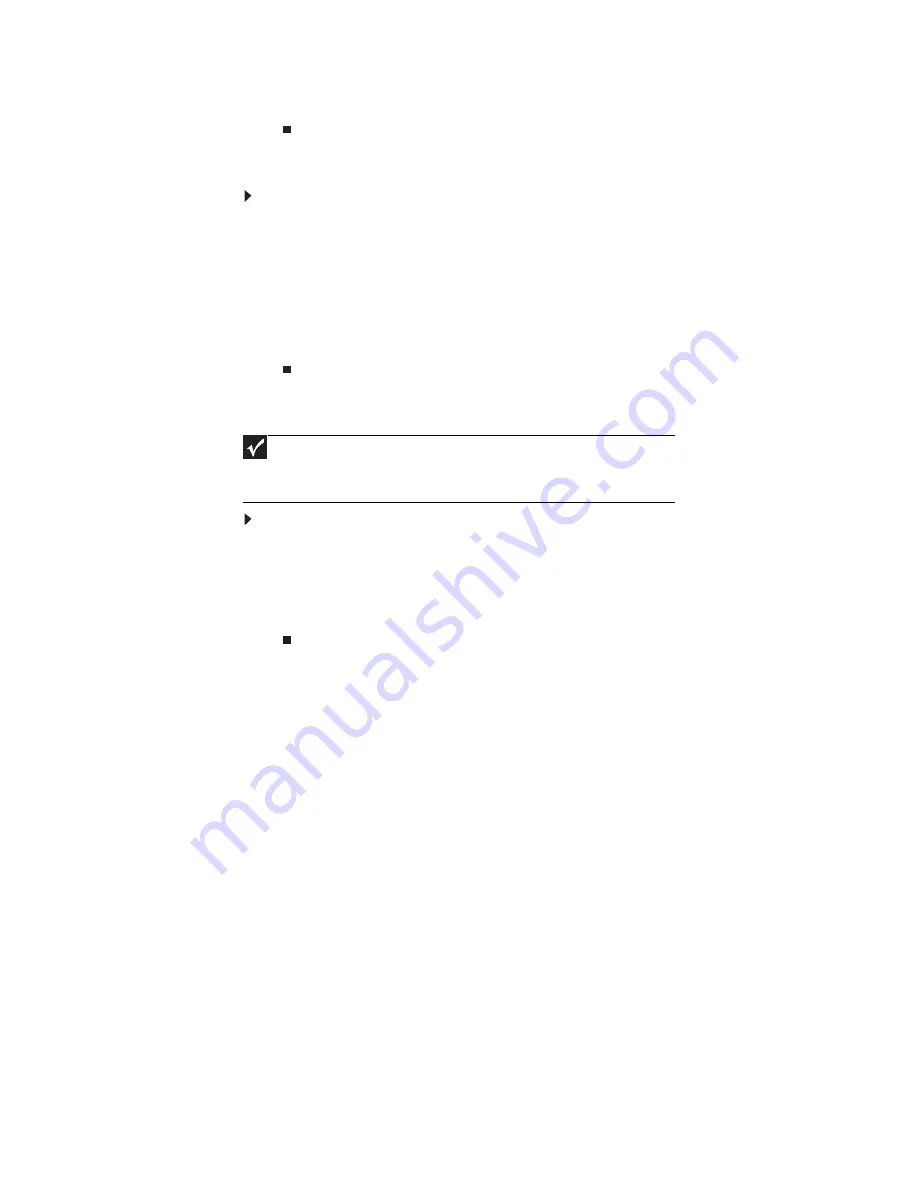
www.emachines.com
55
4 Double-click the folder containing the file, then double-click the file.
Copying files across the network
To copy files across the network:
1 Click Start, then click My Computer. The
My Computer
window opens.
2 Browse to the network drive that contains the file you want to copy.
3 Browse to the file you want to copy.
4 Click the file.
5 Click Edit, then click Copy.
6 Double-click the folder where you want to copy the file to.
7 Click Edit, then click Paste.
Printing files across the network
To print files across the network:
1 Open the file you want to print.
2 Click File, then click Print.
3 Click the arrow button to open the printer name list, then click the network
printer.
4 Click OK.
Adding a printer to your network
Instead of plugging a printer into your computer, you can add a printer to your
network. To add a printer to the network, do one of the following:
•
Connect your printer to your networked computer, then share the printer. For
information about sharing printers, see
“Sharing drives and printers” on
page 52
.
•
Connect your printer to your access point if the access point includes a USB or
parallel port. For more information, see the instructions that came with your
access point.
•
Use a printer that has built-in wireless networking.
•
Use a wireless print server.
Important
Before you can print a file across the network, you must install the driver
for the printer on the computer you are sending the file from. You can obtain
the printer driver and installation instructions from the CD that shipped with
your printer or from the manufacturer’s Web site.
Summary of Contents for EL1200 Series
Page 1: ...Desktop PC User Guide...
Page 2: ......
Page 6: ...Contents iv...
Page 36: ...Chapter 3 Using the Internet and Faxing 30...
Page 50: ...Chapter 4 Playing and Creating Media Files 44...
Page 62: ...Chapter 5 Networking Your Computer 56...
Page 79: ...Chapter 7 73 Computer Hardware security Data security Security updates Protecting Your...
Page 90: ...Chapter 7 84...






























