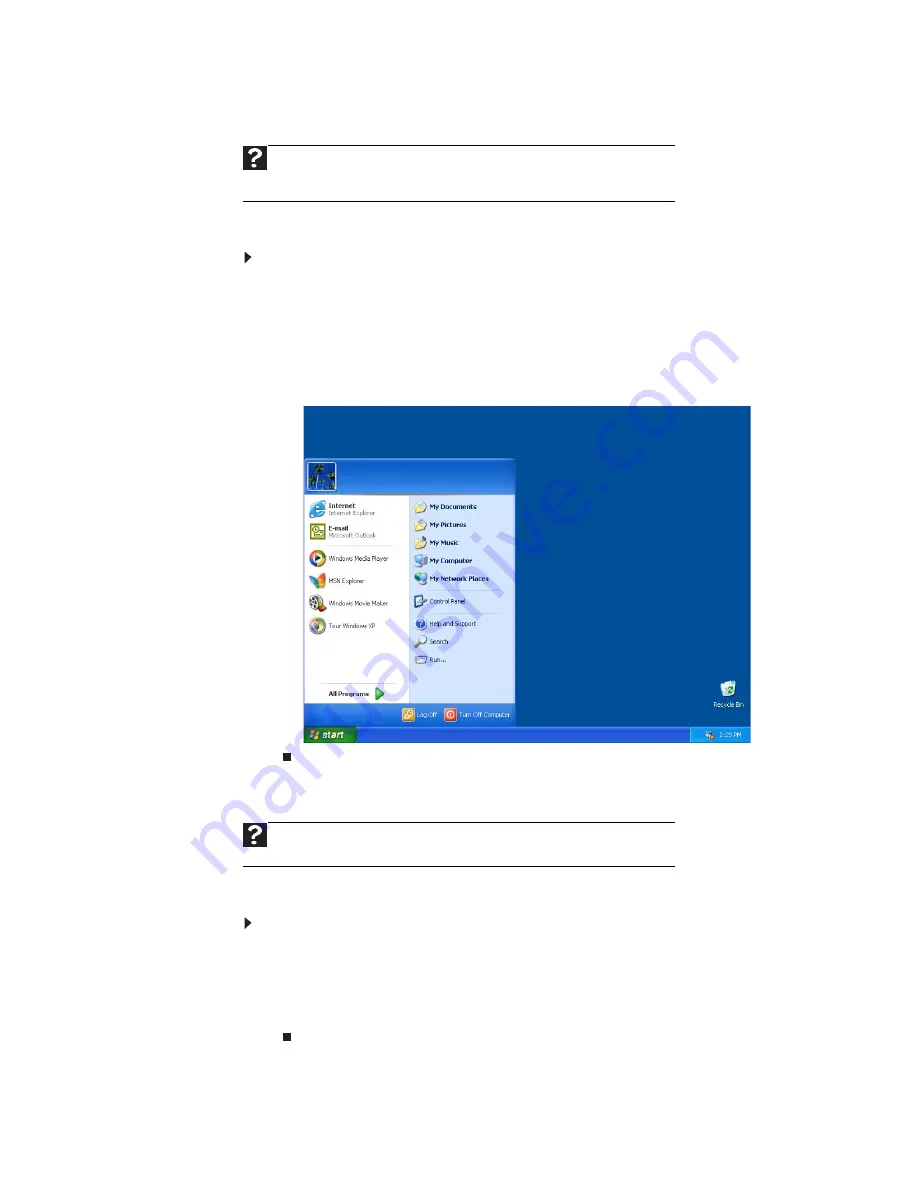
www.emachines.com
7
Using the Start menu
You can start programs, open files, customize your system, get help, search for files
and folders, and more using the Start menu.
To use the Start menu:
1 Click the Start button on the lower left of the Windows desktop. The Start menu
opens showing you the first level of menu items.
2 Click All Programs to see all programs and files in the Start menu. When you
move the mouse pointer over any menu item that has an arrow next to it,
another menu, called a
submenu
, opens and reveals related files, programs, or
commands.
3 Click a file or program to open it.
Adding icons to the desktop
You may want to add an icon (shortcut) to the desktop for a program that you use
frequently.
To add icons to the desktop:
1 Click Start, then click All Programs.
2 Right-click (press the right mouse button) the program that you want to add
to the desktop.
3 Click Send To, then click Desktop (create shortcut). A shortcut icon for that
program appears on the desktop.
Help
For more information about the Windows Start menu, click Start, then
click Help and Support. Type Windows Start menu in the Search box, then
press E
NTER
.
Help
For more information about desktop icons, click Start, then click Help
and Support. Type desktop icons in the Search box, then press E
NTER
.
Summary of Contents for EL1200 Series
Page 1: ...Desktop PC User Guide...
Page 2: ......
Page 6: ...Contents iv...
Page 36: ...Chapter 3 Using the Internet and Faxing 30...
Page 50: ...Chapter 4 Playing and Creating Media Files 44...
Page 62: ...Chapter 5 Networking Your Computer 56...
Page 79: ...Chapter 7 73 Computer Hardware security Data security Security updates Protecting Your...
Page 90: ...Chapter 7 84...




























