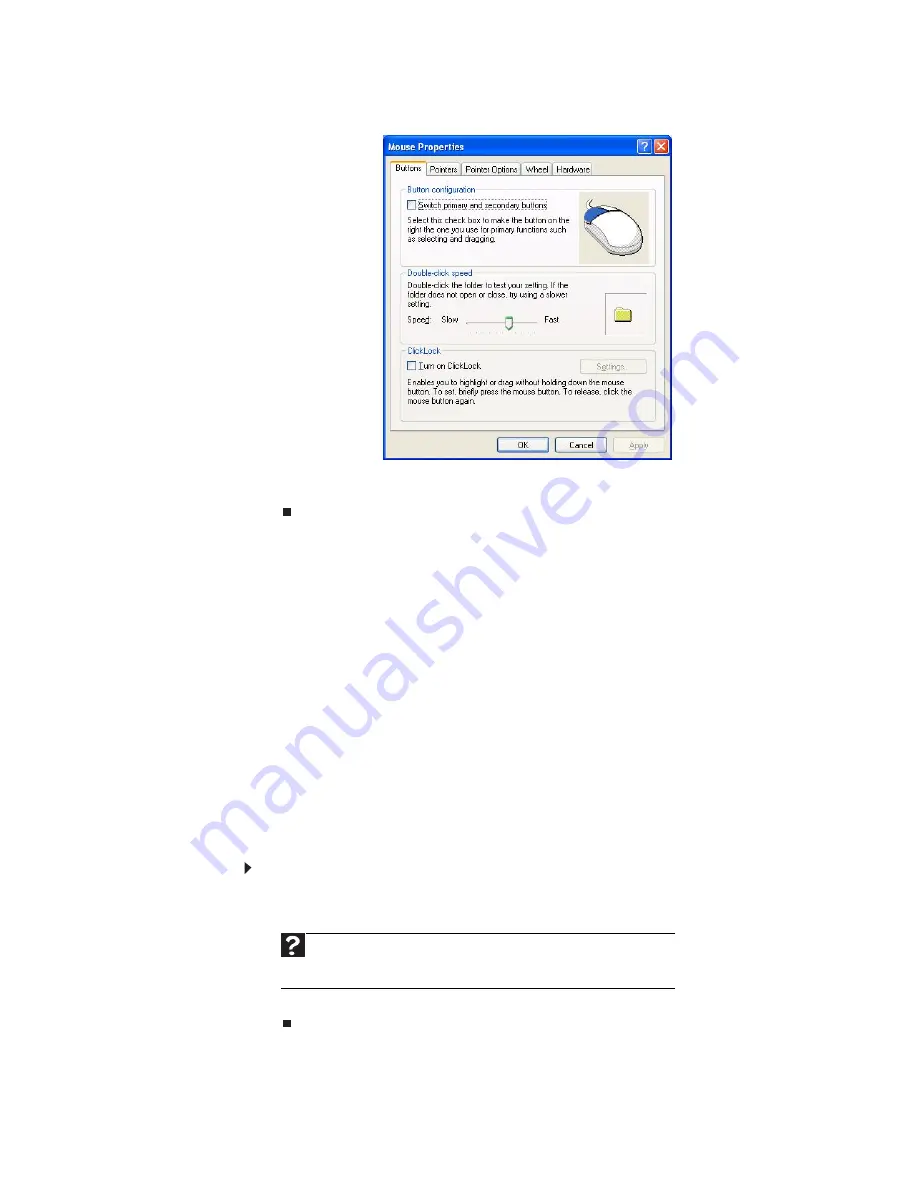
www.emachines.com
67
2 Click/Double-click the Mouse icon. The
Mouse Properties
dialog box opens.
3 Click one of the tabs to change your mouse settings.
4 Click OK to save changes.
Adding and modifying user accounts
You can create and customize a user account for each person who uses your computer.
You can also change between user accounts without turning off your computer.
User account tips
•
If you want to create an account for someone, but you do not want that user
to have full access to your computer, be sure to make that account
limited
.
Remember that limited accounts may not be able to install some older programs.
•
If a program or peripheral device is installed in one account, it may not be
available in other accounts. If this happens, install the program or device in the
accounts that need it.
•
Files created in one account are not accessible from other accounts unless the
files are stored in the
Shared Documents
folder. The Shared Documents folder
is accessible from all accounts on that computer
and from other computers on
the network.
To add, delete, or modify user accounts:
1 Click Start, then click Control Panel.
2 Click/Double-click the User Accounts icon. The
User Accounts
window opens.
3 Follow the on-screen instructions to add, delete, or modify a user account.
Help
For more information about user accounts, click Start, then click
Help and Support. Type user accounts in the Search Help box, then press
E
NTER
.
Summary of Contents for EL1200 Series
Page 1: ...Desktop PC User Guide...
Page 2: ......
Page 6: ...Contents iv...
Page 36: ...Chapter 3 Using the Internet and Faxing 30...
Page 50: ...Chapter 4 Playing and Creating Media Files 44...
Page 62: ...Chapter 5 Networking Your Computer 56...
Page 79: ...Chapter 7 73 Computer Hardware security Data security Security updates Protecting Your...
Page 90: ...Chapter 7 84...
















































