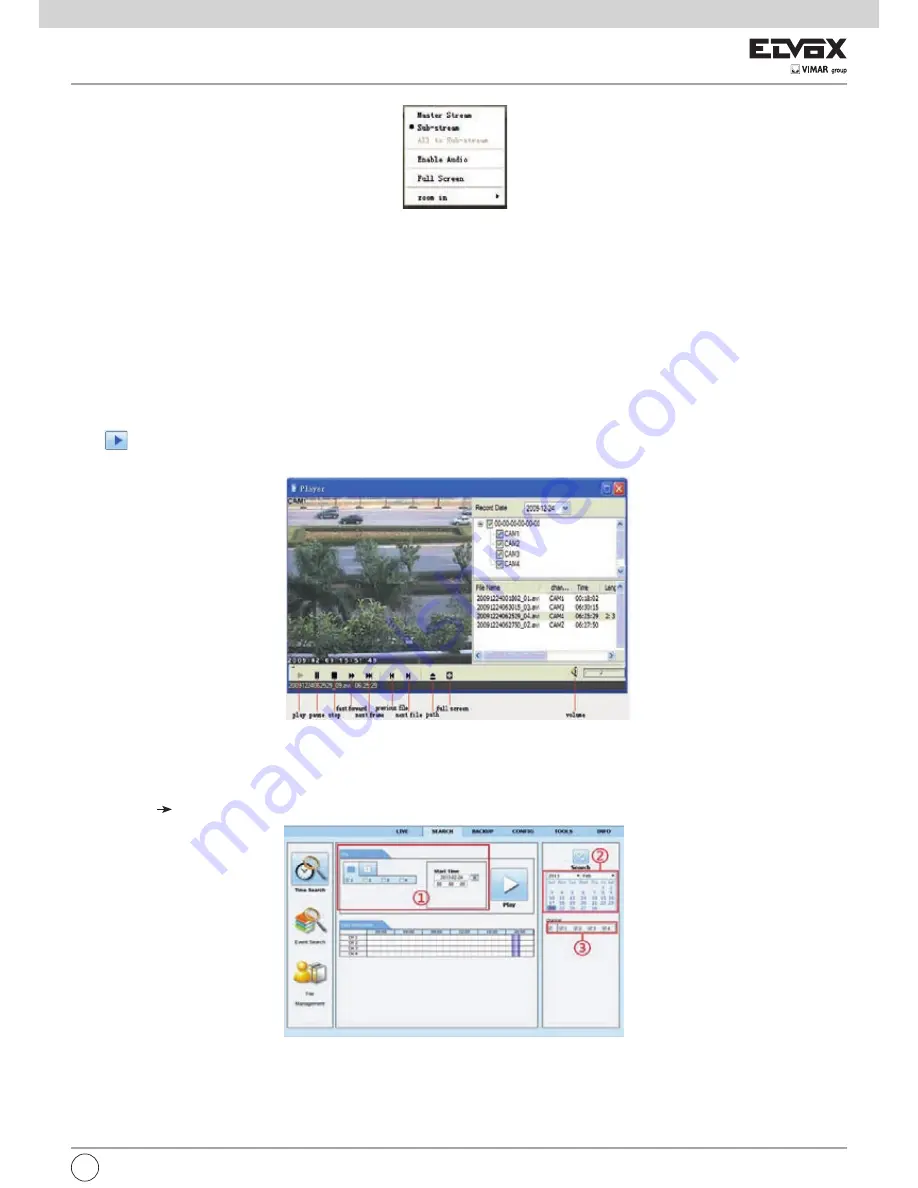
67
Fig 8-2 Right Key Sub Menu
Right-Key Menu
Click the right mouse on the live interface to display a pull-down menu as below.
Stream:
The NVR supports master stream and sub stream. Master stream has higher frame rate, max 25fps (PAL)/30fps (NTSC) for every channel, but it
needs higher network bandwidth; second stream has low frame rate, max 6fps (PAL)/7fps (NTSC) for every channel, but it requires low network bandwidth
as compared to the master stream. Therefore, users can select the stream according to their bandwidth.
All to sub stream:
Set all channel to master stream or sub stream.
Enable audio:
Enable or disenable audio.
Full screen:
The live preview picture will display in full screen and the tool bar will be hidden; double click left or click right mouse to return.
Zoom in:
Single channel large screen electronic amplification. Click the channel which needs to be zoomed. Right click to select zoom in button to zoom in
the image. Double click or right click to exit.
8.5 Remote Playback & Backup
8.5.1 Remote Playback
Click
button to go to record playback interface. Refer to Fig 8-3.
Select the record date and channels and double-click the file name in the record file list box. Then user can play that file and preview the picture.
Fig 8-3 Record File Interface
This NVR supports remote time search, event search and file management.
By Time Search:
1 - Go to Search Time search. Refer to Fig 8-4.
Fig 8-4 Time Search Interface
2 - The highlight date in the area 2 indicates recorded data. Select the date in the area 2 and record channels in area 3.
3 - Click “Search” button. The record data will be displayed in the data information list box.
4 - Set the Start time and display mode in the area 1 as required.
5 - Click “play” button to playback.
6 - Click the relevant buttons in the interface for operation, like FF, pause, change channel mode, research, etc. Please refer to Fig 8-5.
EN







































