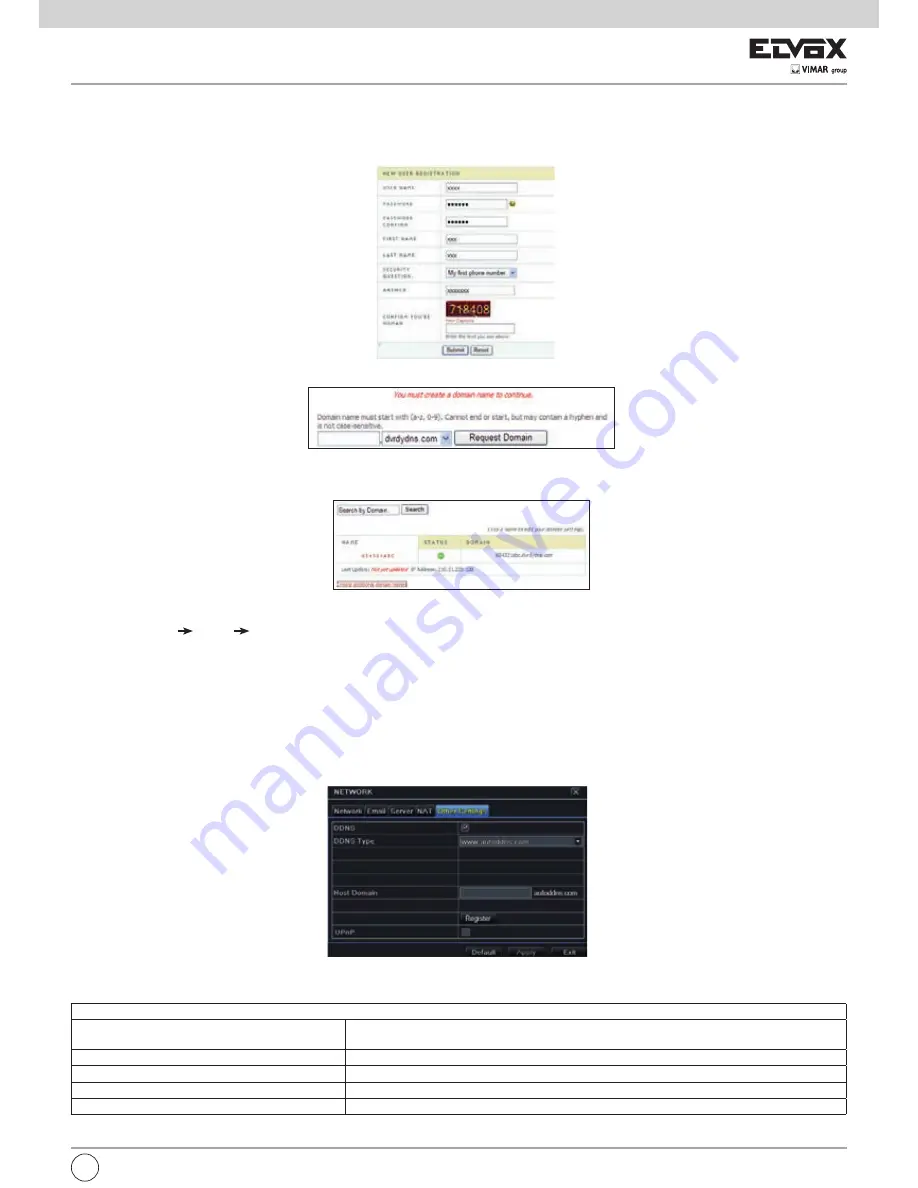
57
► Domain name Registration (Take www.dvrdydns.com for example)
1 - Input www.dvrdydns.com in the IE address bar to visit its website. Then click “Registration” button to register as shown below.
2 - Create domain name.
3 - After you successfully request your domain name, you will see your domain in the list.
► NVR Setting
Connect NVR to the Network Client.
1 - Go to Main Menu Network Other Settings, checkmark DDNS, select “dvrdydns” at the DDNS Sever pull down list box and input user name and
password.
2 - Go to configuration interface of the router to map the server port and IP address. Click “Save” button to save the setting.
3 - Login IE browser and input registered domain name “http://www.xxx.dvrdydns.com”, connect to NVR client.
You can also quickly register the domain name in this interface.
1 - Set the IP address manually in the network tab and then click “Other Settings” tab.
2 - Check “DDNS”.
3 - Select “www.autoddns.com” in DDNS Type column as shown above.
4 - Enter the host name at random, like 123.
5 - Click “Register” to register the domain name. When the successful prompt pops up, it means you successfully register your domain name.
If your IP address is not WAN IP address, you should forward your IP address and port in your router. Then you can use the domain name plus HTTP port
to access your device.
DDNS server
DDNS server
Website provided by dynamic domain name supplier. The optional: www. dvrdydns.com, www.mei-
bu.com, www.dyndns.com, www.autoddns.com, www.no-ip.com and mintdns type.
User name
User name for log in the website of domain name supplier.
Password
Password for log in the website of domain name supplier.
Host domain
The domain name user registered at the supplier’s website.
Update interval
The interval time of upgrading NVR IP address.
EN






























