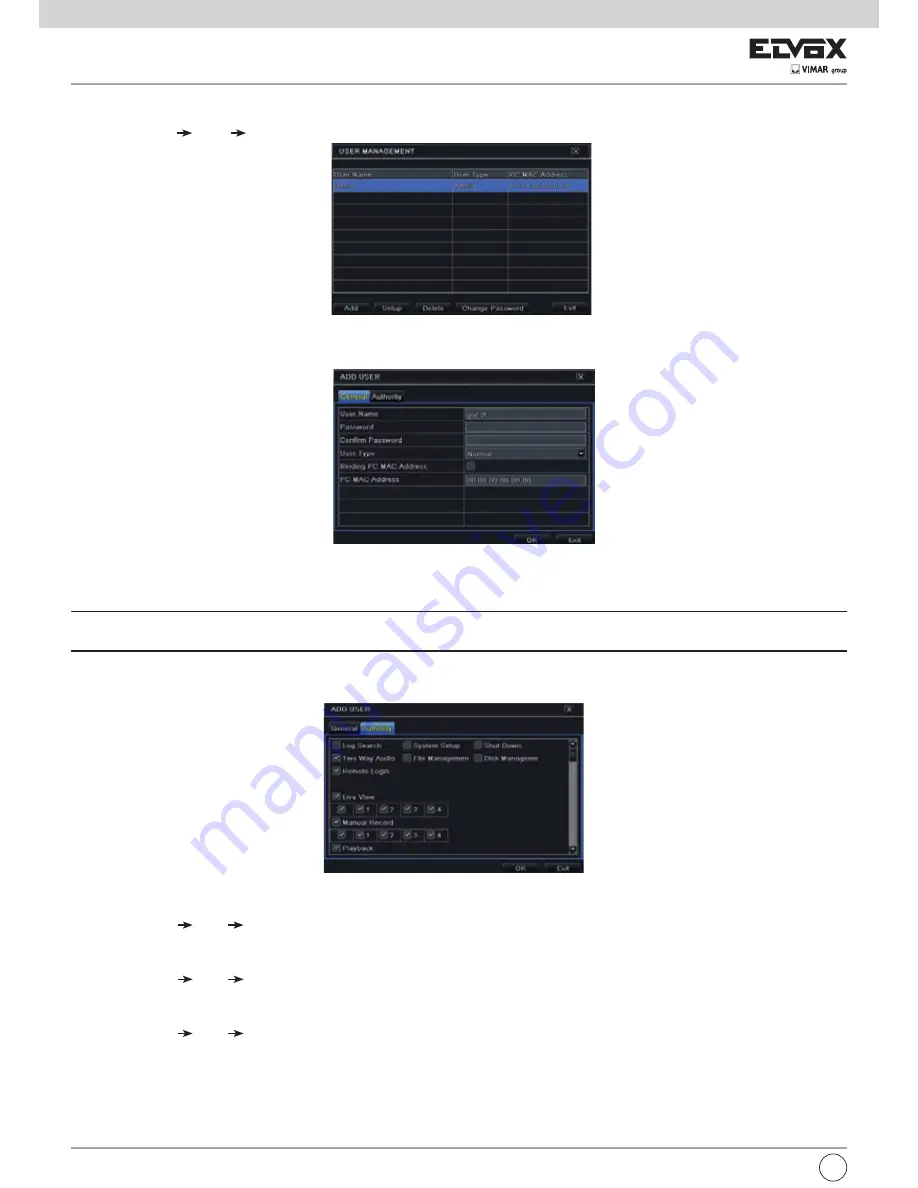
58
5.7 User Management Configuration
This tab allows you to add normal or advanced users. To add user and set user authority:
1 - Go to Main Menu Setup Users. Refer to Fig 5-28.
Fig. 5.-28 Configurazione gestione utente
2 - Click “Add” button to display a dialog box as Fig 5-29.
Fig. 5-29 Aggiungi - Generale
3 - In General tab, input username, password and select user type. You can also check “Binding PC MAC Address” and input this address.
4 - Click “OK” to save the setting.
Note: When the default value of binding PC MAC Address is 0, the user is not bound with the specified computer. If the bind option is used, the user would
be able to log into the NVR only through the specific computer (carrying the MAC address).
5 - Select Authority tab and then assign the operation rights for particular user. Refer to Fig 5-30.
6 - Click “OK” to save the setting.
Fig 5-30 Add User-Authority
To delete user:
1 - Go to Main Menu Setup Users interface.
2 - Select the added user you want to delete and then click “Delete” button.
To modify user:
1 - Go to Main Menu Setup Users interface.
2 - Select the added user you want to modify and then click “Modify” button to do the relevant operation.
To change user password
1 - Go to Main Menu Setup Users interface.
2 - Select the added user you want to change its password and then click “Change Password” button.
5.8 Advanced
Advanced configuration includes three submenus: reset, import/export and block/allow list.
5.8.1 Reset
Reset the device to factory default settings.
EN






























