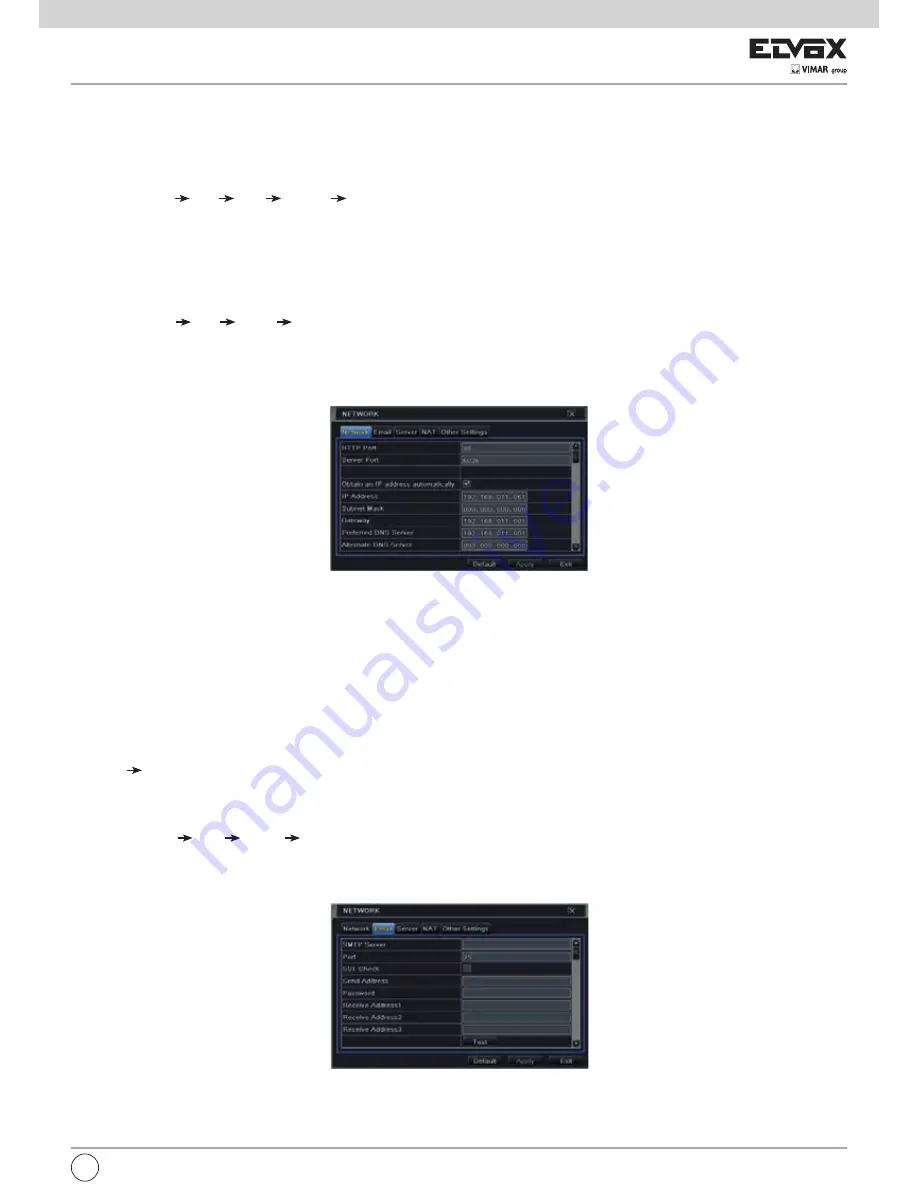
55
2 - Input relay name and select hold time.
3 - Go to Schedule tab. This will go to schedule setup interface. The setting steps for schedule for alarm out are similar to normal schedule setup (see Chapter
5.4.1 for details).
This step is very important for alarm out. Even if you have enabled alarm out in the motion based alarm or sensor based alarm, you will not see the result
of alarm out if no schedule is added here.
To set up buzzer:
1 - Go to Main Menu Setup Alarm Alarm Out Buzzer.
2 - Checkmark Buzzer and set buzzer alarm hold time. This would trigger the buzzer when the system is on an alarm.
5.6 Network Configuration
Network configuration includes five submenus: network, email, server, NAT and other settings. Network settings must be configured if NVR is used for mo-
nitoring over network.
5.6.1 Network
To set up network:
1 - Go to Main Menu Setup Network Network tab. Refer to Fig 5-23.
2 - Set HTTP port. The default HTTP port is 80. If the value is changed, you shall add the port number when typing IP address in IE address blank. e.g. If
HTTP port is set to 82 and IP address is http://192.168.0.25, you should input the following IP address: http://192.168.0.25:82 into IE browser.
3 - Set server port. The default server port is 6036.
4 - Connect internet. There are three ways to connect internet.
Fig 5-23 Network Configuration-Network
► If you have a DHCP server running and would like your NVR to automatically obtain an IP address and other network settings, check the checkbox beside
“Obtain an IP address automatically”. Then the device will distribute IP address, subnet mask, and gateway IP and DNS server.
► If you want to configure your own settings, disable “Obtain an IP address automatically” item and input the IP address, subnet mask, gateway IP and DNS
server.
► If you connect internet through PPPoE, disable “Obtain an IP address automatically” item and check PPPoE checkbox and then enter username and
password. Once the setup is completed, your NVR will automatically dial up into your network.
5 - Test the effectiveness of the network by clicking “Test” button after you set up the network.
6 - If the network is well connected, please click “Apply” button to save the setting.
Switch IP:
Modify the IP address of the camera connected through PoE port (eg. 192.168.1.1). After you change the IP, the system will reboot. Then go to
Main Menu IP Camera. You will see the IP address of the network cameras connected through PoE ports become 192.168.1.XXX.
Switch SubNetMask:
Modify the subnet mask of the camera connected through PoE ports.
5.6.2 Email
To set up Email:
1 - Go to Main Menu Setup Network Email tab. Refer to Fig 5-24.
2 - Set SMTP Server and port.
3 - Set sender’s address and password.
4 - Set receiver’s email address and click “Test” button to test the validity of the mailbox.
Fig 5-24 Network Configuration-Email
EN
















































