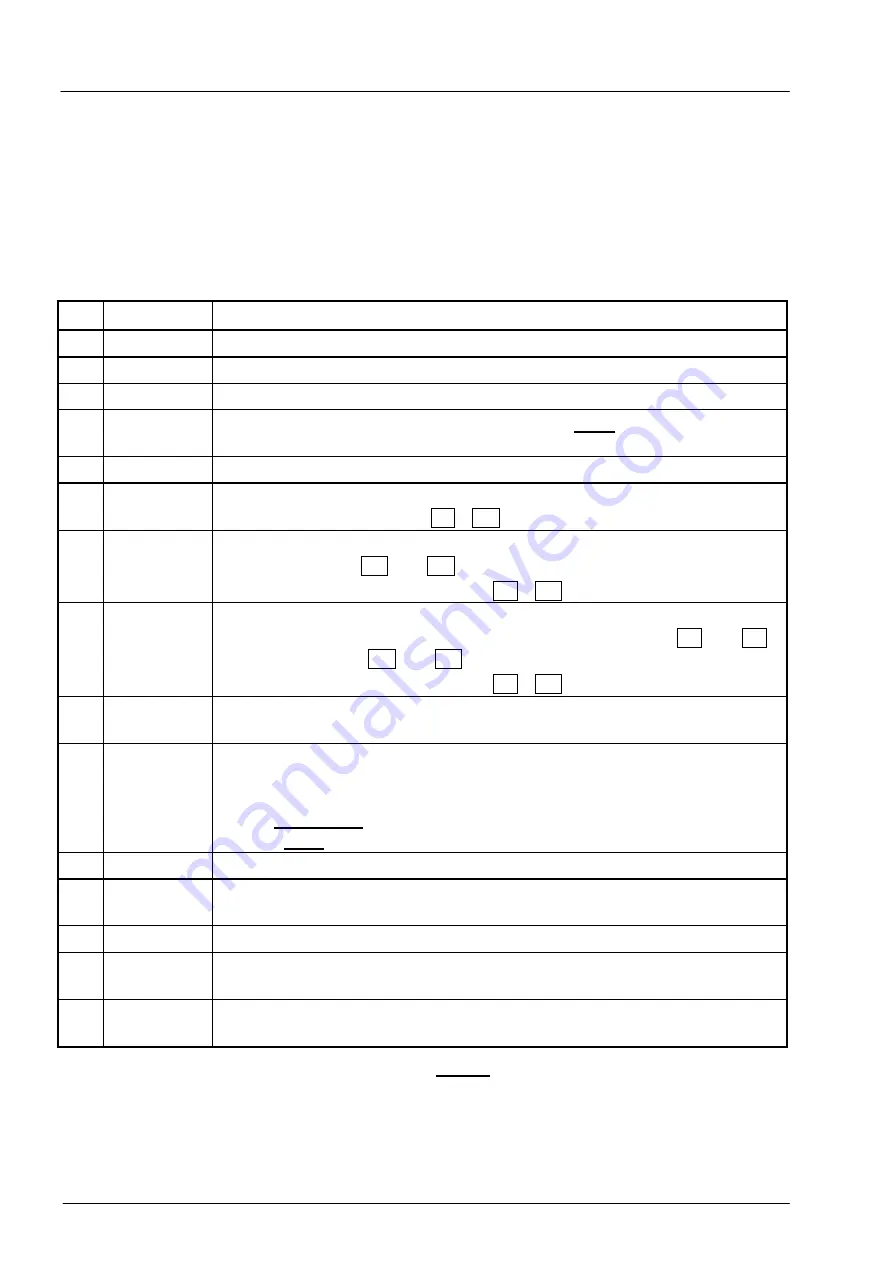
Volume Conversion Device EK220
14
©
Elster GmbH
2.3.1 Changing values
The methods of entering and changing values differ depending on the value. These are
therefore subdivided into so-called "data classes" (abbreviation: "DC"). Values in the same
data class are treated identically during entry. A prerequisite for an entry is that the lock
assigned to the value is open.
The following data classes (DC) are present in the EK220:
DC
Type
Entry, change using "ENTER"
1
Display test No change possible.
2
Function
Triggers the function by entering "1".
3
Constant
No change possible.
4
Measure-
ment
The value is updated by pressing <ENTER> twice.
5
Status
By pressing <ENTER> short texts for statusmessages are available.
6
Initialisable
value
After <ENTER> value initialisation (standard setting) by pressing the
key combination <CLR> =
¬
+
-
.
7
Discrete
value
After <ENTER> value change by selection from a list of possible val-
ues with the keys
-
and
¯
.
Value initialisation is possible with
¬
+
-
.
8
Permanent
value
After <ENTER>, setting to any value within the valid range is possible.
Selection of each individual character to be changed with
¬
and
®
and changing with
-
und
¯
.
Value initialisation is possible with
¬
+
-
.
9
Archive
heading
Branching to the appropriate archive.
11
Combina-
tion
Similar to "Permanent value" (see above) but masked entry, i.e. only
the character currently being edited is visible, all others are masked
out by a minus sign.
With a closed lock it is opened on entering the correct combination.
With an open lock, the combination is changed by the entry.
12
Counters
As "Permanent value" (see above.).
15
Computa-
tion counter
No change possible.
16
Initial value No change possible, sometimes branching to a submenu.
17
Archive
value
No change possible.
19
Status reg-
ister
By pressing <ENTER> short texts for statusmessages are available.
Initialisation (standard setting) by using menu-function <CLR>
If a value is accommodated in a submenu, it cannot be changed independent of its data
class by the keypad, since the key <ENTER> is then used for branching into the submenu.
Summary of Contents for EK220
Page 2: ...Volume Conversion Device EK220 2 Elster GmbH ...
Page 110: ...Volume Conversion Device EK220 110 Elster GmbH A 2 Approval for Ex Zone ...
Page 111: ...Volume Conversion Device EK220 Elster GmbH 111 ...
Page 112: ...Volume Conversion Device EK220 112 Elster GmbH ...
Page 113: ...Volume Conversion Device EK220 Elster GmbH 113 ...
Page 114: ...Volume Conversion Device EK220 114 Elster GmbH ...















































