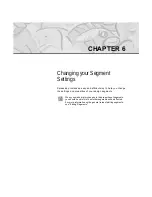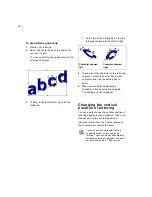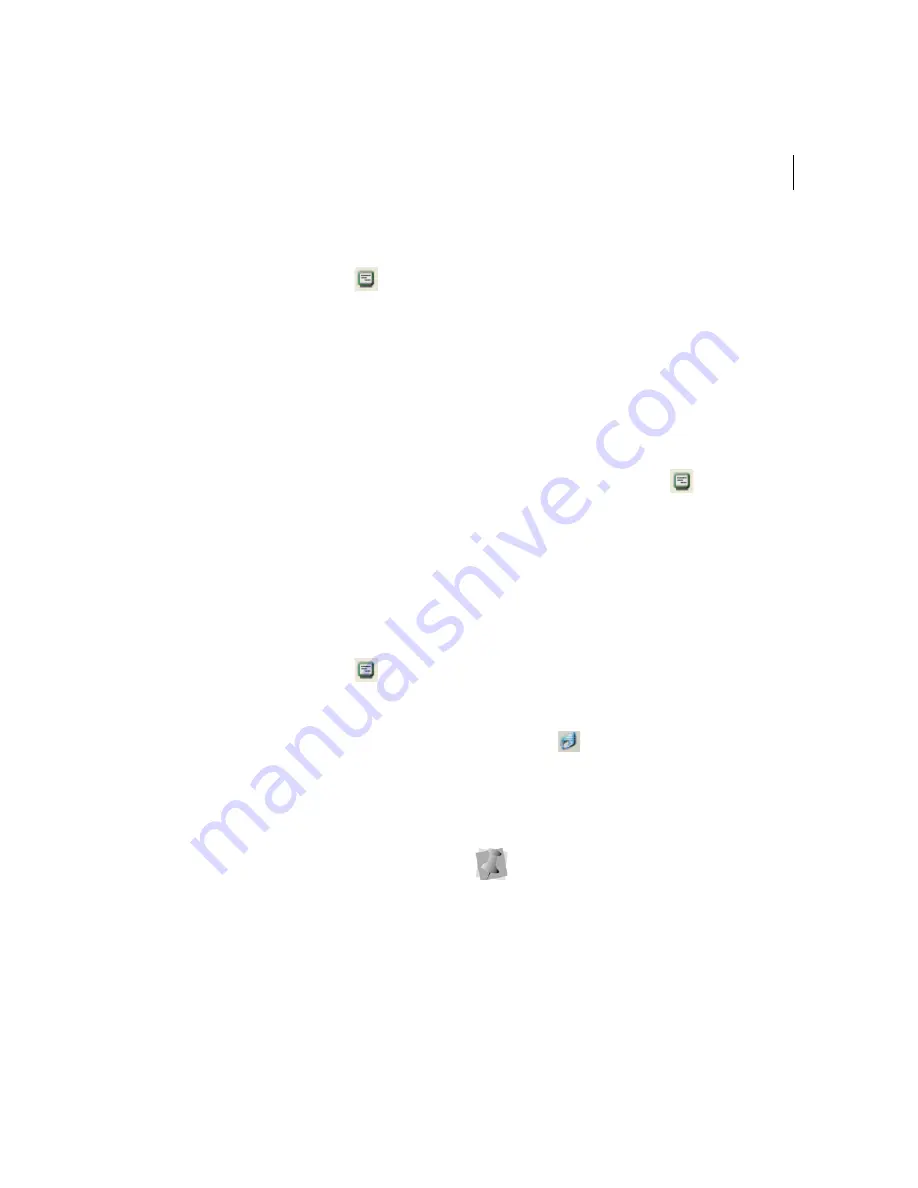
ELNA XPRESSIVE II
87
User’s Guide
To change the stitch length:
1
Select the Run segment.
2
Click the Segment Settings
tool on
the ribbon.
You see the Segment Settings property
pages.
3
Click the Run property page.
4
In the Stitch Length box, enter the stitch
length.
5
Click OK.
Changing Steil
properties
Setting the width for Steil
stitches
You can set the width of Steil stitches.
To set the width for Steil stitches:
1
Select the Steil segment.
2
Click the Segment Settings
tool on
the ribbon.
You see the Segment Settings property
pages.
3
Click the Steil property page.
4
In the Steil Width box, enter the width.
5
Click OK.
You will see your segment altered
accordingly.
Changing Complex
Fills properties
Adjusting the stitch
length for the selected Fill
pattern
You can adjust the stitch length for Fill
patterns on the Satin or Fills property pages.
To adjust the stitch length:
1
Select the Complex Fill segment.
2
Click the Segment Settings
tool on
the ribbon.
You see the Segment Settings property
pages.
3
Click the Satin or Fills property page.
4
In the Stitch Length box, enter the stitch
length.
5
Click OK.
Selecting a pattern for
Fills
When you work with TrueType® fonts and the
Complex Fill
tool, you can select a
pattern for Fills from the Complex Fills
property page. You can choose from any of
the Fill patterns that are installed with
Xpressive.
When you work with embroidery fonts
and Satin tools, you select a pattern from
the Satin property page.
Summary of Contents for XPRESSIVE 2
Page 1: ...Xpressive II User sGuide...
Page 10: ...8 Glossary 195 Index 221...
Page 22: ...20...
Page 48: ...46...
Page 62: ...60...
Page 148: ...146...
Page 184: ...182...
Page 190: ...188...
Page 196: ...194...
Page 230: ...228...