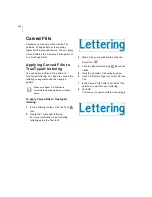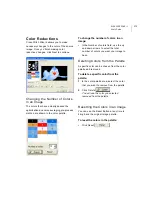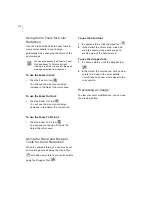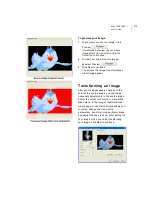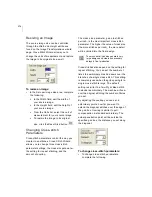180
The "Individually" option adjusts the way
selected colors are outlined. When two colors
have been chosen from the palette to be
outlined, and areas of theses colors are side
by side, this option defines if individual areas
will be outlined. This option also defines if
adjusted areas will be treated as a whole
object and have a unified outline.
To use the color palette:
1
In the color palette, select the colors that
you want to apply outlines. To select all of
the colors in the color palette, click the
Select All button
. To deselect all of
the colors in the color palette, click the
Unselect All button
.
2
To select the Individually option, select
Individually if not already select. To
remove the individually option, deselect
individually if already selected.
Using the Dropper Tool to Apply
Outlines
Use the Dropper Tool
to make more
direct selections for outlines in your image.
To use the dropper tool:
1
Click the Dropper tool
, if not already
selected.
2
In the Select the colors you want to apply
outlines area, click on the colors you want
to apply outlines to in your image.
Each color will appear checked off in the
color palette.
Using Zoom Tools for Outlines
Use the Cross-Stitch Wizard zoom tools to
view precise details in your design,
particularly when adding outlines.
Individually option
selected
Individually option
deselected
You can also access the Zoom In, Zoom
Out, and Zoom To Fit tools by right-
clicking in the Select the colors you want
to apply outlines area and making a
selection from the menu.
Summary of Contents for XPRESSIVE 2
Page 1: ...Xpressive II User sGuide...
Page 10: ...8 Glossary 195 Index 221...
Page 22: ...20...
Page 48: ...46...
Page 62: ...60...
Page 148: ...146...
Page 184: ...182...
Page 190: ...188...
Page 196: ...194...
Page 230: ...228...