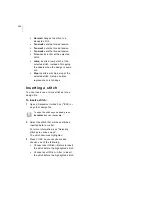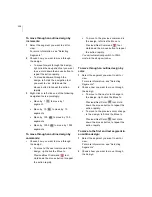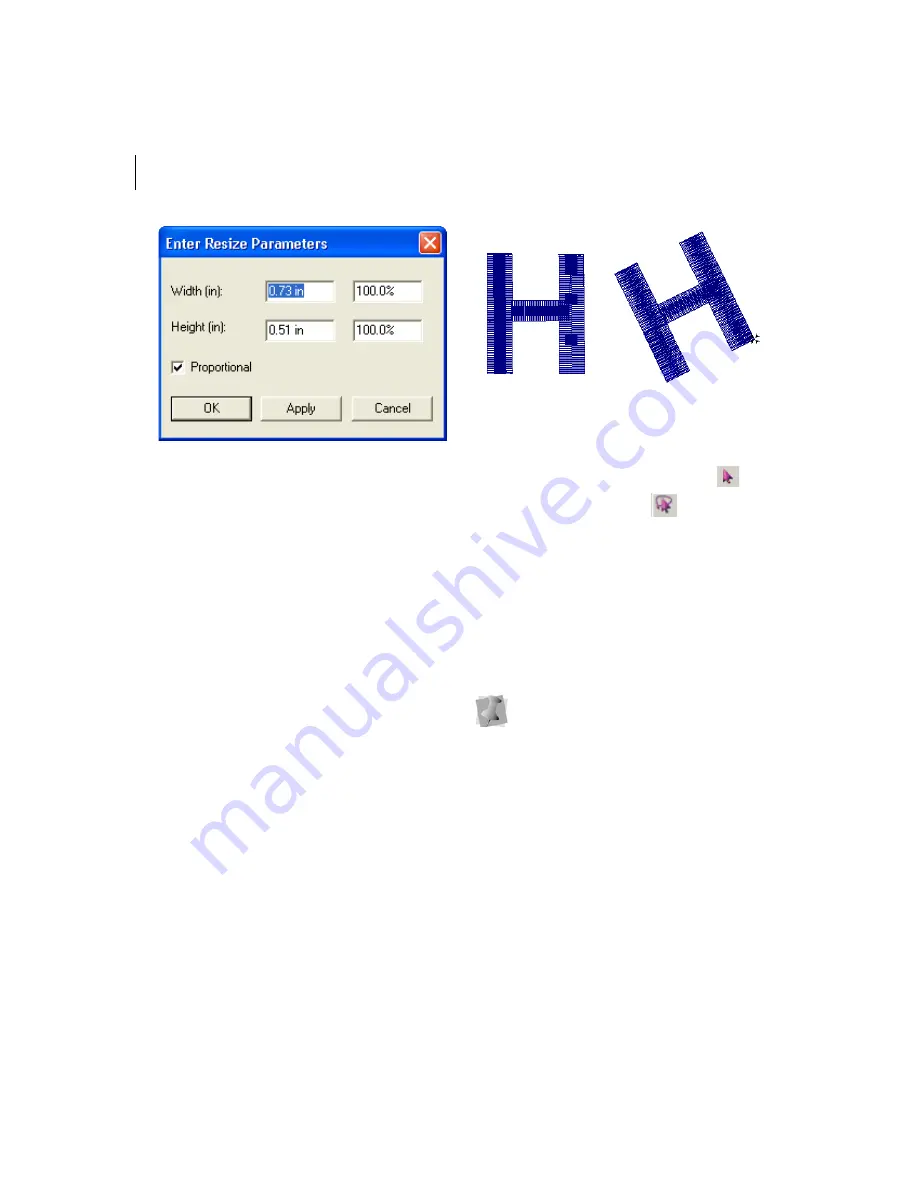
124
5
To resize your segment proportionally,
select Proportional, if not already
selected. Now when you enter any width
or height value, the other value will
change proportionally.
6
In the Width boxes, enter an absolute or
percentage width value.
7
In the Height boxes, enter an absolute or
percentage height value.
8
Click Apply to save your changes.
9
Click OK
to complete the resizing.
Rotating segments
Rotating a segment turns it around a fixed
point that you determine. Rotating a segment
is useful if your design contains elements that
are rotated to the same angle, such as a logo
and lettering displayed on a 30 degree
angle.
Rotated segment
To rotate a segment manually:
1
In the Edit toolbar, click the Select
tool or the Lasso Select
tool.
2
Select the segment.
For more information, see "Selecting
Segments".
The active segment is enclosed in a
selection box with handles.
3
Click inside of your selection box.
You will now be in Power Edit mode.
4
To change the pivot point that the
segment will rotate around, click and drag
the rotation bead in the middle of the
Power Edit selection box.
5
Move your mouse over the rotation bead
attached to the extended horizontal bead.
You see the cursor change to a circular
arrow.
6
Click and drag the rotation bead to adjust
the box to the angle you want.
To exit Power Edit mode, you can press
ESC
on your keyboard, click inside the
selection box again or select the Select
or Lasso Select tools.
Summary of Contents for XPRESSIVE 2
Page 1: ...Xpressive II User sGuide...
Page 10: ...8 Glossary 195 Index 221...
Page 22: ...20...
Page 48: ...46...
Page 62: ...60...
Page 148: ...146...
Page 184: ...182...
Page 190: ...188...
Page 196: ...194...
Page 230: ...228...