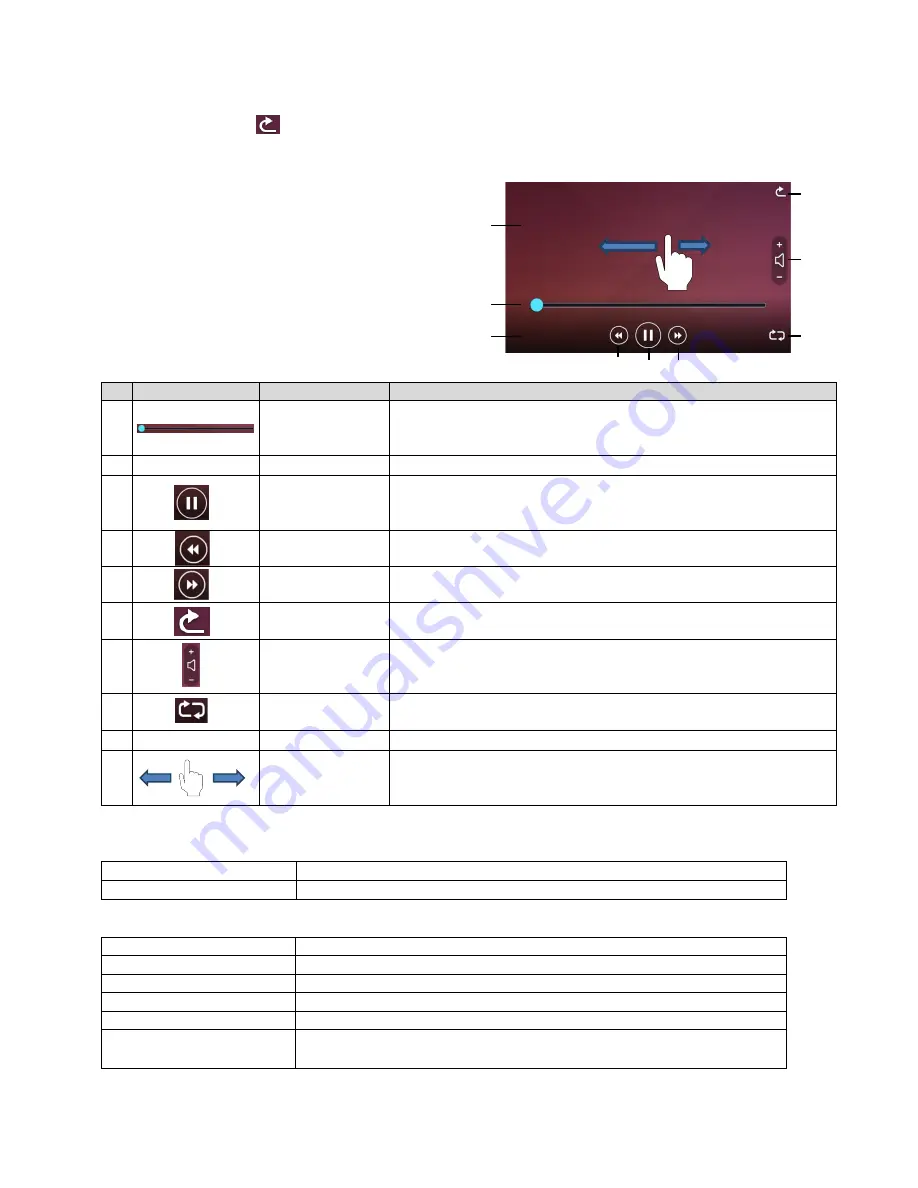
40
PLAYING VIDEOS
Tap a thumbnail to play a video file.
Tap the Return icon [
] to return to the list of thumbnails. You can switch between videos by
performing left flick or right flick while the video is playing. (The switched video does not play
automatically.)
Left flick: To display the previous video.
Right flick: To display the next video.
PLAYBACK SPECIFICATIONS (STILL PICTURE / VIDEO)
<
STILL IMAGE PLAYBACK
>
<
VIDEO PLAYBACK
>
Icon
Name
Function
①
Seek bar
To display the current playback position of the video.
The playback position can be shifted by tapping any part of the
bar or by sliding the seek bar left and right.
②
-
Playback time
To display playback time.
③
Play / Pause
To pause the played video. This button changes to the
Playback button during pause. Tap this button again to restart
the video.
④
Go to previous
video file
To play previous video.
⑤
Go to next video
file
To play next video.
⑥
Return
To return to the [SD video] screen.
⑦
Playback audio
To adjust the playback audio volume using
+
and
-
.
(
0
~
10: 11 levels
)
⑧
Repeat
To automatically replay the video.
⑨
-
Display area
To display the selected video.
⑩
Flick
To switch between videos.
Left flick: to display the previous video
Right flick: to display the next video
Media
SD card, USB flash drive, internal memory
Codec
JPEG
Media
SD card (Class 10 or above)
Codec
H.264 / HEVC(H.265)
Container
MP4
Pause
Yes
Playback position
To start video from specific time using the seek bar.
Audio playback
To playback audio by sending audio signals to HDMI and HDBaseT.
※
No audio playback from the built-in speaker.
実際の画を入手
00:16:30
③
④
⑤
⑥
⑦
⑧
⑨
⑩
①
②
























