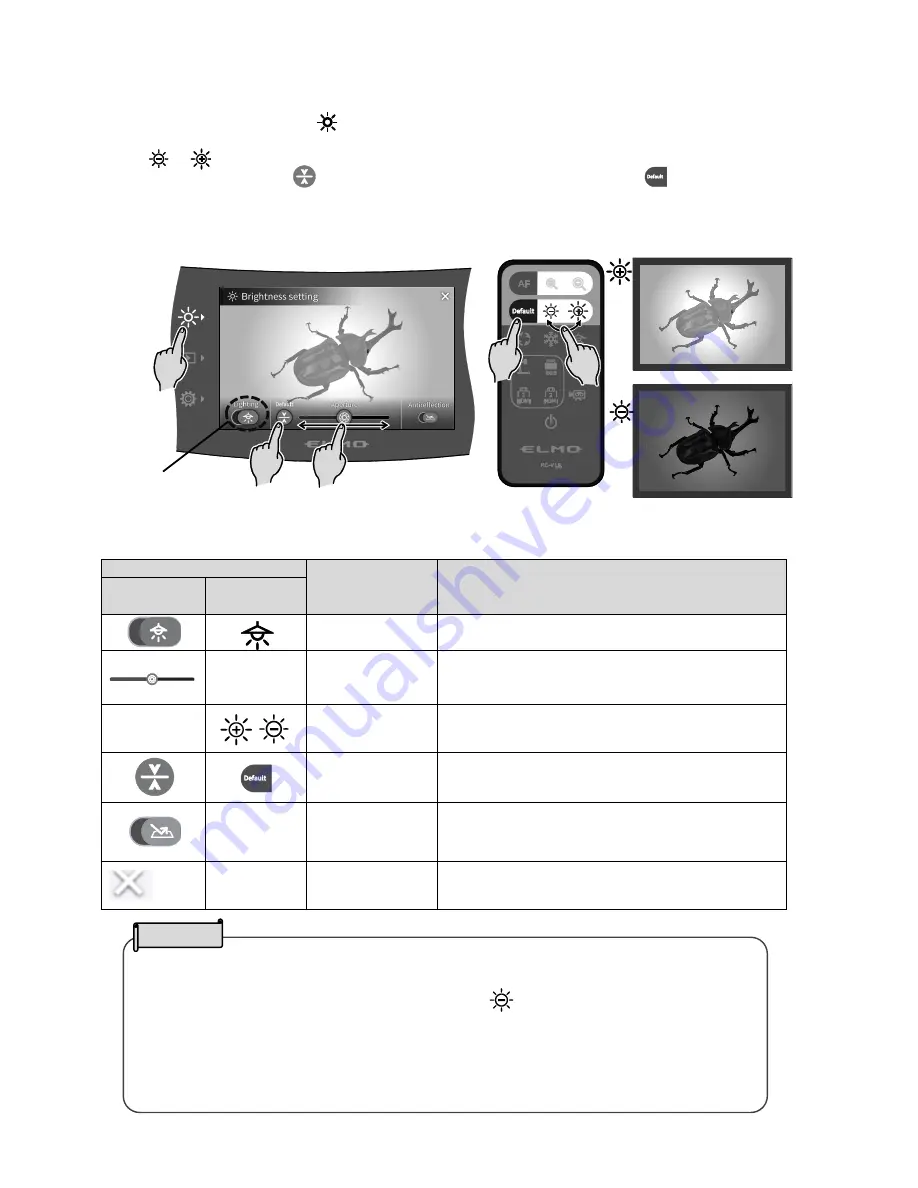
24
・
In places where the subject is exposed to bright sunlight (e.g. near a window), or
extremely bright lights, the brightness of the screen may not dim sufficiently, even when
the iris is closed from the touchscreen or the [ ] button on the remote control is
pressed.
In such cases, to adjust the amount of light, close the curtains or move the subject
away from the light.
・
The brightness adjustment is not possible when the external input is selected in the input
selection menu.
NOTE
◆
ADJUSTING THE BRIGHTNESS
Press the Brightness button [ ] on the operating panel to display the menu for brightness
adjustment. The image brightness can be adjusted by sliding the bar to the right or left, or by using
the [ / ] buttons on the remote control.
Press the Default button [ ] on the operating panel or the Default button [ ] on the remote
control to initialize the brightness settings.
<Operating panel>
<Remote control>
Icon
Name
Function
LCD
touchscreen
Remote
control
Lighting
To ON/OFF the LED lighting.
OFF
←
→
ON
-
Iris (brightness)
To adjust the iris with a slide bar to change the
brightness.
Iris close (dark) ←
→
Iris open (bright)
-
Brightness
To change the brightness of the camera image.
Default
To initialize the brightness settings.
-
Anti-reflection
To ON/OFF the anti-reflection function.
(
Reduce light reflection
)
OFF
:
Disable ←
→ ON
:
Enable
-
Return
To return to the camera image.
←
Darken
Initialize
ON/OFF
the LED
lighting
→
Brighten






























