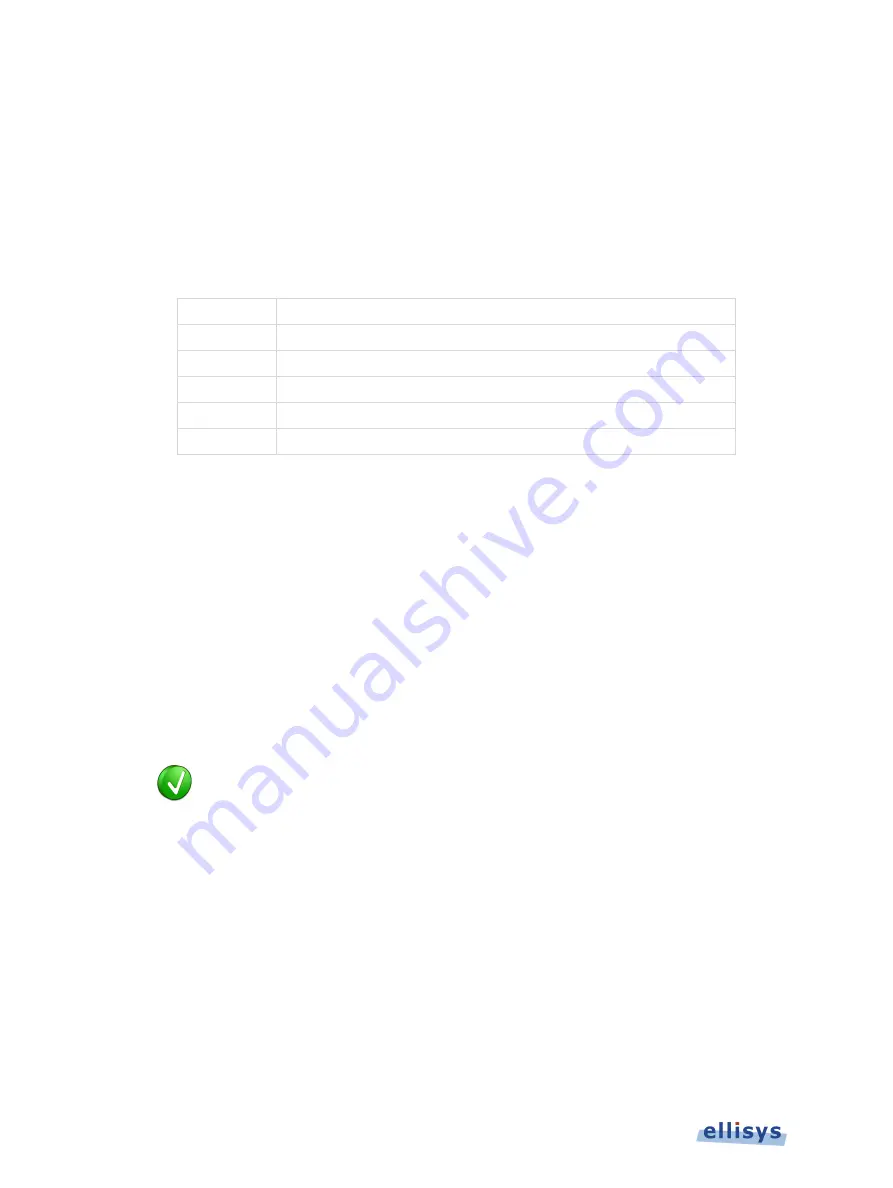
A
n
al
yz
er
U
se
r
Gu
ide
The left area of the
Raw Data
pane is searched. Strings found are highlighted in blue in the left
and right areas.
18.3
Formatting the Raw Data Pane
To format the Raw Data pane display:
1.
Right-click in the left or right areas in the
Raw Data
pane.
2.
Set display options as per the table below:
Addresses
Sets left-border addressing to hex or decimal.
Width
Sets horizontal length of data displayed.
Group by
Groups data in byte, word, long, or quad formats.
Left Area
Formats the left area in character, hex, binary, decimal, or octal.
Right Area
Formats the right area in character, hex, binary, decimal, or octal.
Text Size
Sets text size to small, medium, or large.
To copy data from the Raw Data pane:
1.
Right-click in the left or right areas in the
Raw Data
pane.
2.
Select
Edit
.
3.
Select
Copy as Displayed
(Ctrl+C) to copy data in the format presently displayed.
or
4.
Select
Copy as Binary Data
(Ctrl+Shift+C) to copy data in a binary data format.
or
Select
Copy as Generator Hex Array
to copy in a format used by the USB Explorer 280
Generator. Note: This feature not yet implemented.
Copy actions will copy all data from the left area of the
Raw Data
pane, unless a
mouse selection is made over specific data, in which case only the selected data
is copied.
188 of 201 |
Raw Data Pane




























