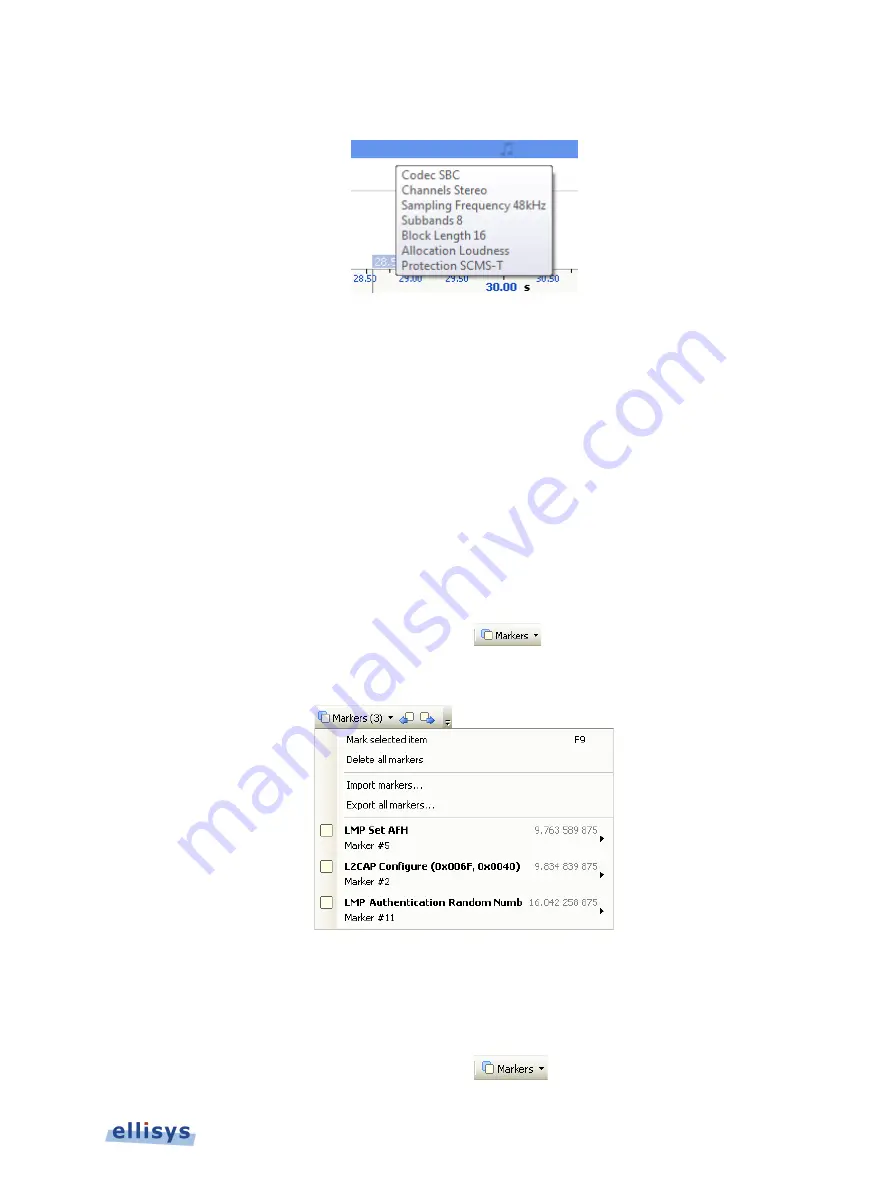
B
lueto
o
th
Ex
pl
o
re
r
4
0
0
Details on the selected audio are displayed in a fly-over:
11.5
Using Markers
Markers may be added at any location within the
Instant Audio
pane. Markers can be edited to
add textual content and can be color-coded. Markers placed in the
Instant Audio
pane are
replicated in various views throughout the application.
To add a marker in the Instant Audio pane:
1.
Right-click on a location or event in the
Instant Audio
pane.
2.
Select
Add New Marker Here
.
3.
A marker is placed at the selected location.
To search markers:
1.
Click on the
Markers
button (F9) on the toolbar.
A list of all markers installed appears:
2.
Select the desired marker from the list.
The
Instant Audio
pane jumps to the selected marker.
To delete a marker:
1.
Click on the
Markers
button (F9) on the toolbar.
Instant Audio
| 155 of 201






























