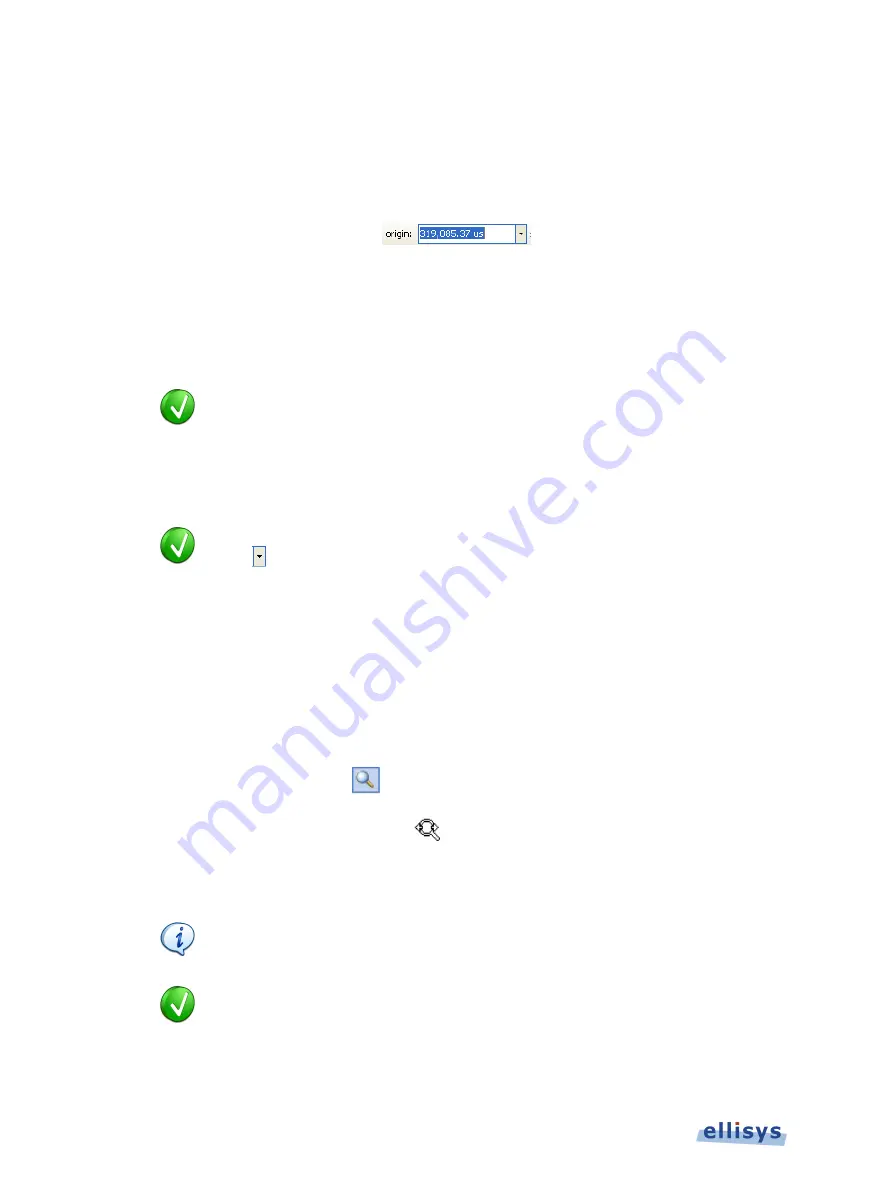
A
n
al
yz
er
U
se
r
Gu
ide
2.
Alternatively, use the
Navigator
bar to jump to a selected location by double-clicking at the
desired location in the
Navigator
bar.
To define a new timing view origin:
1.
Enter a timestamp value in the
origin
box.
The following values are allowed:
s – seconds
ms – milliseconds
ns – nanoseconds
ps – picoseconds
If a unit is not specified, then the previously displayed unit is used.
2.
Press ENTER.
The
Instant Throughput
view is updated with the new origin.
The analyzer application retains new timing origin entries. Click the Down
arrow in the origin field to view and select previously entered timing origin
entries.
13.2
Zooming In and Out
The
Instant Throughput
view provides a zoom feature to expand or contract the display in order
to view information from a high level or low level.
To use the mouse to zoom:
1.
Place the pointer over the
Zoom
bar, located at the bottom of the display (recommended or
alternatively, click on
Zoom
.
The pointer changes to a spyglass symbol
.
2.
Press and hold the left mouse button and drag the pointer to the right to zoom in and
expand the display, or drag to the left to zoom out and contract the display.
The mouse cursor automatically rolls around the screen, such that the user can
smoothly scroll large amounts of time without having to press and release the
mouse button several times.
The mouse wheel can be used to zoom in and zoom out by moving the wheel
forward to zoom in and backwards to zoom out. The zoom is centered at the
mouse position.
166 of 201 |
Instant Throughput






























