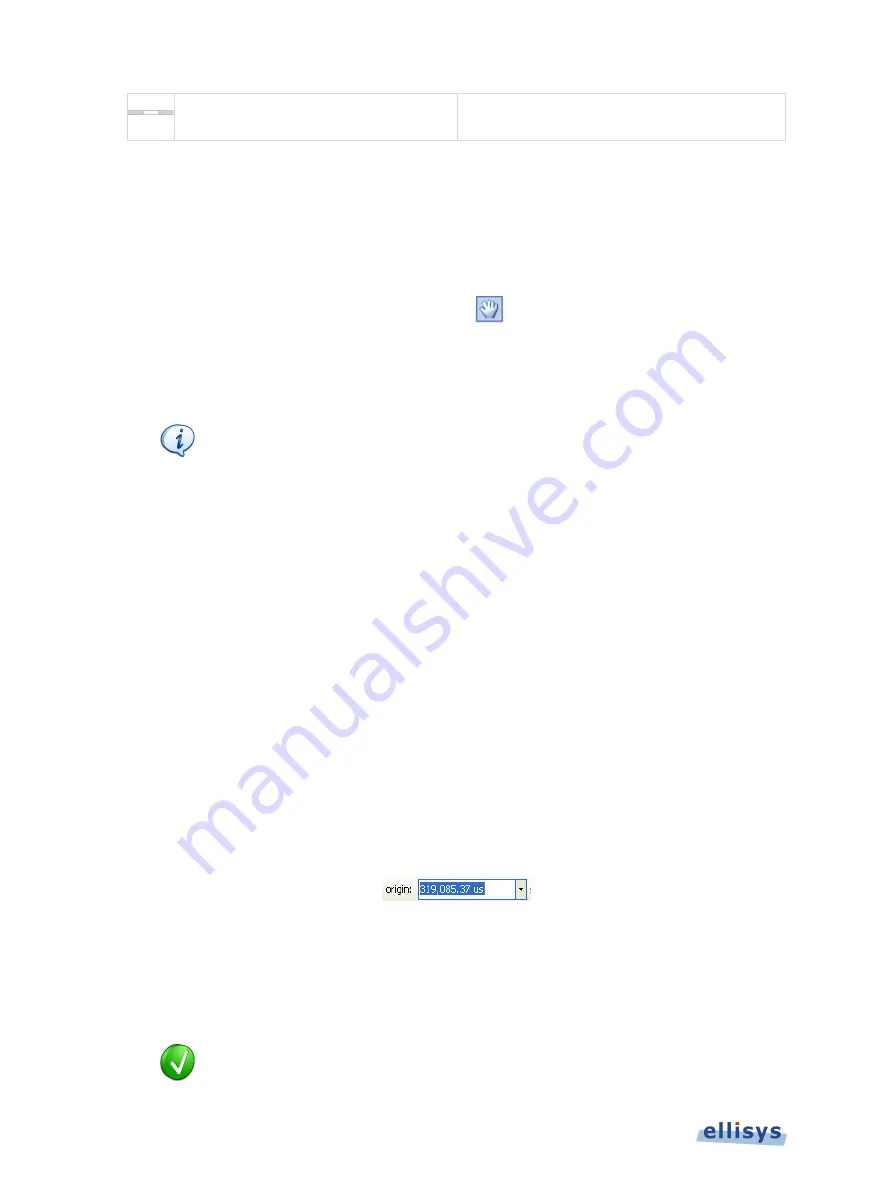
A
n
al
yz
er
U
se
r
Gu
ide
Navigation Bar
Global overview allowing for pan, zoom, and
jump.
10.3
Panning Left and Right
Various methods are available to pan (scroll) the
Instant Spectrum
view to the left or right.
To use the mouse to pan:
1.
Position the mouse over the time scale at the bottom of the
Instant Spectrum
view
(recommended) or alternatively, click on
Pan
.
The pointer changes to a pan (hand) symbol.
2.
Press and hold the left mouse button, and drag left or right as desired.
The mouse cursor automatically rolls around the screen, such that the user can
smoothly scroll large amounts of time without having to press and release the
mouse button several times.
To use the keyboard to pan:
1.
Press LEFT or RIGHT Arrow to move incrementally left or right.
To use the Navigator bar to pan:
1.
Position the mouse over the middle of the
Navigator
window.
2.
Press and hold the left mouse button, and drag left or right as desired to pan left or right.
To jump to another location:
1.
Press keyboard HOME to jump to the start of the capture, or END to jump to the end of the
capture or alternatively, use the
Navigator
bar to jump to a selected location by double-
clicking at the desired location in the
Navigator
bar.
To define a new timing view origin:
1.
Enter a timestamp value in the
origin
box.
The following values are allowed:
s – seconds
ms – milliseconds
ns – nanoseconds
ps – picoseconds
If a unit is not specified, then the previously displayed unit is used.
136 of 201 |
Instant Spectrum View






























