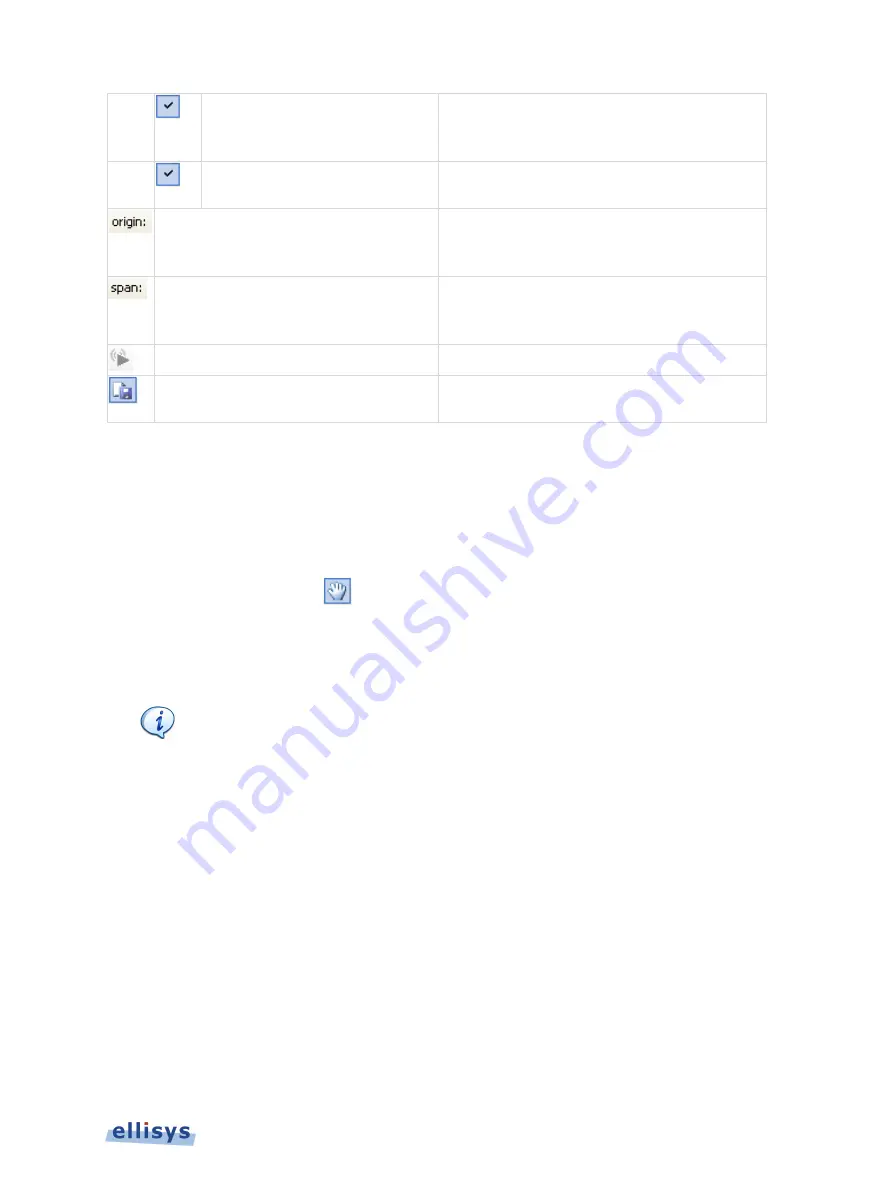
B
lueto
o
th
Ex
pl
o
re
r
4
0
0
Highlight Active
Overview
Selection
When enabled, the
Instant Throughput
pane
will be synchronized to the active Overview
selection.
Follow
Overview
Selection
When enabled, the
Instant Throughput
pane is
synchronized to the active Overview selection.
Origin Box
Displays the timestamp origin of the
Instant
Throughput
pane. Allows for user input of
timestamp for jumping.
Span Box
Displays the time span (zoom level) of the
Instant Throughput
pane. Allows for user input
to adjust span.
Follow Live
Throughput is displayed as it is captured
Export Image
Exports the
Instant Throughput
pane to an
image file.
13.1
Panning Left and Right
Various methods are available to pan (scroll) the
Instant Throughput
view to the left or right.
To use the mouse to pan:
1.
Position the mouse over the time scale at the bottom of the
Instant Throughput
view or
alternatively, click on
Pan
.
The pointer changes to a pan (hand) symbol.
2.
Press and hold the left mouse button, and drag left or right as desired.
The mouse cursor automatically rolls around the screen, such that the user can
smoothly scroll large amounts of time without having to press and release the
mouse button several times.
To use the keyboard to pan:
1.
Press LEFT or RIGHT Arrow to move incrementally left or right.
To use the Navigator bar to pan:
1.
Position the mouse over the middle of the
Navigator
window.
2.
Press and hold the left mouse button, and drag left or right as desired to pan left or right.
To jump to another location:
1.
Press keyboard HOME to jump to the start of the capture, or END to jump to the end of the
capture.
Instant Throughput
| 165 of 201






























