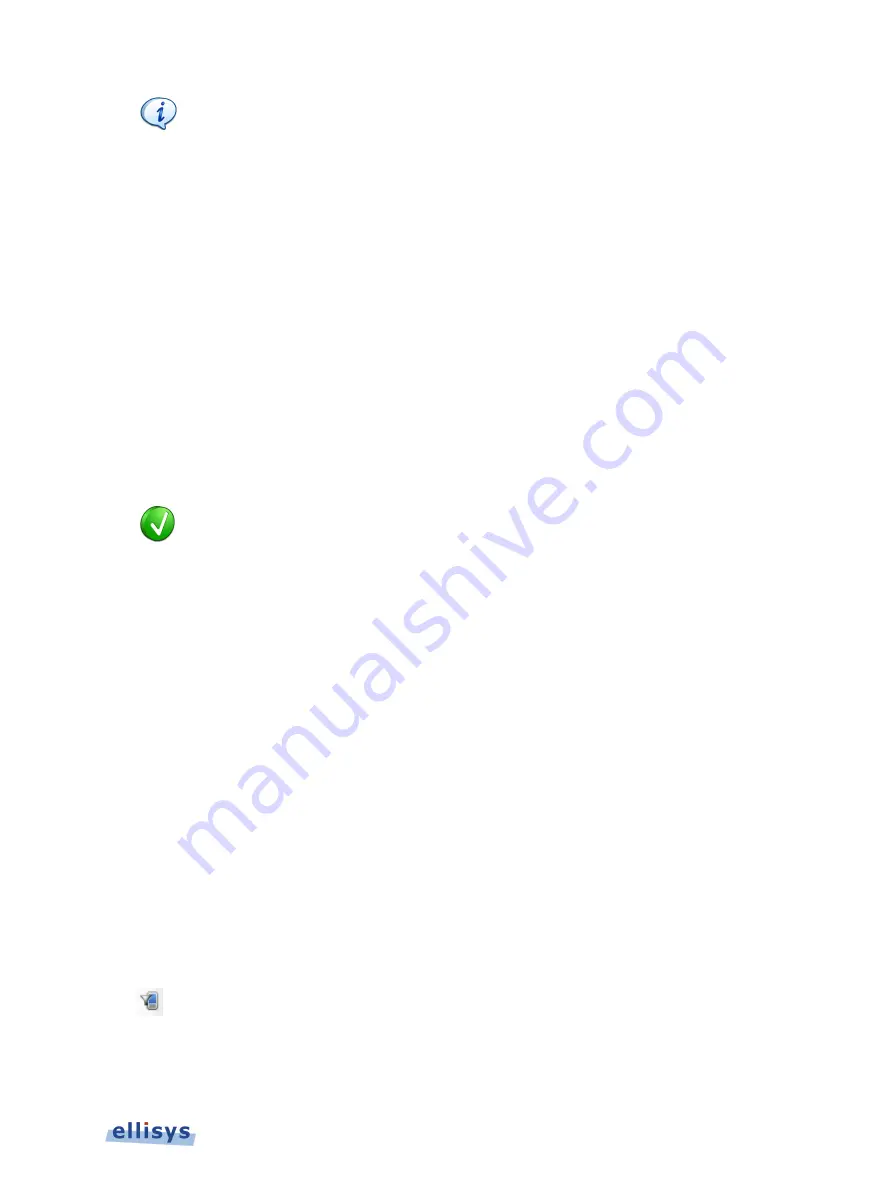
B
lueto
o
th
Ex
pl
o
re
r
4
0
0
Inquiry event and paging events can also be filtered in the manner described
above for piconets and scatternets.
8.4
Device Traffic Filter
The Bluetooth Explorer 400 application provides a powerful
Device Traffic Filter
designed to
allow the user to be very precise in terms of precisely controlling the device traffic displayed
throughout all of the application’s panes.
The
Device Traffic Filter
window
provides a searchable database of all devices captured by the
analyzer, including historically captured devices, located in the
Device Database
tab. Each
listed device includes ancillary information, including LMP Name, BD_ADDR, Radio type, and
Company ID.
The user can use the
Device Traffic Filter
to rename devices with user-defined names, for easy
recognition in other areas of the application, and to re-color the default color associated with
any/each device used throughout the application. Users may also manually add new devices to
the Device Database.
The user can select a device listed in the
Device Database
to edit an
incomplete BD ADDR to fill in missing values, in those cases where the analyzer
capture is started after the connection process occurs. This can possibly assist
with the analyzer’s decryption routines to enable traffic decryption, assuming
all other factors used in the decryption process are known and captured.
The
Traffic Filtering Criteria
tab allows user to select the criteria on which selected devices
will be filtered, as detailed below:
Selection
Function
Keep All
No Filtering is applied by the
Device Traffic Filter
Exclude Background
Default setting. Background traffic is removed. All other
traffic is displayed.
Keep Involving Selected
Devices
Communication involving the devices selected and any other
devices will be kept. All other traffic is hidden.
Keep Only Selected Devices
When two or more devices are selected, only the
communications between these selected devices will be kept.
All other traffic is hidden.
To open the Device Traffic Filter:
1.
Click on the
Filtering
button located on the Tool Bar or select
Device Traffic Filters
from the
View
menu
.
The
Device Traffic Filter
window appears:
Display Filters
| 103 of 201






























