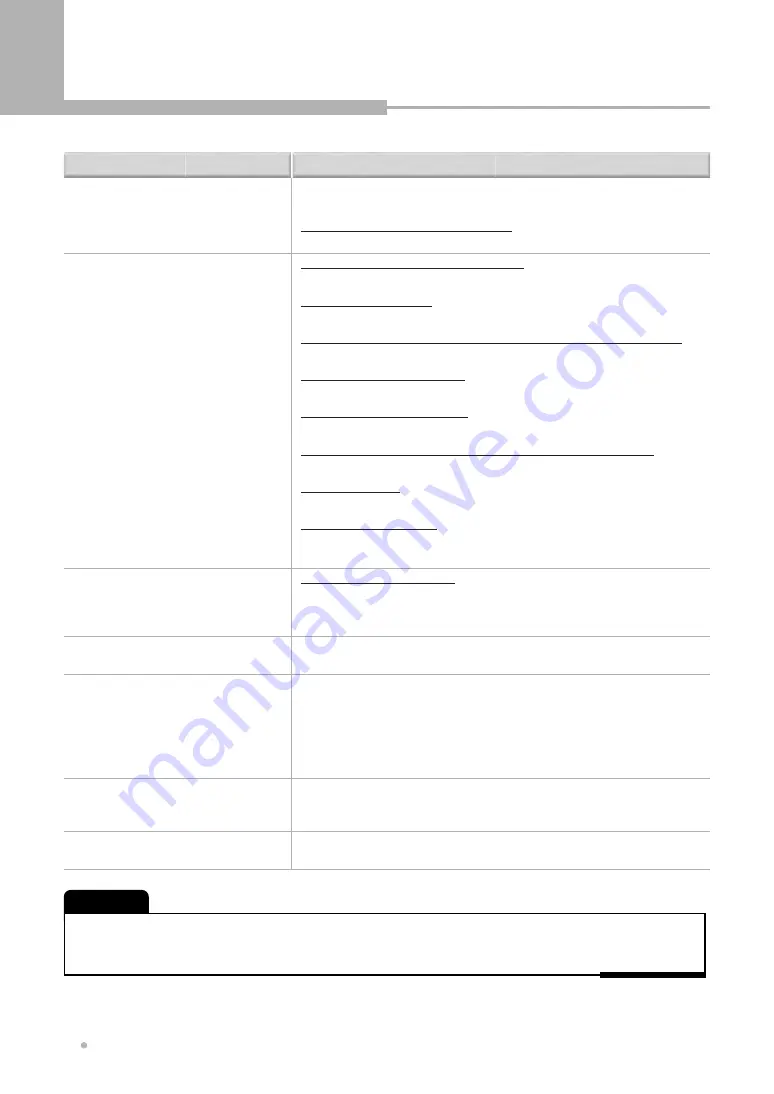
Additional Information
Additional Information
38
• The remote control is too far from the player, or the angle with the remote
sensor is too wide.
Use the remote within its operating range.
• The batteries are exhausted. Put in new batteries.
Some DVD discs do not output digital audio.
• Switch your amplifier to the player's analog outputs.
Dirt, dust, etc. on the disc.
• Clean the disc.
Interconnects are not fully inserted into the terminals (or are not connected).
• Check that all interconnects are firmly inserted.
Dirty or oxidized plugs/terminals.
• Clean the plugs/terminals.
Incorrect audio cable connection.
• Check the audio connections.
Player's output is connected to the amplifier's phono (turntable) inputs.
• Connect to any set of inputs except phono.
The disc is paused.
• Press (play) to exit the pause mode.
Incorrect amplifier settings.
• Check that the volume is turned up ,that the speakers are on, the input function
set correctly, etc.
Incorrect Audio menu settings.
• Make sure that the Digital Audio Out setting is set to PCM or Bitstream.
Check that the PCM or Bitstream settings are suitable for your amplifier
-check the amp's instruction manual.
• DVDs and CDs use different recording methods. This is not a malfunction.
• If this unit is connected to a non-DTS compatible amplifier or decoder using a
digital audio cable, please connect to a DTS compatible amplifier or decoder.
If you do not do this, noise will be output if you try and play a DTS disc.
• If this unit is connected to a DTS-compatible amplifier or decoder using a
digital audio cable, check the amplifier settings, and that the cable is properly
connected.
• If the disc is a recordable CD, make sure that the disc is finalized.
• Check that the track(s)are in the MPEG1 Audio Layer 3 format.
• Check that the sampling rate of the track(s)are 32 or 44.1 or 48kHz.
• If a track name does not end in ".mp3" or ".MP3", this player will not recognize
it as an MP3 track.
Solution
Problem
The remote control doesn't seem to
work.
No audio, or audio is distorted.
The analog audio is OK, but there
appears to be no digital audio signal.
Noticeable difference in DVD and CD
volume.
The disc containing the MP3 tracks
won't play.
Some MP3 tracks appear to be missing
from a disc.
No DTS audio output.
• Static electricity or other external influences may cause malfunctioning of this unit. In this case, unplug the power cord and then
plug back in. This will usually reset the unit for proper operation. If this does not correct the problem, please consult your
nearest service center.
NOTE


































