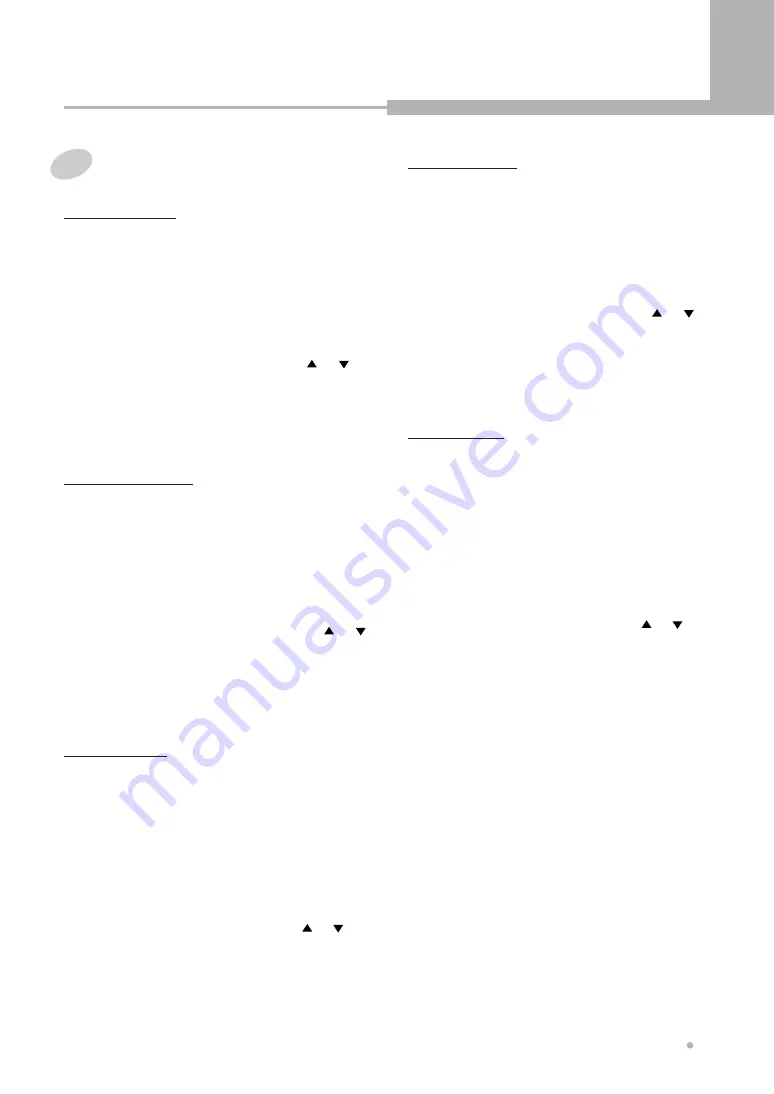
Editing (DVD+RW only)
25
Editing (DVD+RW only)
It is useful function to hide commercials.
Hide Chapter
1
Select one title to play back, and press
ENTER button.
2
Press EDIT button, the EDIT menu will show
on the screen.
3
Select “Hide chapter” by pressing or
button.
4
Press ENTER button at the point where you
would like to hide a chapter.
You can create a new thumbnail or change the
thumbnail for the selected title.
New Picture
1
Select one title to play back, and press
ENTER button.
2
Press EDIT button, the EDIT menu will show
on the screen.
3
Select “New picture” by pressing or
button.
4
Press ENTER button at the point where you
prefer to be the thumbnail.
1
Select one title to play back, and press
ENTER button.
2
Press EDIT button, the EDIT menu will show
on the screen.
3
Select “Show chapter” by pressing or
button.
4
Once you see “Hidden” on the screen, press
ENTER button.
Show Chapter
To edit a title during playback
1
Select one title to play back, and press
ENTER button.
2
Press EDIT button, the EDIT menu will show
on the screen.
3
Select “Insert chapter” by pressing or
button.
4
Press ENTER button at the point where you
would like to insert a new chapter.
Insert Chapter
1
Select one title to play back, and press
ENTER button.
2
Press EDIT button, the EDIT menu will show
on the screen.
3
Select “Remove chapter” by pressing or
button.
4
Press ENTER button at the point where you
would like to remove the chapter.
Remove Chapter





























