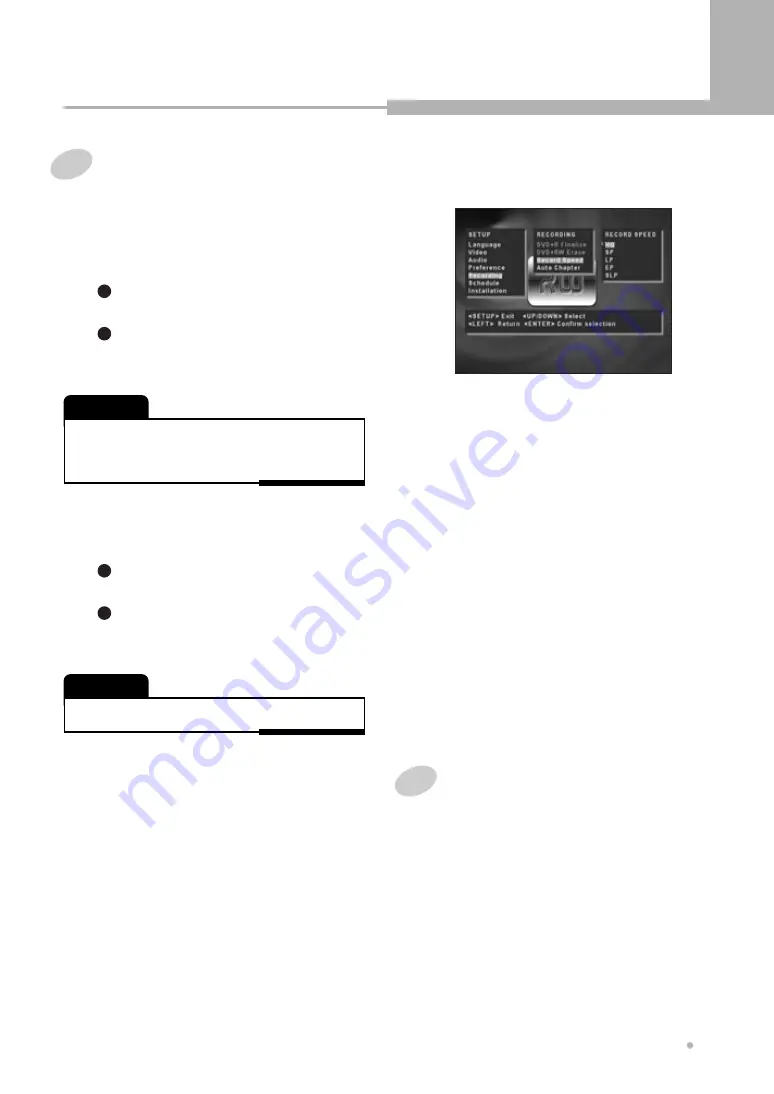
Using the Setup Menu
31
Using the Setup Menu
Recording
1
DVD+R FINALIZE
If you want to make your disc compatible
with the other DVD Player, you should go on
FINALIZE operation.
4
AUTO CHAPTER
When “Auto Chapter” is ON, chapters are
created automatically within a title at five-
minute intervals.
Chapters can also be added or removed
manually through the EDIT features. For
details, see section “Editing”.
Press ENTER button after selecting
“DVD+R Finalize”.
1
Select “Confirm” to finalize or “Cancel” to
back to the current state.
It takes a few minutes to finalize the disc.
2
• The FINALIZE function only works once in DVD+R disc.
If a DVD+R has been finalized, you can not record or
edit the DVD+R any more.
NOTE
2
DVD+RW ERASE
Press ENTER button after selecting
“DVD+RW Erase”.
1
Select “Confirm” to finalize or “Cancel” to
back to the current state.
It takes 2~3 minutes to clear the disc.
2
• The ERASE function only works in DVD+RW disc.
NOTE
• HQ - High Quality, you can record for up to
1 hour in a blank disc.
• SP - Standard Play, you can record for up
to 2 hours in a blank disc.
• LP - Long Play, you can record for up to 3
hours in a blank disc.
• EP - Extended Play, you can record for up
to 4 hours in a blank disc.
• SLP - Super Long Play, you can record for
up to 6 hours in a blank disc.
3
RECORD SPEED
The Record Speed offers 5 quality level :
Schedule
See section “Timer Recording”.























