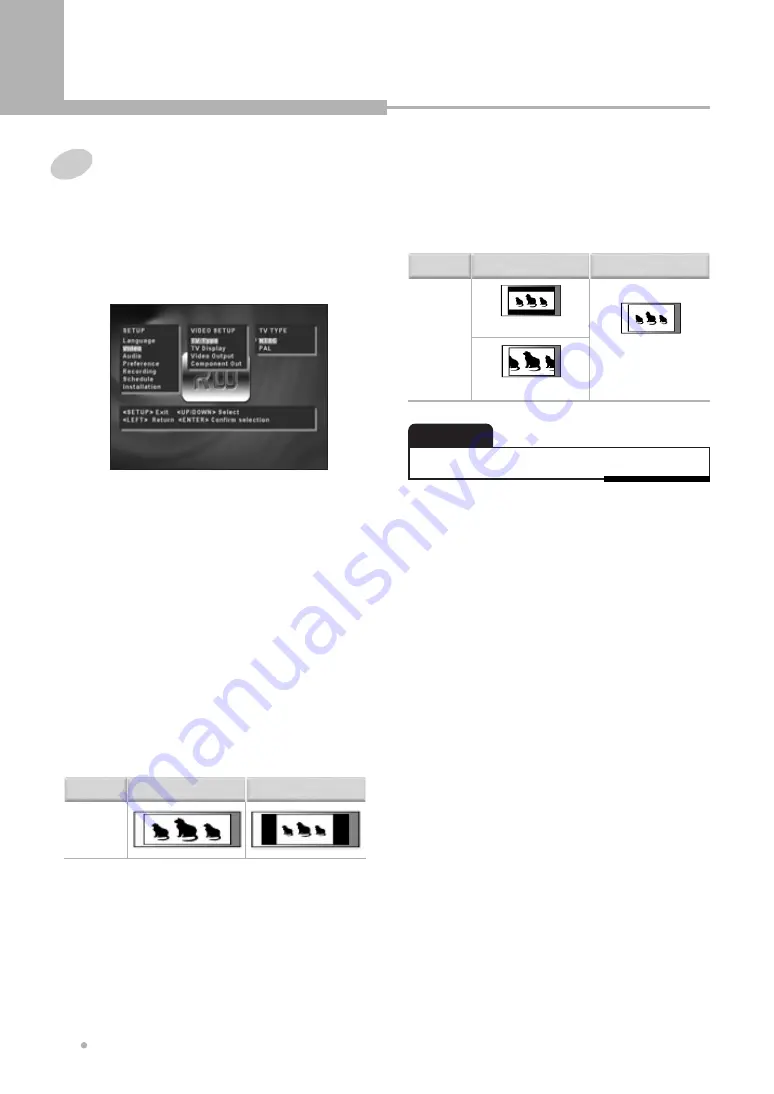
Using the Setup Menu
Using the Setup Menu
28
Video
1
TV TYPE
Set up TV type according to type supported
by your TV or monitor.
If your TV is for PAL, set to “PAL”. If your TV
is for NTSC, set to “NTSC”.
2
TV DISPLAY
Setup TV aspect ratio according to your TV
set. If wide screen is supported on your TV,
select “16:9 Wide”. If your TV supports only
4:3, you may select both “4:3 Pan & Scan”
and “4:3 Letter Box”.
3
VIDEO OUTPUT
Set to “Component” to view in component
video via Y/ Pb/ Pr connector. When using
AV Euro connector RGB signal, set to
“RGB”.
4
COMPONENT OUTPUT
When viewing Progressive Scan TV via
Y/Pb/Pr connector, set to “Progressive”.
Unlike conventional interlace scanning, the
progressive scan system provides less
flickering and images in higher resolution
than that of traditional television.
• When using a wide screen TV
(16:9 aspect ratio)
Select “16:9 Wide” in the TV ASPECT value.
Discs may be recorded in more than one screen
format.
Following the chart below, make screen aspect
adjustments in your wide screen TV according to
the aspect ratio on the disc you are viewing.
Screen
Wide Screen Disc(16:9)
Standard Screen Disc(4:3)
• When using a standard TV (4:3 aspect ratio)
Select “4:3 Letter Box” or “4:3 Pan & Scan” in the
TV ASPECT value. Following the chart below,
make screen aspect adjustments according to the
aspect ratio on the disc you are viewing.
Screen
4:3 Letter Box
No setting required
(Always Standard
4:3 screen)
Wide Screen Disc(16:9)
Standard Screen Disc(4:3)
4:3 Pan&Scan
• Some disc will not allow you to change the aspect ratio.
NOTE


























