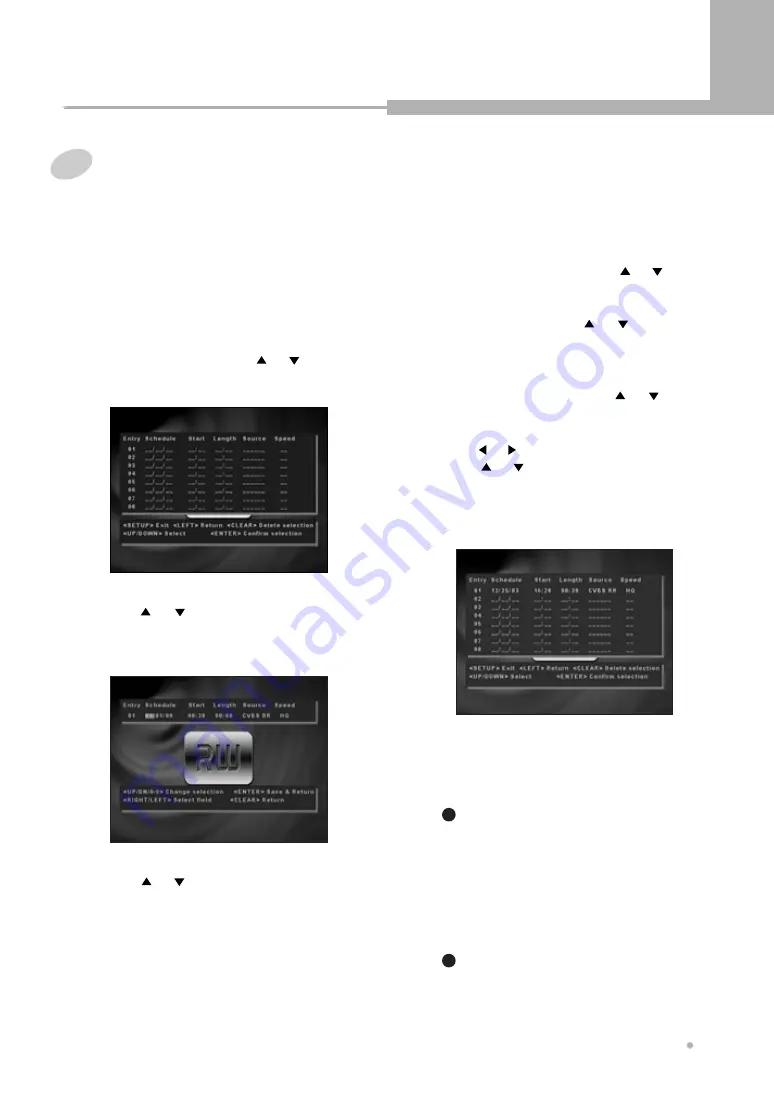
Recording
23
Recording
2
Press ENTER button after choosing
“Schedule” by pressing or button.
There are positions for eight timer programs.
3
Press or button to select an unused
program, for example ‘----’, then press
ENTER button to confirm.
4
Press or button to select how often
you want to make the recording, for
example, once, daily, weekly, and so on.
If you want the once recording, enter the date
by using 0 to 9 button.
(Date : Month / Day / Year)
7
Select the Source by using or
button.
If you want to record the TV program, select
the TV source by using or button.
And then select the TV channel by pressing
CHANNEL -/+ button.
8
Select the Speed by using or button.
If you want to change any of the details,
move to the details you want to change by
using or button. Then change the setting
using or or number buttons 0 to 9.
10
Switch your DVD Recorder off by
pressing POWER button.
9
Press ENTER button to confirm if all the
settings are correct.
5
Enter the Start time by using 0 to 9
button.
6
Enter the Length by using 0 to 9 button.
You can switch your DVD Recorder on
again if you want to set the timer to record
another program. Remember to switch
the DVD Recorder off when you have
finished.
If you don’t adjust the times, the video will
record the first program completely, then
start to record the second one.
1
To stop a recording which has already
started, press and hold STOP button for
about 3 seconds until the video stops
recording.
2
Timer Recording
For timer recordings, the clock, date, and stations
must be set correctly.
Load a DVD+RW disc with enough free space for
the recording.
1
Press SETUP button.






























