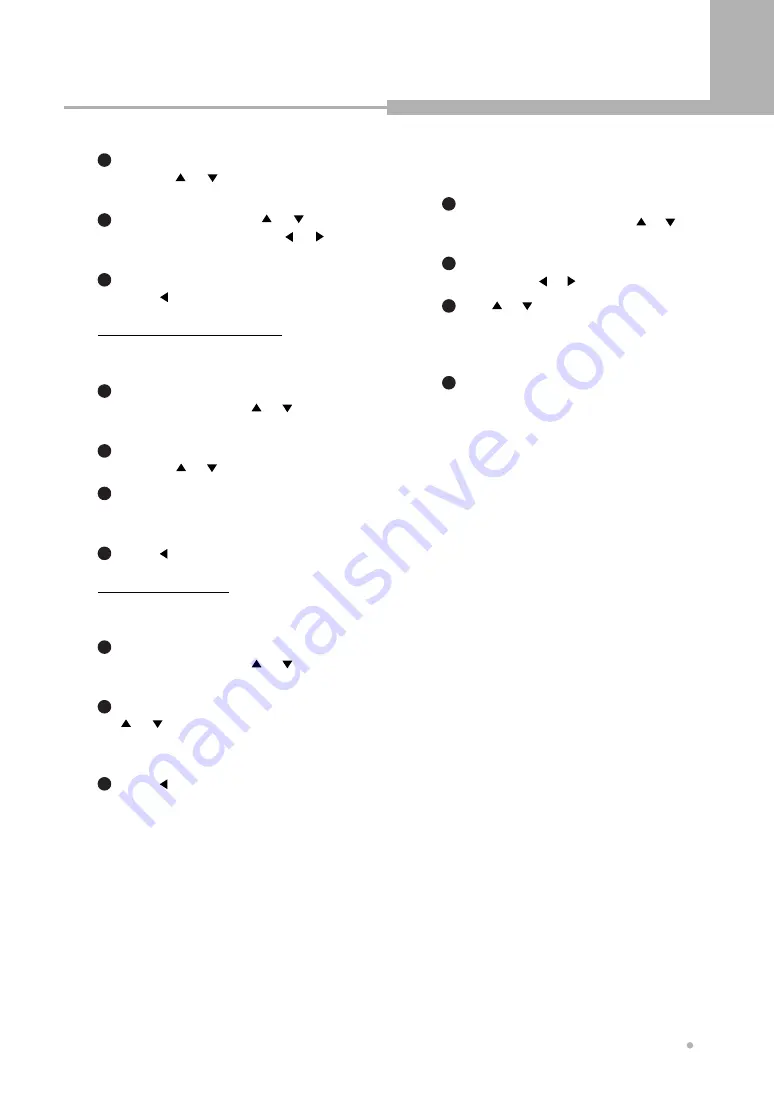
Using the Setup Menu
33
Using the Setup Menu
4
DATE and TIME
Press ENTER button after choosing
“Date and Time” by pressing or
button.
1
Move to the position you want to change
by pressing or
button.
2
Use or button to enter the correct
time and date.
A day of week will change automatically
according to the setup date.
3
Press ENTER button to save and
return.
Press CL button to return without save.
4
Swapping program locations
You can put the channel in the same order
as your TV.
Press ENTER button after choosing “Edit
Channel” by pressing or button.
“Channel List” appears on TV screen.
1
Clearing the channel
You can erase any stored channels you no
longer want.
Press ENTER button after choosing “Edit
Channel” by pressing or button.
“Channel List” appears on TV screen.
1
Select the channel you want to swap by
pressing or button.
2
Press CHANNEL - or C
button to move the channel to the
program number you want to store it on.
3
Press button to exit.
4
Select the channel to clear by pressing
or button.
If you want to erase the channel, press
CL button.
2
Select the channel to be renamed by
pressing or button, press EDIT
button.
2
Press ENTER button to confirm.
Press button to exit.
4
Change the letters with or button,
move to the next letter with or
button.
3
Press button to exit.
3





















