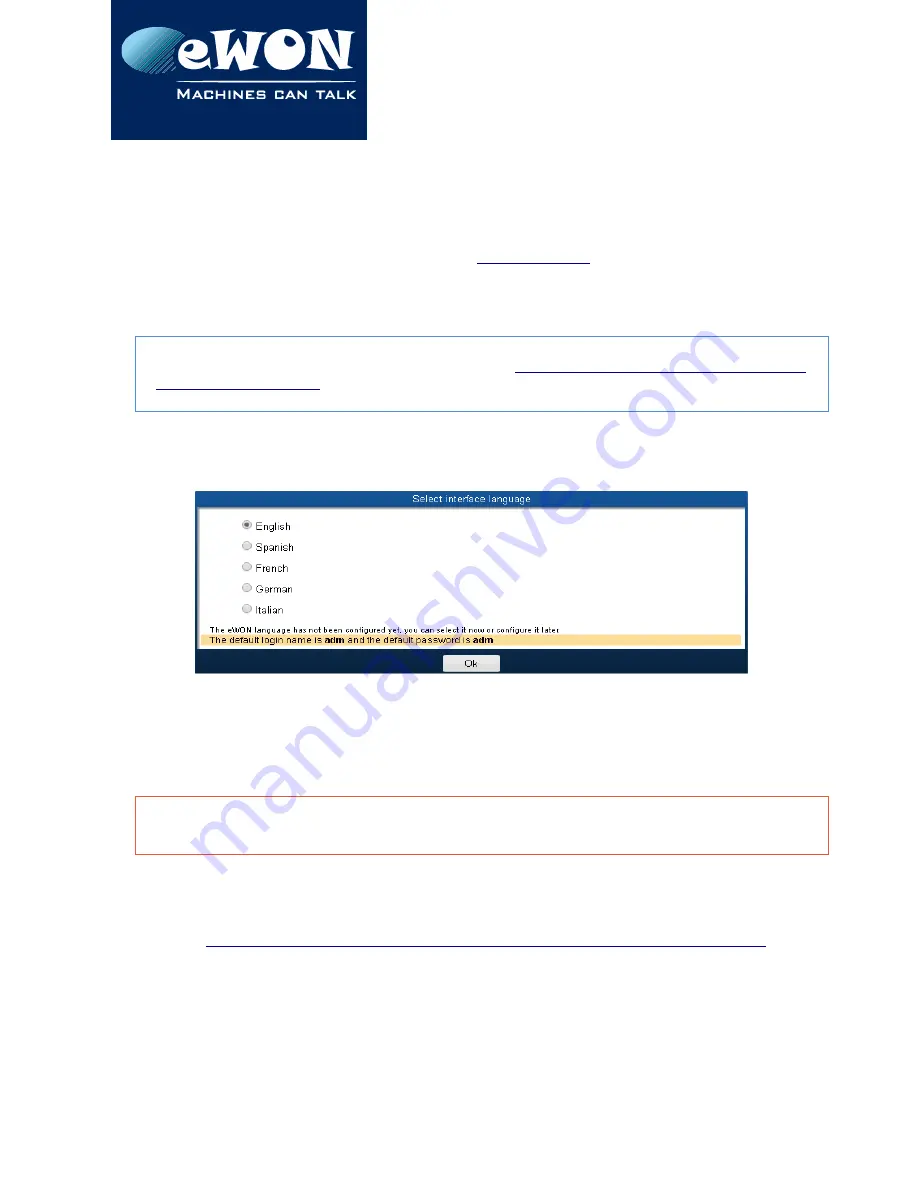
Chapter 4
COSY IP Address & Access to the Web
Configuration
4.4. eWON COSY's Web Interface
Connect your PC to one of the LAN ports of the eWON COSY.
Open your Internet browser and access the eWON COSY Web server by typing the LAN IP
address in the URL field(the default address is
http://10.0.0.53
).
Or use the eBuddy application to easily access to the eWON COSY
- Note -
Get-started with eBuddy and configure your eWON:
AUG-065: Reach an eWON with a suitable
IP address using eBuddy
At very first boot of the eWON COSY(or after a level 2 reset), you will be asked to select the
eWON language.
Before configuring your eWON COSY, an authentication is required.
The default login & password are both “adm”.
- Warning -
For security reasons, changing the default password “
adm”
is absolutely required.
Follow this wizard to configure your eWON Cosy and connect it to the Talk2M server.
On our website you can also find a Quick Start Guide which will help you configure your
Cosy131:
https://ewon.biz/support/product/cosy-131-getting-started/getting-started
Page 22 / 32
eWON COSY 131 | IG 022






























