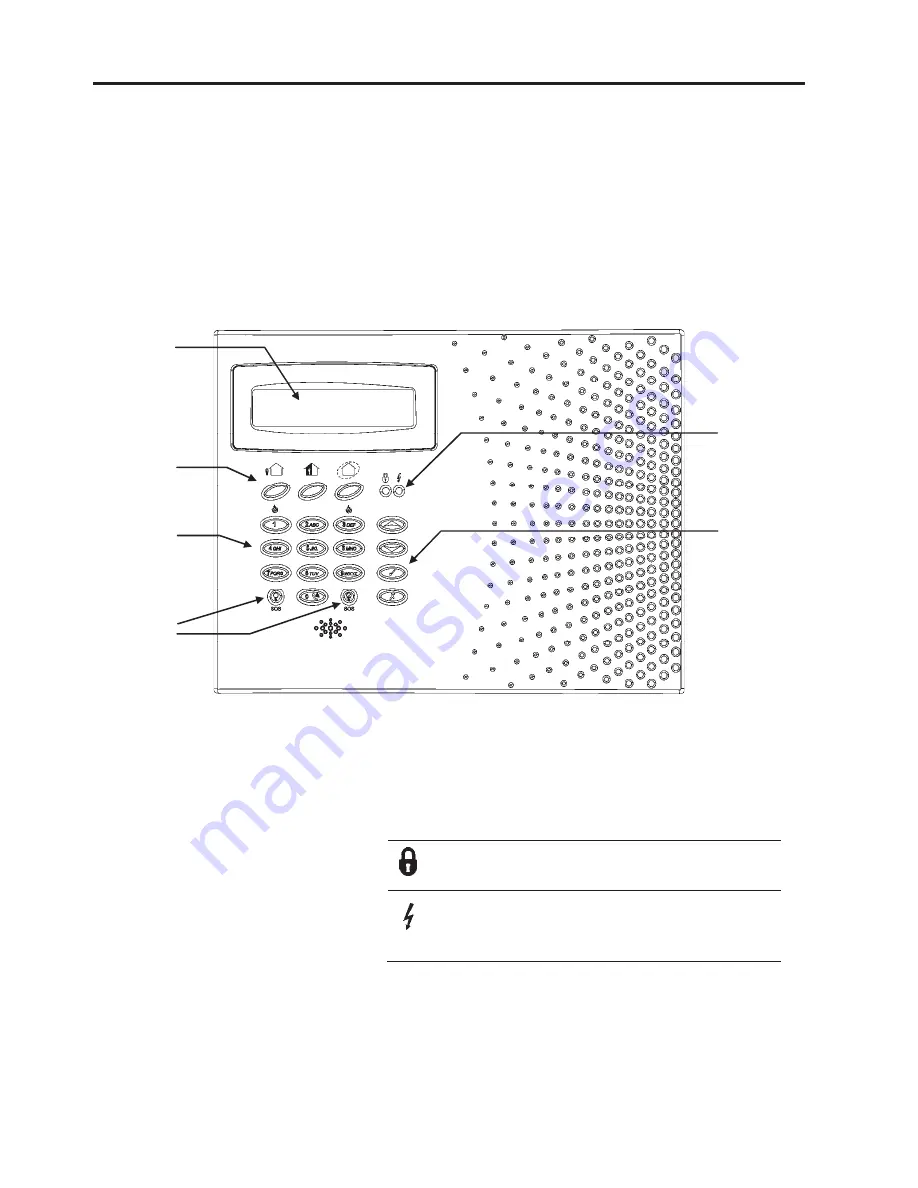
-7-
Chapter Two: The User Interface
There are several methods you can use to operate the system. Apart from the keypad
on the front panel, your system may include a number of peripheral devices such as
keypads and keyfobs.
This chapter provides a brief introduction to each of the devices you can use to operate
the system. It is important that you familiarize yourself with these devices before reading
the following chapters that shall describe system operation in further detail.
2.1: Front Panel Keypad
The front panel keypad is the main user interface that provides you with all the functions
you need to control your security system.
Setting Keys
Three setting keys are available: Full, Part and Perimeter. These keys set the system
using one of the three setting methods. One-key Setting is an option that is programmed
by your engineer. If this option is disabled, you must also enter a user code when
setting.
System Status Indicators
The System Status indicators
provide essential information
on the status of the system
such as set, unset, alarm and
power failure conditions.
System Trouble Indication
In the event that the system detects a trouble condition, “System Trouble” appears on
the display. To identify the problem, scroll through the trouble list by pressing
.
Scrolling the trouble list also silences system trouble tones that may be sounded if
enabled in programming. When the trouble condition is restored, it is removed from the
system trouble list.
System
Status
LEDs
LCD
Display
Setting
Keys
Alpha-
numeric
Keypad
Menu
Navigation
Keys
On during set. Off during unset.
Flashes after alarm.
On when power is connected. Off when power
is disconnected. Flashes if there is a problem
with mains power or the backup battery.
Home
Automation
Keys








































