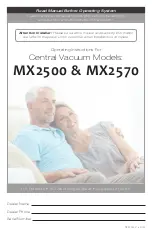-25-
7.6: Service Menu
The Service menu includes various functions that enable you to test your system
effectively. You can gain access to the Service menu using the Master code.
Set Time & Date
To set the time:
1. From the Service menu, select Set Time/Date, Set Time [7011].
2. Enter the current time.
3. Press √; the time is modified.
To set the date:
1. From the Service menu, select Set Time/Date, Set Date [7012].
2. Enter the current date.
3. Press √; the date is modified.
The format of the time and date is defined by your engineer in programming. If you are setting
the time in 12hr format, use the
key to toggle between AM and PM.
Message Center
The Message Center is designed to allow you to record a short message that may be
played back later by another user. After a message is recorded,
Message Waiting
is
displayed on the LCD until the message is played back.
To play back a recorded message:
•
From the Service menu, select Messages, Play Message [7021].
To record a message:
1. From the Service menu, select Messages, Record Message [7022].
2. Press √ to start recording the message.
3. Record your message. The message may be up to twenty seconds long.
4. Press √ to stop recording; the message is automatically played back and
OK?
is displayed.
5. Press √ to save your recording.
To delete a message:
1. From the Service menu, select Messages, Delete Message [7023];
OK?
is
displayed.
2. Press √; the message is deleted.
The Record and Play options can also be accessed via a convenient shortcut without
needing to enter a valid user code.
To access the Record Message option from Standby mode, press
then
X.
To access the Play Message option from Standby mode, press
then
√.