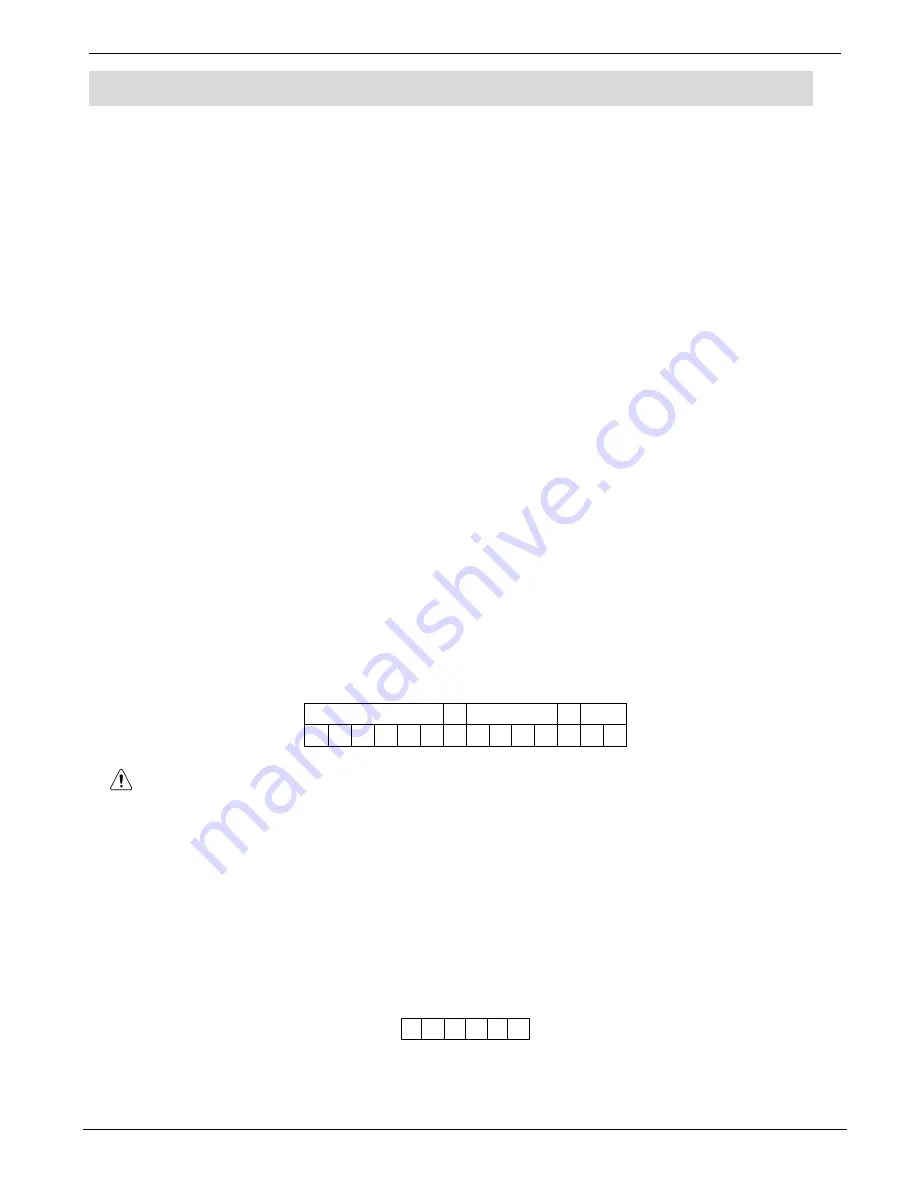
Hata! Burada görünmesini istedi
ğ
iniz metne Heading 1 uygulamak için Giri
ş
sekmesini kullan
ı
n.
Hata! Burada
görünmesini istedi
ğ
iniz metne Heading 1 uygulamak için Giri
ş
sekmesini kullan
ı
n.
CommPact Installation Manual
38
6.
PGM Control
The
purpose
of
this
chapter
is
to
explain
the
various
methods
used
to
control
PGM
output.
PGM
is
a
programmable
output
that
is
triggered
according
to
specific
system
status
conditions,
or
by
remote
command
sent
via
PSTN,
GSM,
keyfobas
explained
below.
6.1. Keyfob
Control
You
can
control
PGM
using
any
of
the
four
button
keyfobs
registered
to
the
system.
For
further
information
on
how
to
assign
keyfob
B2
button
to
PGM,
see
p.
45,
7.4.2
PGM
Assignment.
6.2. Telephone
Control
You
can
send
On
and
Off
commands
to
PGM
output
by
SMS
messages
sent
from
a
cellular
phone
to
the
Control
System.
Alternatively,
PGM
can
be
controlled
by
DTMF
commands
during
Telecontrol
call
(either
cellular
or
landline).
For
this
feature
to
function
correctly,
Telephone
control
must
be
enabled
for
PGM
–
see
p.56,
9.6.1
Output
Trigger.
6.2.1.
DTMF Command
Using
the
Telecontrol
feature,
you
can
turn
on
and
off
PGM
output
via
the
telephone
with
DTMF
commands.
For
further
information
on
the
Telecontrol
features,
see
p.
35
5
Telecontrol
and
Two
‐
Way
Audio
and
PGM
DTMF
commands.
6.2.2.
SMS Command Format
Each
SMS
command
for
PGM
control
must
contain
the
following
elements:
SMS Command Descriptor (
Optional
, up to
43 characters of free text)
User Code (4 digits)
Delimiter # (
Mandatory
, separates the
descriptor from the actual command)
Command (0=Off, 1=On)
Device Number (30 for PGM output)
The
following
example
shows
the
format
of
an
SMS
command
to
switch
PGM
On.
P G M
O N # 1 2 3 4 1 3 0
While
the
SMS
Command
Descriptor
is
optional,
you
must
start
the
SMS
command
with
the
#
symbol
for
the
system
to
accept
the
command.
6.2.3.
SMS Confirmation Message Format
After
an
SMS
command
is
executed,
the
system
can
return
a
confirmation
SMS
message
to
the
sender.
This
message
includes
the
PGM
descriptor
and
the
command
that
was
sent.
For
further
information
on
how
to
enable
this
feature,
see
p.
72,
10.7.5
SMS
Confirmation.
This
message
is
sent
when
the
parameter
‘SMS
Confirm’
(Programming,
Communications,
Comm.
Options,
GSM
Options,
SMS
Confirm
[954135])
is
Enabled.
The
following
example
shows
the
confirmation
message
the
sender
receives
for
the
sample
command
from
the
previous
section:
P G M O N
Summary of Contents for Commpact
Page 84: ...Appendix A Menu Structure CommPact Installation Manual 80 Appendix A Menu Structure ...
Page 85: ...Appendix A Menu Structure CommPact Installation Manual 81 ...
Page 86: ...Appendix A Menu Structure CommPact Installation Manual 82 ...
Page 87: ...Appendix A Menu Structure CommPact Installation Manual 83 ...
Page 88: ...Appendix A Menu Structure CommPact Installation Manual 84 ...
Page 89: ...Appendix A Menu Structure CommPact Installation Manual 85 ...
Page 90: ...Appendix A Menu Structure CommPact Installation Manual 86 ...
Page 160: ......
















































