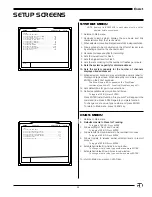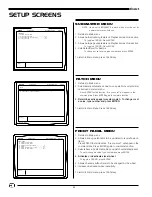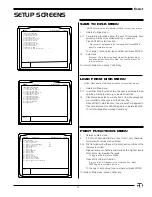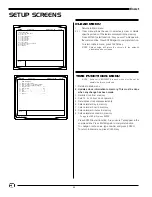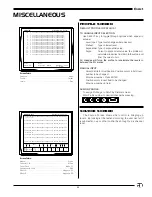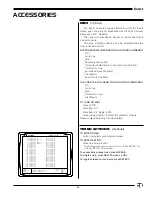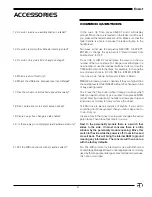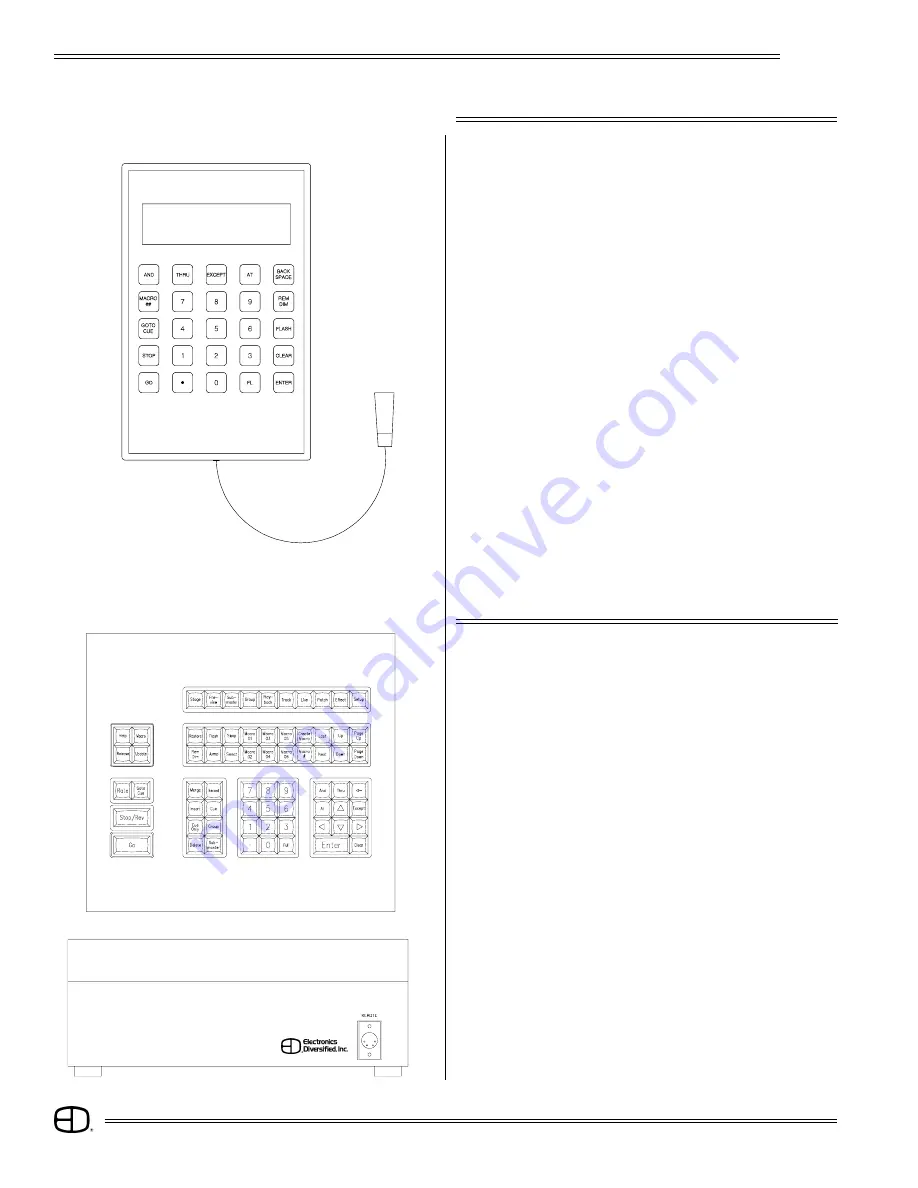
48
EnAct
ACCESSORIES
The EnAct Consoles support a Hand-Held Remote which
can plug into the rear panel.
When connected, press Set-Up key. Set-up screen Main menu
will appear.
Press item #11 to access Peripherals/Utilities screen.
Press item #3 to switch on HHR.
2-line liquid crystal display will appear.
OPERATION:
Two-line, 15-character display.
Numeric keys operate as numeric keypad.
Backspace -- Deletes one character from command line.
Rem Dim -- Forces all unselected channels to 0 level.
Flash
-- Toggles between high and low levels esablished
in Set-up.
Clear
-- Clears Command line.
Macro ## -- Allows custom key strokes to be executed.
Go To Cue -- Routes new position to fader.
Stop
-- Stops all fader action.
Enter
-- Forces console to act on Command Line
instruction.
NOTE: When console is in flash mode, the Decimal and Full keys
will act as left and right cursors, respectively.
HAND-HELD REMOTE
6' Cord
by
EDI
4-Pin XLR
Male
Connector
DISPLAY LINE #1
DISPLAY LINE #2
The EnAct Consoles support a Designer's Remote console
which offers duplicate keypad features remote from the control
console. Coupled with EnAct's remote video capacity, the
Designer's Remote offers the features of the console with
interactive video support.
The Designer's remote is supplied with a 4-pin XLR connector on
the rear output plate.
Connect this 4-pin XLR to a mated connector on a receptacle
plate or on the back of the console.
When connected, follow the instruction for connection of the
Remote Video.
When complete, press SET-UP on the control console front
panel.
Press item #11, ENTER (Peripherals/Utilities Menu).
Press item #2, ENTER (turns on Designers Remote).
Designer's Remote is now available for operation.
DESIGNERS REMOTE
EnAct
Rear View