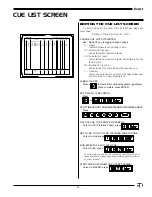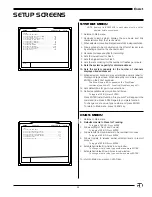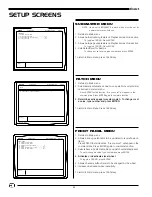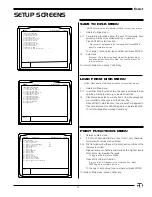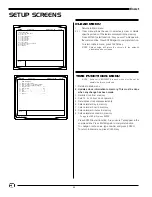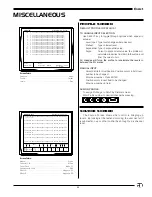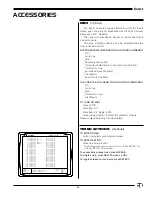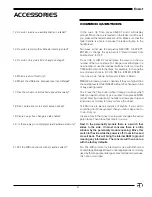47
EnAct
ACCESSORIES
HOOK-UP
Connect 6-pin XLR from labeled video port at station or back of
the console.
Connect SVGA monitor cable to DB 15-pin labeled Monitor.
Connect 120VAC power transformer cable to Power in position.
Configure Video output (Item #3) on Peripherals/Utilities menu
screen.
NOTE: (Item 11 in Set-up Main Menu screen accesses Peripherals/
Utilities screen).
Switch 'ON' SVGA monitor.
KEYBOARD
The EnAct is designed to operate with any standard IBM
PC/AT keyboard. (The EnAct XL is shipped with a keyboard as
standard.)
If you encounter problems with using any keyboard, please
contact the factory.
Some manufacturers of AT aftermarket keyboards have
been known to be incompatible.
The EnAct Console is equipped with a parallel printer
output port configured for Epson Standard protocol.
Printers tested:
Citizen GSX-190
Panasonic KX-P1124
Citizen 200GX
Panasonic KX-P2023
Epson FX-870
PRINTERS
Printer Connection
SET UP PRINTER:
Load paper and test printer functions as identified in printer
manual.
Configure printer for standard Epson protocol. Set switch for
line-feed on carriage return.
Turn Off power to printer.
Connect printer cable to console printer port.
Connect printer cable to printer output.
Turn on printer power.
Press Set-Up key. Set-up screen Main Menu (page 38) will
appear.
Press Item #8 to access Print Functions screen.
Select items to be printed.
PRINT FUNCTIONS
1> Return to main menu
2> Print all channels/dimmers . . . . . No
3> Print extra line . . . . . . . . . . No
4> Start printing at (whole number) . . . 0
5> Stop printing at (whole number) . . 1000
6> Print test
7> Print cues
8> Print submasters
9> Print groups
10> Print effects
11> Print Macros
12> Print cue list
13> Print track sheet
14> Print patch by dimmer
15> Print patch by channel
16> Print highest level of channels
SETUP
Version 2.3
Grandmaster FL
9:01:00
Enter:
Are you sure?