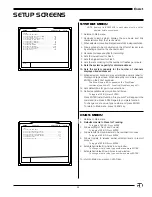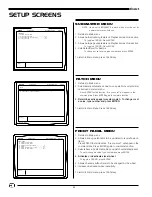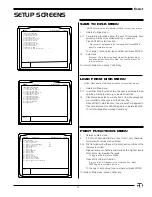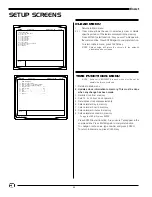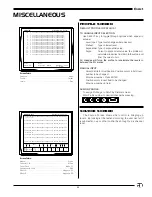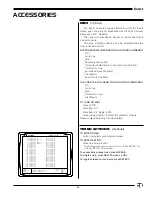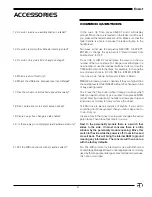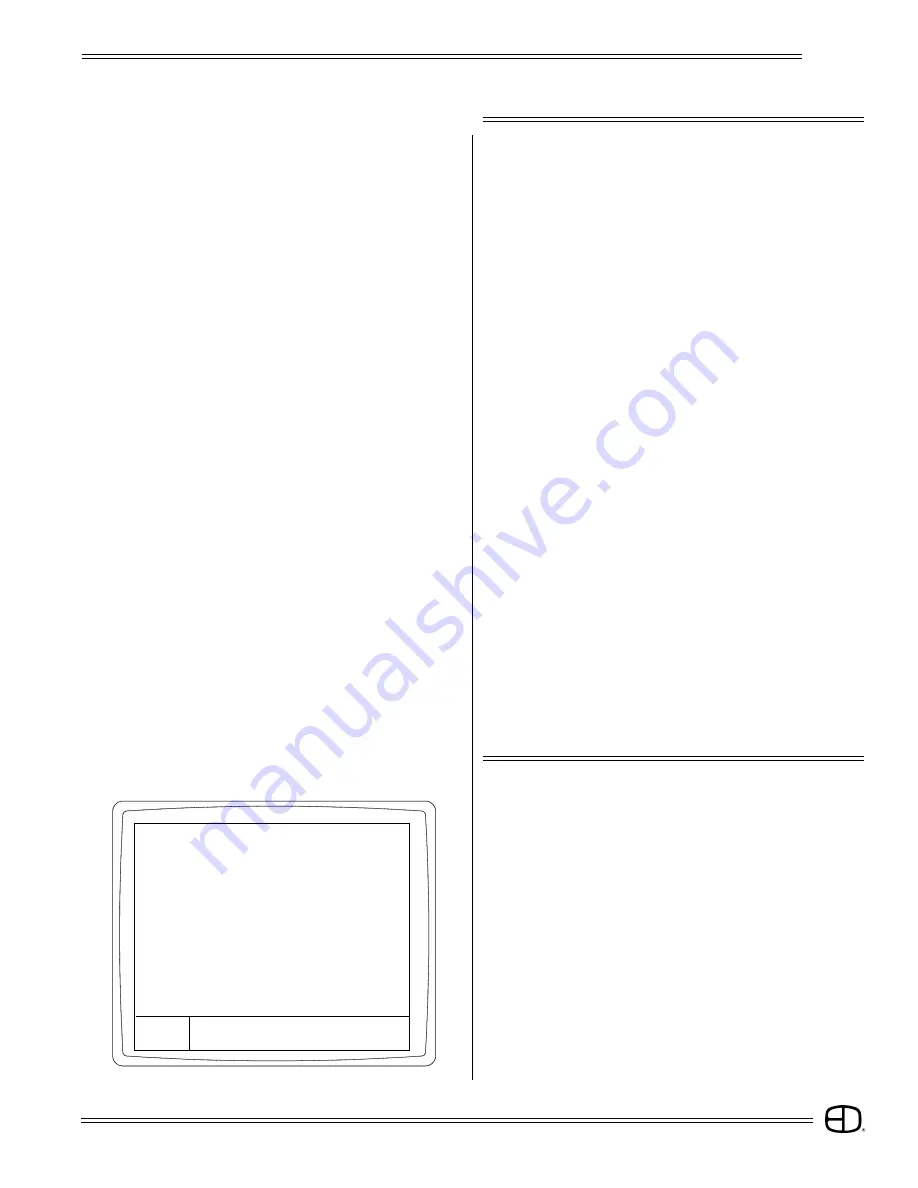
49
EnAct
ACCESSORIES
The EnAct Consoles support Midi Show Control inputs
based upon the protocol established by Richmond Sound,
Vancouver, B.C., Canada.
The console will accept a stream of commands from a
central console.
This way, multiple consoles can be operated remotely
from a central position.
THE CONSOLE WILL SEND THE FOLLOWING COMMANDS:
__GO
__Go to Cue
__Stop
__Timed-Go to Cue
__Fire (Macro)
TO TURN ON MIDI:
Press SETUP.
Press Item # 11
Press Item # 5, toggle to YES
Cursor down to Item # 6, select ID number for console.
Please contact the factory for further details.
MIDI
(Optional)
THE CONSOLE WILL RECEIVE THE FOLLOWING COMMANDS:
__GO
__Go to Cue
__Stop
__Resume (same as GO)
__Timed Go (treated as Go to Cue Next Cue with Time)
__Timed-Go to Cue
__Set (only services channels)
__Fire (Macro)
__Reset (Go to Cue Zero)
TO ENTER TIMES:
Cursor to desired spot and enter number.
TO ENTER ACTION:
When on a time, press AT.
This will toggle through the options of
GO, CUE,
and
MACRO.
On
CUE
and
MACRO,
enter number.
To sequentially arrange times, press MERGE.
To delete a time, press DELETE when on Time.
To toggle between source inputs, press SELECT.
TIMED ACTIONS
(Optional)
1) 02:30:30:01
GO
26) xx:xx:xx:xx
2) 01:00:00:02
Cue 15.4
27) xx:xx:xx:xx
3) 00:15:00:03
GO
28) xx:xx:xx:xx
4) 02:15:05:04
Macro 17
29) xx:xx:xx:xx
5) 00:20:00:00
Macro 5
30) xx:xx:xx:xx
6) xx:xx:xx:xx
31) xx:xx:xx:xx
7) xx:xx:xx:xx
32) xx:xx:xx:xx
8) xx:xx:xx:xx
33) xx:xx:xx:xx
9) xx:xx:xx:xx
34) xx:xx:xx:xx
10) xx:xx:xx:xx
35) xx:xx:xx:xx
11) xx:xx:xx:xx
36) xx:xx:xx:xx
12) xx:xx:xx:xx
37) xx:xx:xx:xx
13) xx:xx:xx:xx
38) xx:xx:xx:xx
14) xx:xx:xx:xx
39) xx:xx:xx:xx
15) xx:xx:xx:xx
40) xx:xx:xx:xx
16) xx:xx:xx:xx
41) xx:xx:xx:xx
17) xx:xx:xx:xx
42) xx:xx:xx:xx
18) xx:xx:xx:xx
43) xx:xx:xx:xx
19) xx:xx:xx:xx
44) xx:xx:xx:xx
20) xx:xx:xx:xx
45) xx:xx:xx:xx
21) xx:xx:xx:xx
46) xx:xx:xx:xx
22) xx:xx:xx:xx
47) xx:xx:xx:xx
23) xx:xx:xx:xx
48) xx:xx:xx:xx
24) xx:xx:xx:xx
49) xx:xx:xx:xx
25) xx:xx:xx:xx
50) xx:xx:xx:xx
TIMED ACTIONS
Grandmaster FL
9:01:00
Enter:
Source: None
←
Number or
Format: Hr: Mn: Sc: Fm
(Select) Clock
At Key
Input: 00:00:00:00
Timer
Smpte