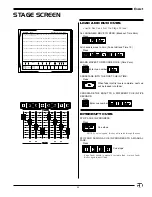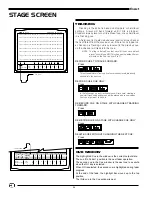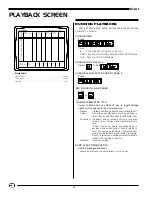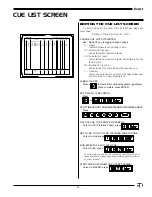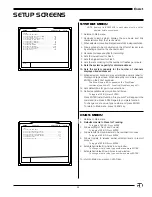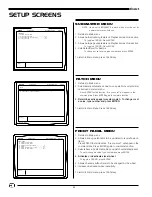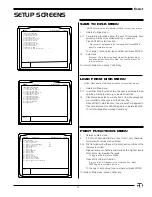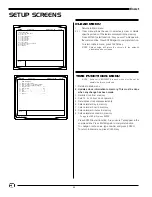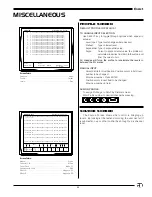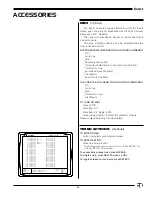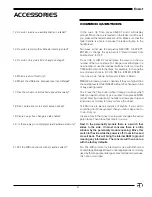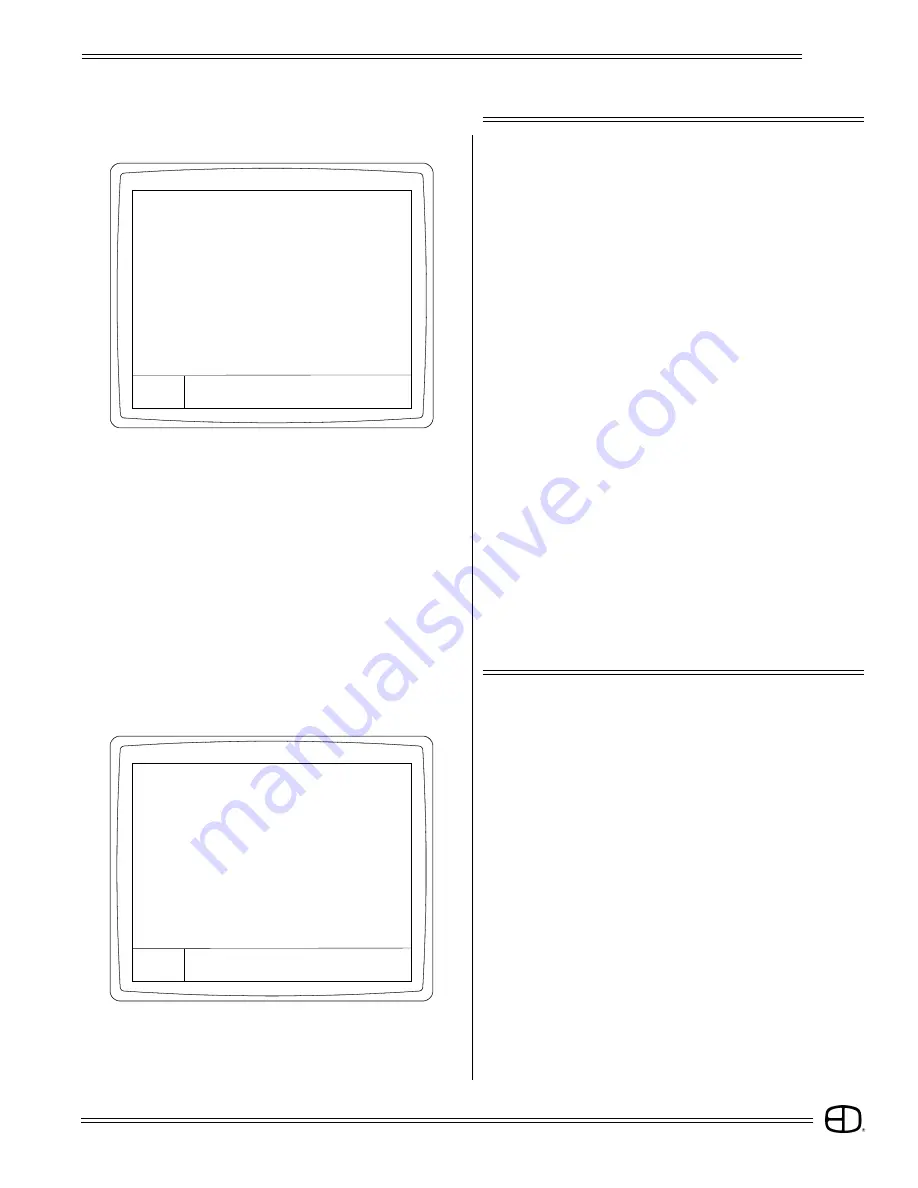
39
EnAct
SETUP SCREENS
SYSTEM MENU
NOTE: Items set in
BOLDFACE
in each menu must be set by
operator before console use.
0
1. Returns to Main menu.
0
2. Removes columns which display the cue name and link
characteristics from the Track screen.
0
3. When selected, converts all output levels to 256-step resolution.
0
4. Allows groups to be constructed on the Effects Track screen
by entering a level on the channel column.
0
5. Reduces/increases keyhits for recording.
0
6. Sets the lowest level for Flash.
0
7. Sets the highest level for Flash.
0
8. Sets the rate or timing for the number of flashes per minute.
0
9. Sets the system capacity for dimmer address.
10. Sets the system capacity for the number of channels
displayed and addressed.
11. When selected, keyboard may enter alpha-numeric label for
display on Stage screen. When data entry is complete, press
ENTER on the EnAct keyboard.
This Show Name will also appear on the "Disk Status"
command (see item #12, Load from Disk Menu, page 41).
12. Sets default time for go-to-cue selections.
13. Reflects available memory units at all times.
To toggle a YES/NO, press
ENTER.
Press ENTER to start function. "Are you sure?" will appear in the
command line. Press ENTER again to complete function.
To change or set a value, type number and press ENTER.
To return to Main menu, press CLEAR key.
SYSTEM
1> Return to main menu
2> Display name and link in TRACK . . . . . .
Yes
3> Levels shown in hex . . . . . . . . . . . .
No
4> Group created in Effect Track . . . . . . .
Yes
5> Recording in fast mode . . . . . . . . . .
Yes
6> Flash lower intensity . . . . . . . . . . .
10
7> Flash upper intensity . . . . . . . . . . . 80
8> Flashing rate. . . . . . . . . . . . . . . 1
9> Number of dimmers . . . . . . . . . . . . . 1024
10> Number of channels . . . . . . . . . . . . 1000
11> Title in Stage Screen . . . . . . . . . . EnAct
12> Time for Go to Cues . . . . . . . . . . .
0
13> Total units . . . . . . . . . . . . . . .
278
SETUP
Version 2.3
Grandmaster FL
9:01:00
Enter:
CUES MENU
1. Returns to Main menu.
2. Defaults console to Preset or Tracking.
To toggle a YES/NO, Press ENTER.
3. Allows editing of Track and Cue List.
To toggle a YES/NO, Press ENTER.
4. Allows levels from submasters to be recorded into cues.
To toggle a YES/NO, Press ENTER.
5. Allows Update to release amber selected levels in record
process.
To toggle a YES/NO, Press ENTER.
6. Established default Up-times in cue window.
To change or set a value, type number and press ENTER.
7. Established default Down-times in cue window.
To change or set a value, type number and press ENTER.
To return to Main menu, press CLEAR key.
CUES
1> Return to main menu
2> All cues have default preset . . . . . . . . . . . . Yes
3> Editing in Track and Cue List . . . . . . . . . . . Yes
4> Record levels from Submasters . . . . . . . . . . . Yes
5> Updating cues releases manuals . . . . . . . . . . . Yes
6> Default up time . . . . . . . . . . . . . . . . . . 10
7> Default down time. . . . . . . . . . . . . . . . . . 10
SETUP
Version 2.3
Grandmaster FL
9:01:00
Enter: