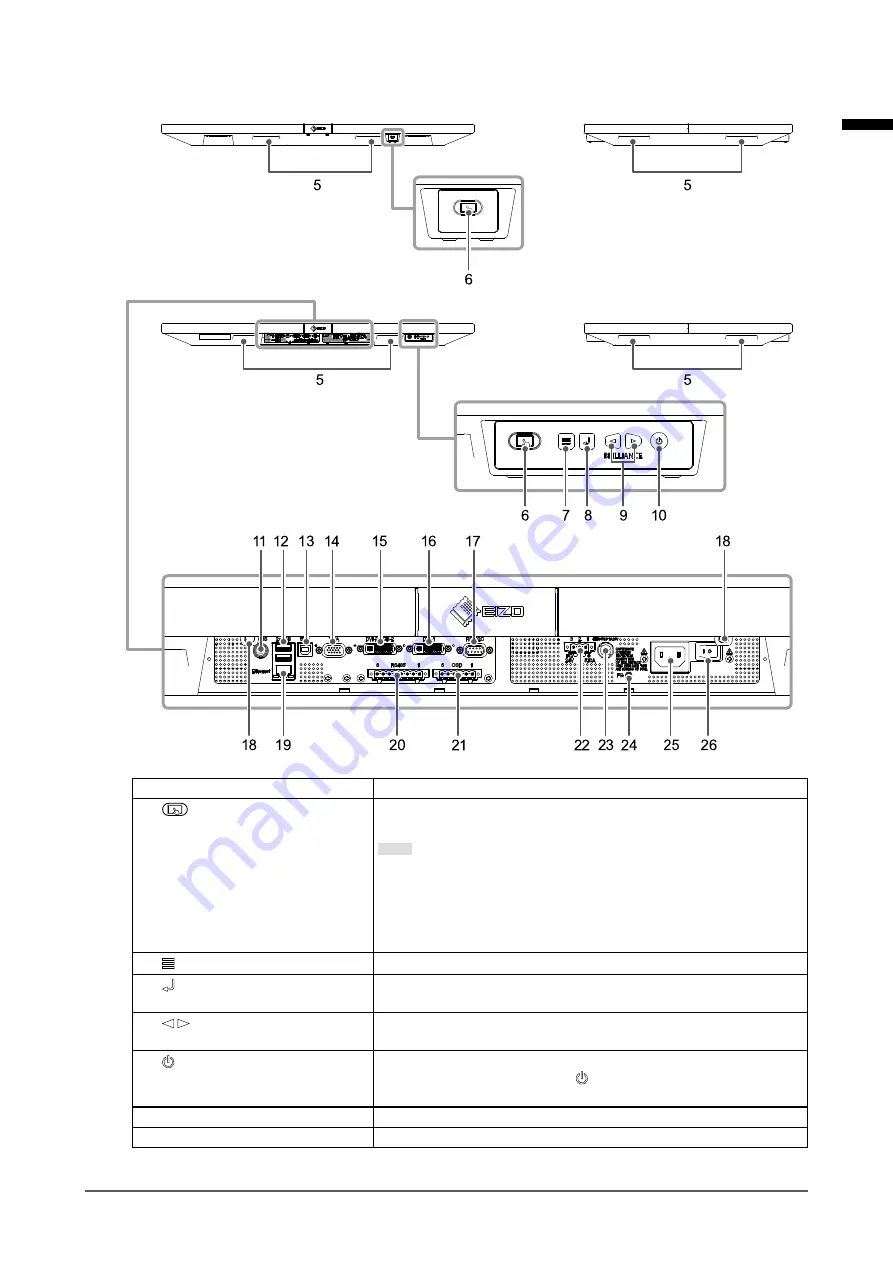
9
Chapter 1 Introduction
●
Side view
5. Handle
Handles for transportation
6.
button
Enables or disables touch panel operation.
The button lights up blue when touch panel operation is enabled.
Note
• Two buttons are provided. You can use either one of them according
to the installation position of the monitor.
• Touch panel calibration (sensitivity adjustment) can be carried out by
holding down the button for two seconds with touch panel operation
enabled.
7. button
Displays the Adjustment menu, or cancels adjustment / setting.
8. button
Displays the signal name that is currently input, or determines an item
of the Adjustment menu and saves adjusted values.
9. buttons
Adjusts the brightness, or selects an Adjustment menu item and
adjusts / sets functions.
10. button
Turns the power on or off.
To turn the power off, hold down
for five seconds or more. The
progress bar is shown on the screen, then the power is turned off.
11. CVBS connector (BNC)
Inputs video signal.
12. USB downstream port
Connects to a peripheral USB 2.0 device.
English










































