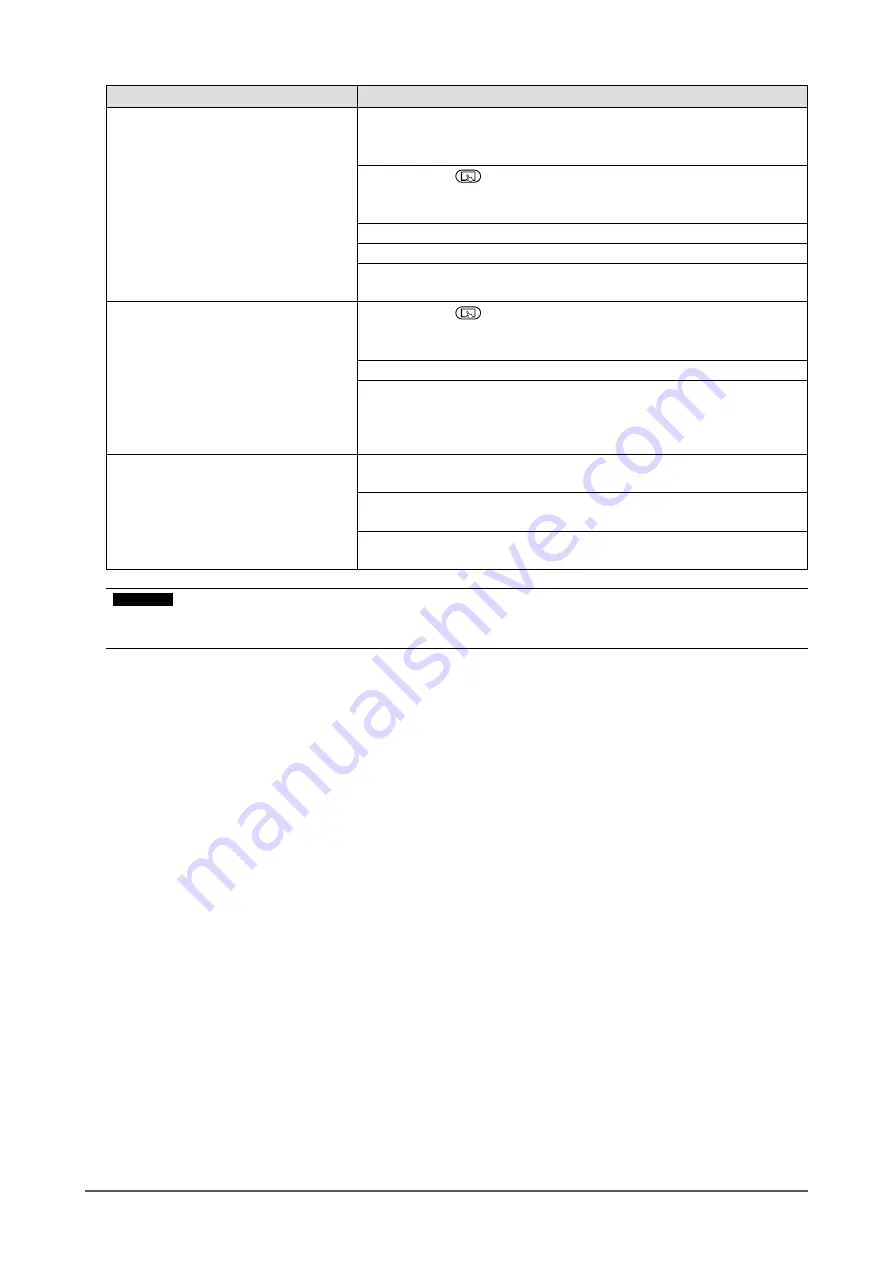
32
Chapter 4 Troubleshooting
Problem
Possible cause and remedy
4. Cursor is jittery. / Drawing lines
are not straight and smooth.
•
Check that the power cord of the monitor and PC is connected to a
grounded main outlet. Failure to ground the equipment may result in
a malfunction.
•
Hold down
for two seconds or more to perform touch panel
sensitivity adjustment. Do not touch the touch panel until the "Don't
touch the panel. Calibrating..." message disappears from the screen.
• Perform touch panel sensitivity adjustment using TPOffset.
•
The influence of metal may cause jittery cursor.
• When multiple monitors are placed close to each other, leave space
between monitors.
5. Calibration does not work
correctly.
•
Hold down
for two seconds or more to perform touch panel
sensitivity adjustment. Do not touch the touch panel until the "Don't
touch the panel. Calibrating..." message disappears from the screen.
• Perform touch panel sensitivity adjustment using TPOffset.
•
Readjust the touch panel to the original state (by clicking "Reset"
in the "Display" tab of the "Tablet PC Settings" window accessible
from the Windows Control Panel) and then calibrate the touch panel
again.
6. No touch sound is heard.
• If you have set touch sound to be output through the audio output
terminal of the PC, connect speakers.
•
Install DMT-DD and configure necessity settings. For details, refer to
the DMT-DD User’s Manual (on the CD-ROM).
• Touch sound cannot be heard when Windows standard driver is
used.
Attention
• For details on TPOffset (software used to adjust the sensitivity of the touch panel), see the TPOffset User’s
Manual (on the CD-ROM).

























