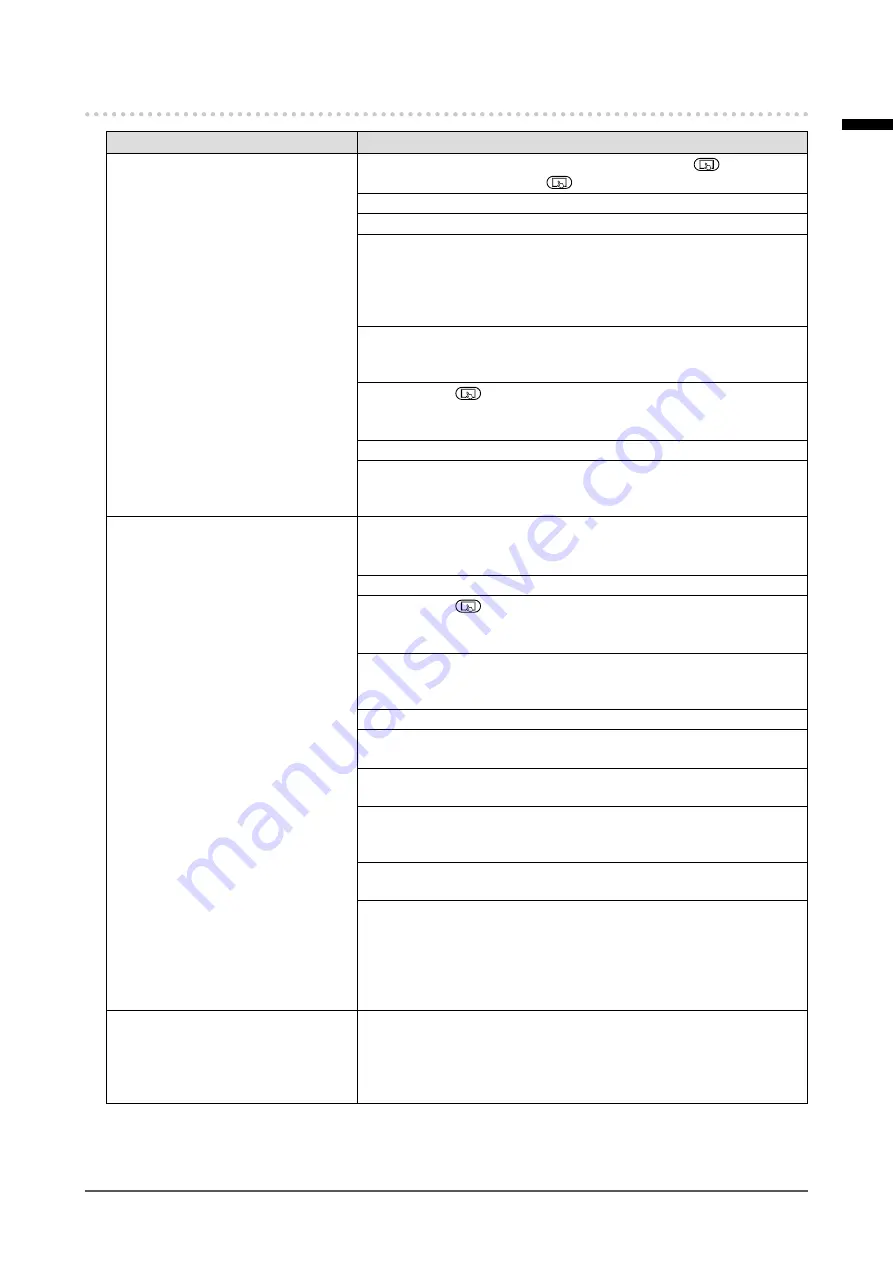
31
Chapter 4 Troubleshooting
4-2. Touch Panel Problems
Problem
Possible cause and remedy
1. Touch operation is disabled.
• Touch panel operation may be disabled. Press the
button to
enable the operation. The
button lights up blue.
•
Check that the monitor and PC are connected with a USB cable.
• Turn the monitor off and on.
• If moisture or an object is on the touch panel surface, remove it.
(Refer to the Monitor User’s Manual (on the CD-ROM).) This product
automatically disables touch panel operations by detecting moisture
or any other object that may cause a malfunction on the touch panel
surface.
•
Check that the power cord of the monitor and PC is connected to a
grounded main outlet. Failure to ground the equipment may result in
a malfunction.
•
Hold down
for two seconds or more to perform touch panel
sensitivity adjustment. Do not touch the touch panel until the "Don't
touch the panel. Calibrating..." message disappears from the screen.
• Perform touch panel sensitivity adjustment using TPOffset.
• If two or more PCs are connected to the monitor, only one of them
can perform touch operations. Check that the monitor and PC used
for touch operations are connected with a USB cable.
2. Cursor position is not correct. /
Cursor jumps.
• Connect the monitor to the PC with the cable indicated in the Setup
Manual. The touch panel may not work correctly if a conversion
adapter is used.
• Turn the monitor off and on.
•
Hold down
for two seconds or more to perform touch panel
sensitivity adjustment. Do not touch the touch panel until the "Don't
touch the panel. Calibrating..." message disappears from the screen.
•
Check that the power cord of the monitor and PC is connected to a
grounded main outlet. Failure to ground the equipment may result in
a malfunction.
• Perform touch panel sensitivity adjustment using TPOffset.
• Changing the position or angle of the monitor may cause the cursor
to jump.
•
Keep metals away from the touch panel surface as they may lead to
incorrect cursor positioning.
• If the touch panel is dirty, the touch panel may not operate properly.
Clean the touch panel surface. (Refer to the Monitor User’s Manual
(on the CD-ROM).)
• The spray for preventing static electricity may affect the sensitivity of
the touch panel and cursor positioning.
•
Do not touch the touch panel for five seconds after the PC starts up,
after turning on the monitor, or after connecting the cable. Touching
the touch panel too soon may cause incorrect cursor positioning or
disable touch operations. If this occurs, either refrain from touching
the touch panel for approximately two minutes, or turn the monitor off
and on again. If the problem persists, calibrate the screen again.
3. The cursor does not appear at
the touched position and instead
is displayed at a point-symmetric
position with respect to the
center of the screen.
• Calibrate the screen again.
English


























