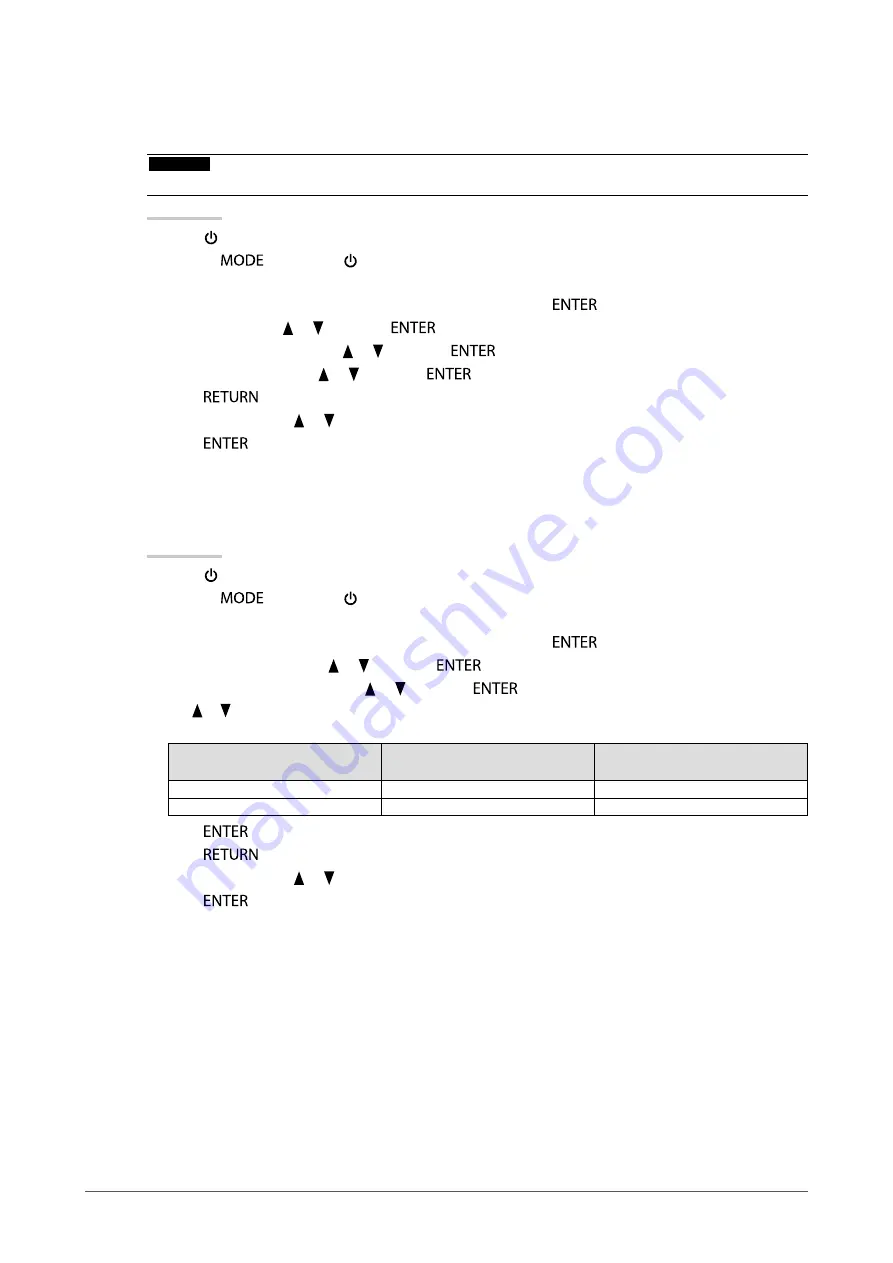
27
Chapter3SettingMonitor
●
To connect DVI (Simple display of HDMI signal from digital camera)
An HDMI signal from a digital camera can be simply displayed by means of connecting this product and the
digital camera using a DVI-HDMI converter cable.
Attention
• For displaying the PC signal, “Single Link” or “Dual Link” should be set.
Procedure
1. Press to turn off the monitor.
2. Holding
down, press for at least two seconds to turn on the monitor.
The “Optional Settings” menu appears.
3. Choose “Signal Selection” from “Optional Settings”, and press
.
4. Select “DVI” with or , and press
.
5. Select “Signal Format” with or , and press
.
6. Select “HD Video” with or , and press
.
7. Press
twice.
8. Select “Finish” with or .
9. Press
.
The “Optional Settings” menu is closed.
●
To connect DisplayPort / Mini DisplayPort
Procedure
1. Press to turn off the monitor.
2. Holding
down, press for at least two seconds to turn on the monitor.
The “Optional Settings” menu appears.
3. Choose “Signal Selection” from “Optional Settings”, and press
.
4. Select “DisplayPort” with or , and press
.
5. Select “Signal Bandwidth” with or , and press
.
Use or to select or just confirm the signal bandwidth setting for the frequency that corresponds to your graphics
board.
Setting
Horizontal scan frequency
(kHz)
Vertical scan frequency (Hz)
Normal
26to89
59to61
Wide
26to89
23.75to63
6. Press
.
7. Press
twice.
8. Select “Finish” with or .
9. Press
.
The “Optional Settings” menu is closed.
Summary of Contents for ColorEdge CG275W
Page 64: ......






























