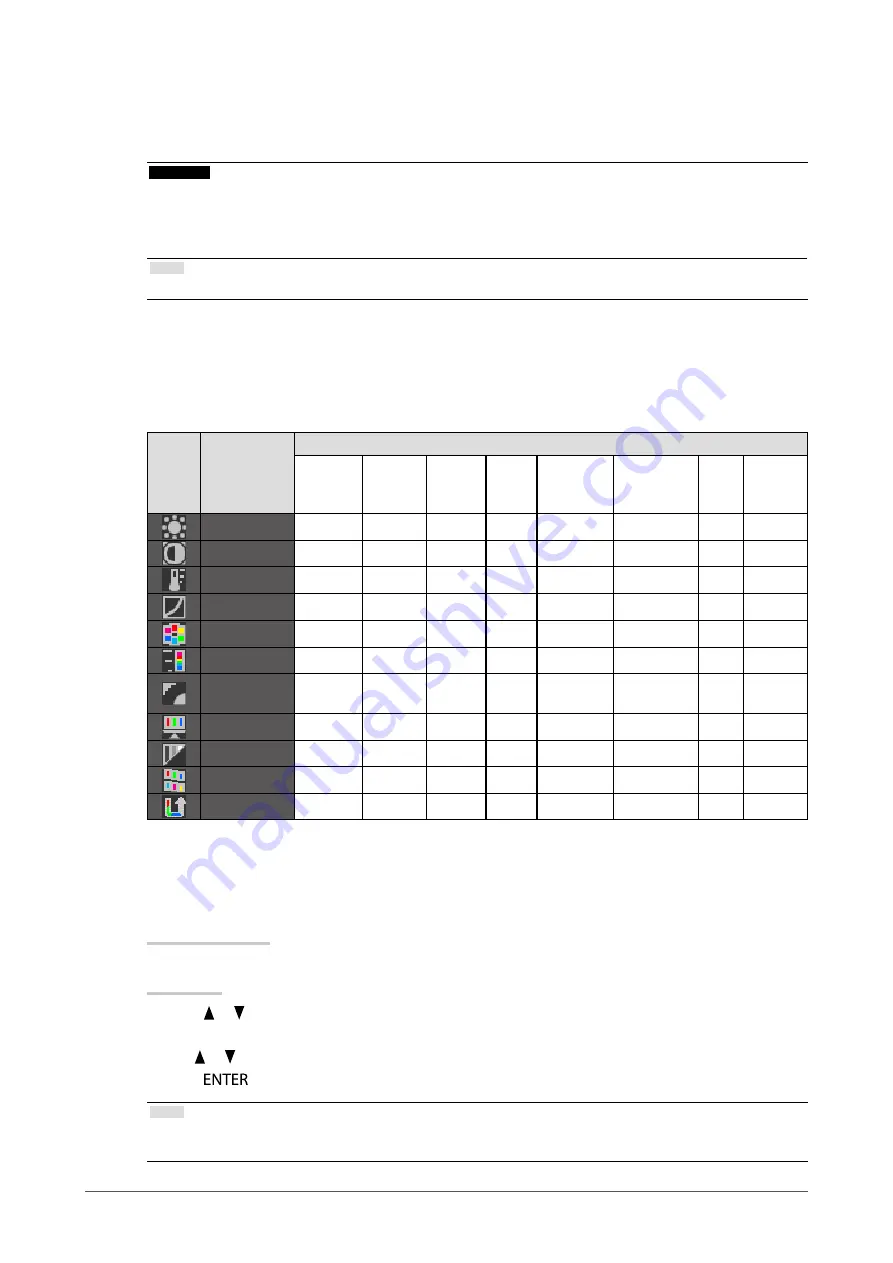
17
Chapter2AdjustingScreens
●
To perform advanced adjustments
“Color” of the Adjustment menu allows you to configure and save a separate set of color settings for each
mode.
Attention
• The monitor will take about 30 minutes before its internal electric components stabilize. Wait 30 minutes or more
after turning the monitor power on before starting adjustment.
• The same image may be seen in different colors on multiple monitors due to their monitor-specific characteristics.
Make fine color adjustment visually when matching colors on multiple monitors.
Note
• The values shown in “%” or “K” are available only as reference.
●
Adjustable settings in each mode
The adjustable settings depend on the mode. (You cannot select any non-adjustable or non-settable function.)
The adjustments or settings made for each mode are applied to all input signals.
√: Adjustable -: Not adjustable
Icon
Function
Color Mode
1-Custom
2-Adobe
RGB
3-sRGB 4-EBU 5-REC709 6-SMPTE-C 7-DCI
8-CAL1
9-CAL2
10-CAL3
Brightness
√
√
√
√
√
√
√
-
Contrast
√
-
-
-
-
-
-
-
Temperature
√
√
√
√
√
√
√
-
Gamma
√
√
√
√
√
√
√
-
Hue
√
-
-
-
-
-
-
-
Saturation
√
-
-
-
-
-
-
-
Outline
Enhancer
√
√
√
√
√
√
√
-
Gain
√
-
-
-
-
-
-
-
BlackLevel
√
√
√
√
√
√
√
-
6Colors
√
-
-
-
-
-
-
-
ColorReset
√
√
√
√
√
√
√
-
●
To adjust brightness “Brightness”
The screen brightness is adjusted by changing the brightness of the backlight (light source from the LCD
back panel).
Adjustable range
0 to 100%
Procedure
1. Press or .
The Brightness menu appears.
2. Use or for adjustment.
3. Press
to exit.
Note
• When your feel the image is bright even if the brightness is set to 0%, adjust the contrast.
• Alternatively, you can use “Brightness” under “Color” in the Adjustment menu to adjust it.
Summary of Contents for ColorEdge CG275W
Page 64: ......






























