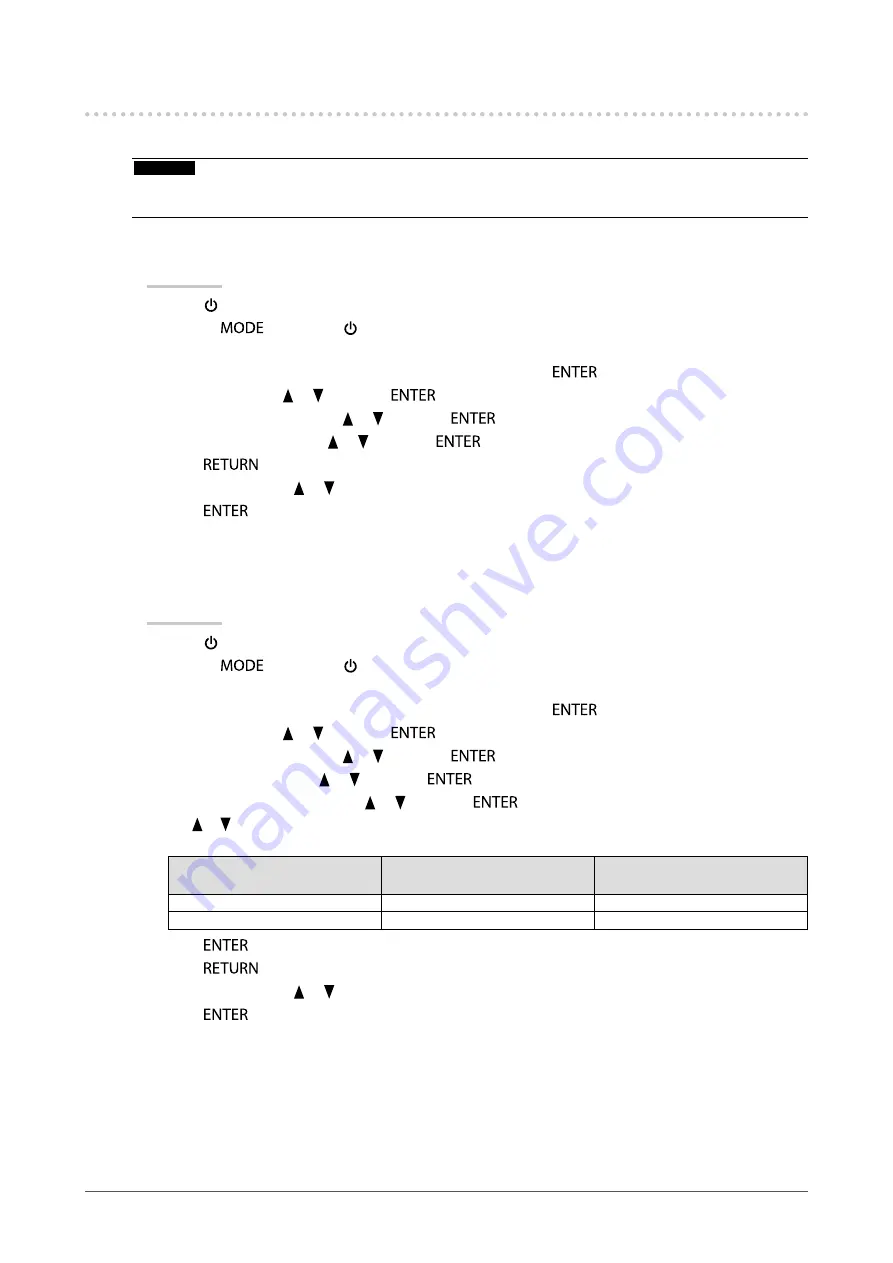
26
Chapter3SettingMonitor
3-8. Setting the Input Signals “Signal Selection”
Signals can be selected based on your operating environment.
Attention
• The graphics board supporting signal display is required.
• Refer to the User’s Manual of the graphics board.
●
To connect DVI (Single Link)
Procedure
1. Press to turn off the monitor.
2. Holding
down, press for at least two seconds to turn on the monitor.
The “Optional Settings” menu appears.
3. Choose “Signal Selection” from “Optional Settings”, and press
.
4. Select “DVI” with or , and press
.
5. Select “Signal Format” with or , and press
.
6. Select “Single Link” with or , and press
.
7. Press
twice.
8. Select “Finish” with or .
9. Press
.
The “Optional Settings” menu is closed.
●
To connect DVI (Dual Link)
Procedure
1. Press to turn off the monitor.
2. Holding
down, press for at least two seconds to turn on the monitor.
The “Optional Settings” menu appears.
3. Choose “Signal Selection” from “Optional Settings”, and press
.
4. Select “DVI” with or , and press
.
5. Select “Signal Format” with or , and press
.
6. Select “Dual Link” with or , and press
.
7. Select “Signal Bandwidth” with or , and press
.
Use or to select or just confirm the signal bandwidth setting for the frequency that corresponds to your graphics
board.
Setting
Horizontal scan frequency
(kHz)
Vertical scan frequency (Hz)
Normal
26to89
59to61
Wide
26to89
23.75to63
8. Press
.
9. Press
twice.
10. Select “Finish” with or .
11. Press
.
The “Optional Settings” menu is closed.
Summary of Contents for ColorEdge CG275W
Page 64: ......






























