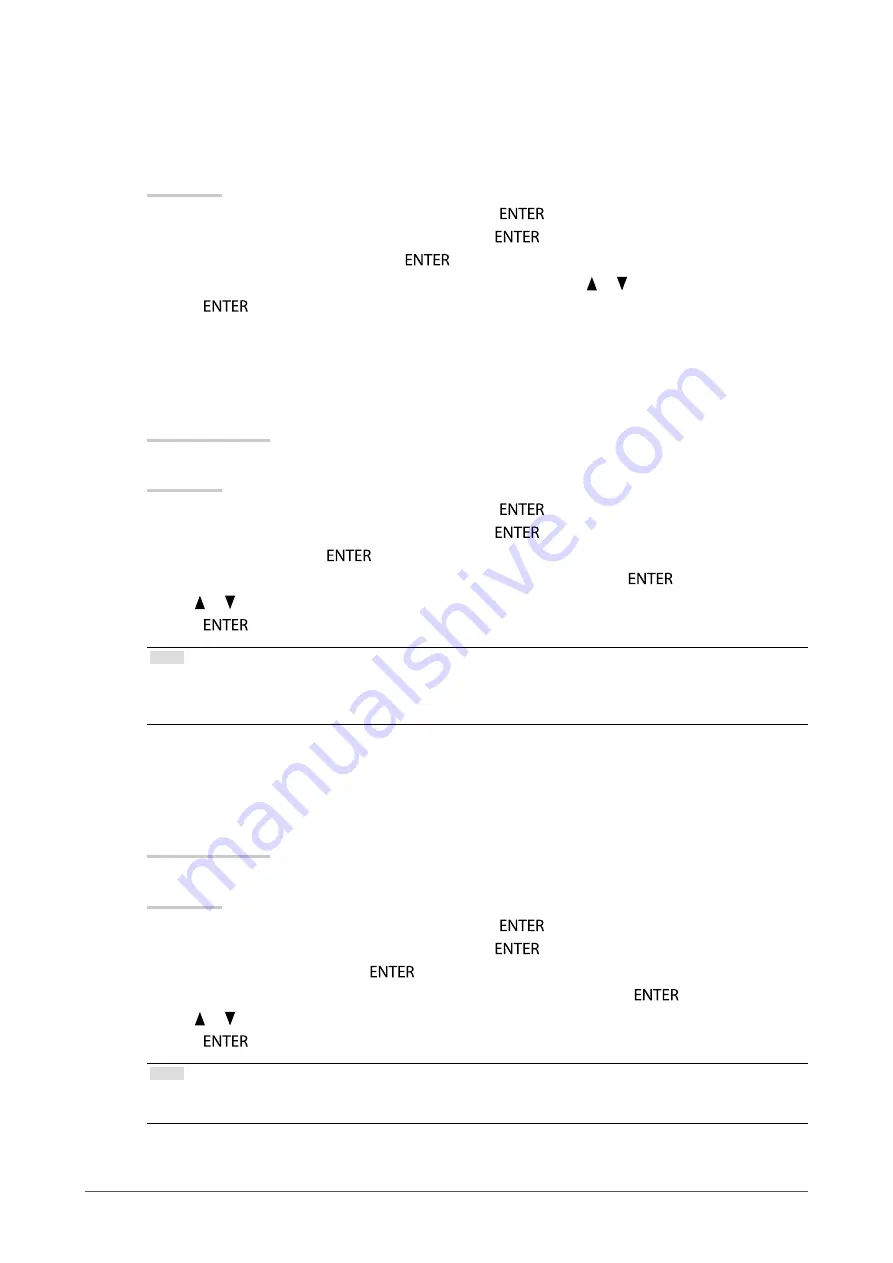
20
Chapter2AdjustingScreens
●
To enhance outline of image “Outline Enhancer”
OutlineEnhancer functions to emphasize outline of the images by emphasizing the color difference between
pixels composing the images. This may improve the texture of the material and its feel of the images. On the
contrary, it also functions to reproduce the images smoothly by gradating its outline.
Procedure
1. Choose “Color” from the Adjustment menu, and press
.
2. Choose “Advanced Settings” from “Color”, and press
.
3. Choose “Outline Enhancer”, and press
.
4. Select the display status in the range from -3 to 3 (soft to sharp) with or as desired.
5. Press
to exit.
●
To adjust gain “Gain”
The brightness of each color component red, green, and blue is called Gain. You can change the hue of
“white” by adjusting gain.
Adjustable range
0 to 100%
Procedure
1. Choose “Color” from the Adjustment menu, and press
.
2. Choose “Advanced Settings” from “Color”, and press
.
3. Choose “Gain”, and press
.
4. Choose the color to adjust from “Red”, “Green”, and “Blue”, and then press
.
5. Use or for adjustment.
6. Press
to exit.
Note
• The “Temperature” setting invalidates this setting.
• The value of gain changes with that of color temperature.
• When gain is changed, the color temperature is changed to “User”.
●
To adjust the black level “Black Level”
The brightness of black and chromaticity can be adjusted based on the respective black level of red, green
and blue. Adjust the black level by showing images with black background.
Adjustable range
0 to 100%
Procedure
1. Choose “Color” from the Adjustment menu, and press
.
2. Choose “Advanced Settings” from “Color”, and press
.
3. Choose “Black Level”, and press
.
4. Choose the color for adjustment from “Red”, “Green”, and “Blue”, and press
.
5. Use or for adjustment.
6. Press
to exit.
Note
• To further darken the black when the value of the black level is 0, lower the brightness value.
• Lowering the contrast value will not change the brightness of the black level.
Summary of Contents for ColorEdge CG275W
Page 64: ......






























