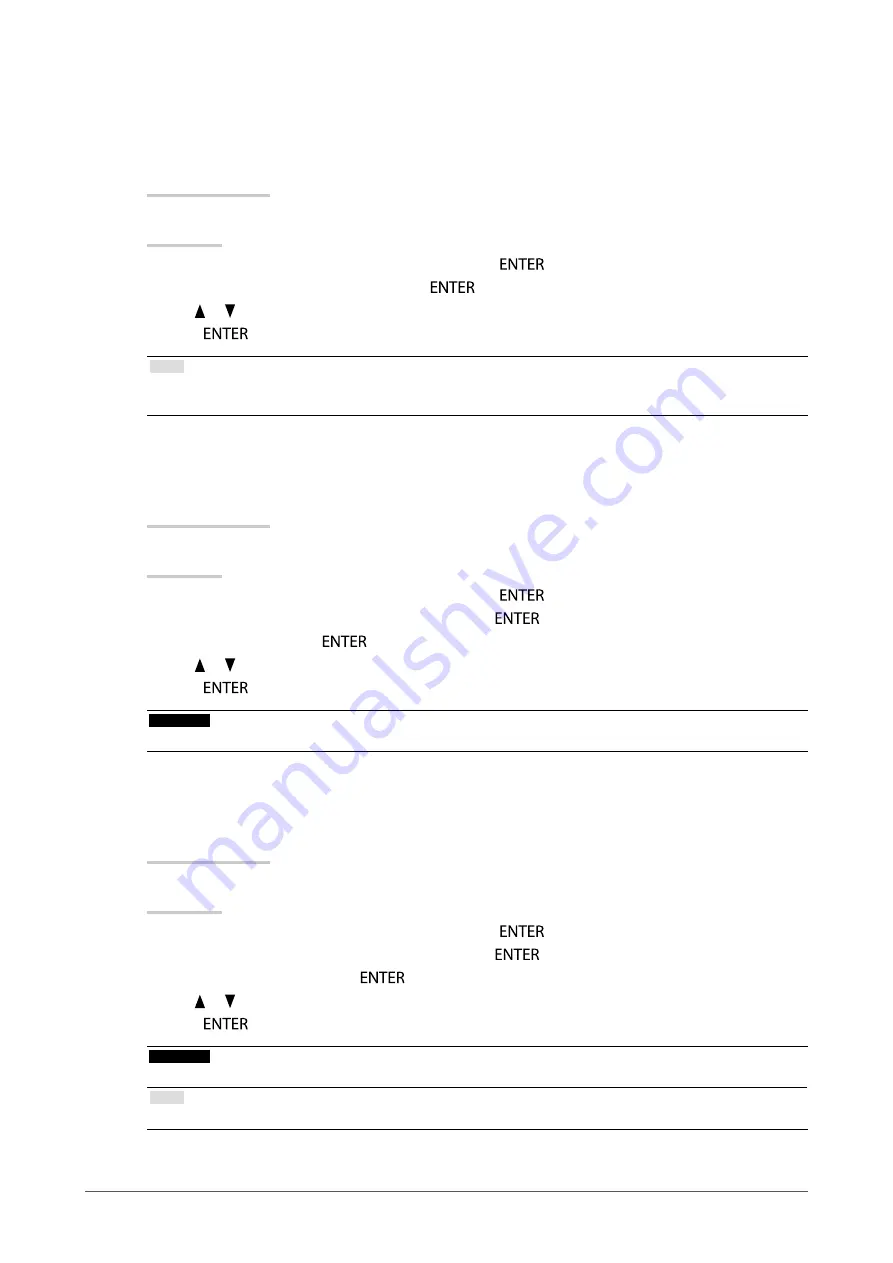
19
Chapter2AdjustingScreens
●
To adjust gamma “Gamma”
Gamma can be adjusted. The brightness of the monitor varies depending on the input signal, however, the
variation rate is not proportional to the input signal. To keep the balance between the input signal and the
brightness of the monitor is called as “Gamma correction”.
Adjustable range
1.6 to 2.7
Procedure
1. Choose “Color” from the Adjustment menu, and press
.
2. Choose “Gamma” from “Color”, and press
.
3. Use or for adjustment.
4. Press
to exit.
Note
• The default setting for each Adobe RGB/sRGB/EBU/REC709/SMPTE-C/DCI mode is set to “Standard”, which is the
gamma in conformity with each standard.
●
To adjust hue “Hue”
This function allows you to adjust the hue.
Adjustable range
-100 to 100
Procedure
1. Choose “Color” from the Adjustment menu, and press
.
2. Choose “Advanced Settings” from “Color”, and press
.
3. Choose “Hue”, and press
.
4. Use or for adjustment.
5. Press
to exit.
Attention
• Using this function may make some color gradations unavailable for display.
●
To adjust color saturation “Saturation”
This function allows you to adjust color saturation.
Adjustable range
-100 to 100
Procedure
1. Choose “Color” from the Adjustment menu, and press
.
2. Choose “Advanced Settings” from “Color”, and press
.
3. Choose “Saturation”, and press
.
4. Use or for adjustment.
5. Press
to exit.
Attention
• Using this function may make some color gradations unavailable for display.
Note
• The minimum value (-100) changes the screen to monochrome.
Summary of Contents for ColorEdge CG275W
Page 64: ......






























