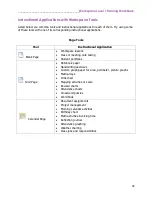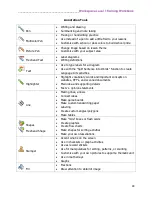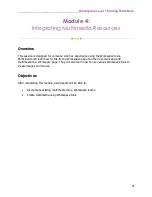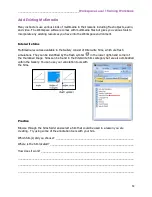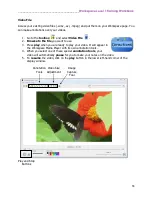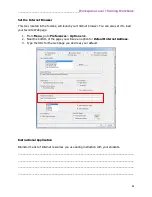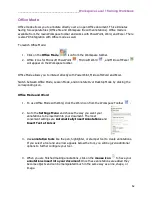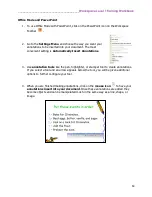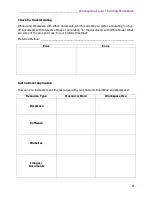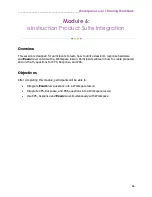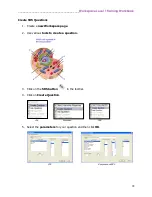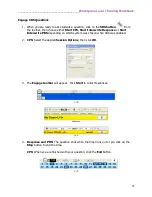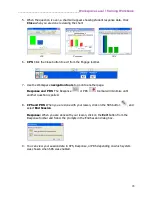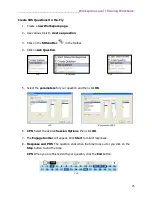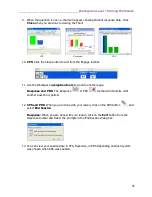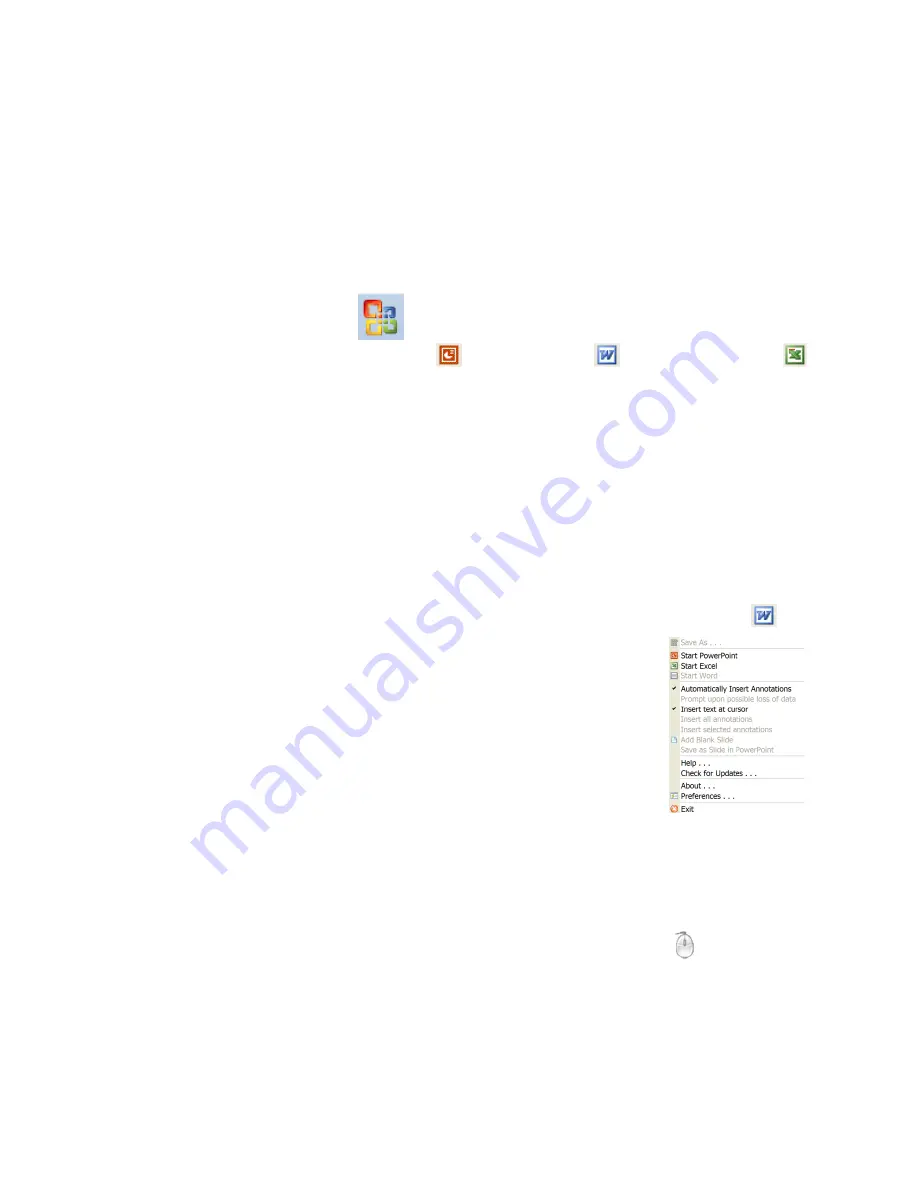
________________________________________
Workspace Level 1 Training Workbook
62
Office Mode
Office mode allows you to annotate directly over an open Office document. This eliminates
having two separate files (Office file and Workspace file with annotations). Office mode is
available from the main Workspace toolbar and works with PowerPoint, Word, and Excel. There
is also PRS integration with Office mode as well.
To launch Office Mode:
1.
Click on the
Office Mode
icon from the Workspace toolbar.
2.
Office icons for Microsoft PowerPoint
, Microsoft Word
, and Microsoft Excel
will appear on the Workspace toolbar.
Office Mode allows you to interact directly with PowerPoint, Microsoft Word and Excel.
Switch between Office Mode, Lesson Mode, and Annotate Over Desktop Mode by clicking the
corresponding icon.
Office Mode and Word
1.
To use Office Mode with Word, click the Word icon from the Workspace Toolbar
.
2.
Go to the
Settings Menu
and choose the way you want your
annotations to be inserted into your document. The most
convenient settings are
Automatically Insert Annotations
and
Insert Text at Cursor
3.
Use
annotation tools
like the pen, highlighter, or stamper tool to create annotations.
If you select a tool and an arrow appears below the tool, you will be given additional
options to further configure your tool.
4.
When you are finished making annotations, click on the
mouse icon
to have your
annotations insert into your document
. Once these annotations are added they
become objects and can be manipulated much in the same way as a line, shape, or
image.
Summary of Contents for InterwriteWorkspace
Page 1: ......